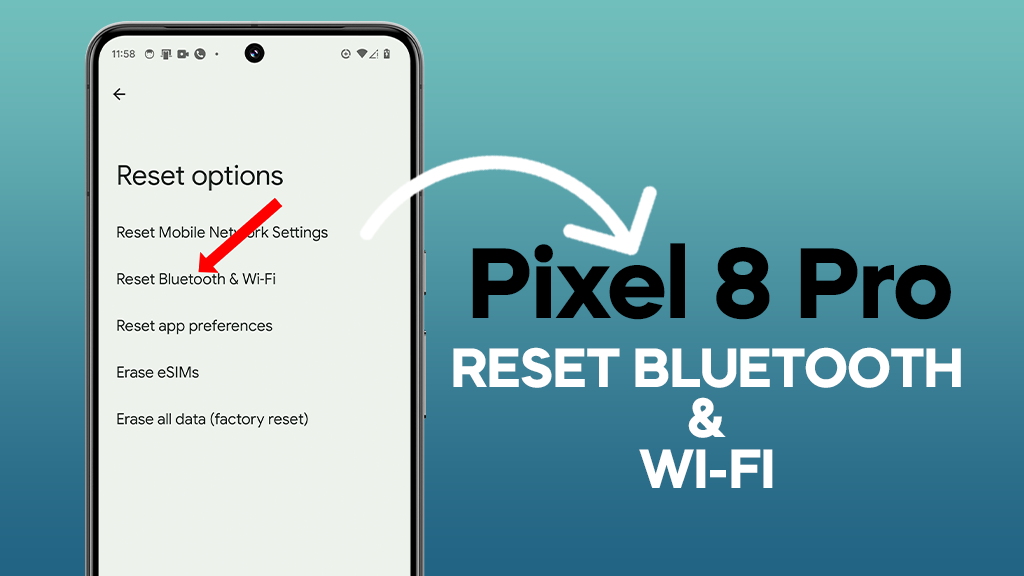If you are having problems with your Pixel 8 Pro’s Bluetooth or Wi-Fi connection, resetting these settings may help to fix the issue. This will erase all of your saved Wi-Fi networks and passwords, as well as any paired Bluetooth devices.
How to Reset Bluetooth and Wi-Fi on Pixel 8 Pro
1. Open the Settings app.
2. Scroll down and tap on System.
3. Tap on Reset options.
4. Tap on Reset Bluetooth & Wi-Fi.
5. Tap on Reset.
6. Enter your PIN, password, or pattern when prompted.
7. Tap on Reset settings.
Your Pixel 8 Pro will restart and your Bluetooth and Wi-Fi settings will be reset to default. You will need to re-enter your Wi-Fi password and pair any Bluetooth devices again.
If you are still having problems with your Bluetooth or Wi-Fi connection after resetting these settings, you may need to contact Google support for further assistance.
Additional Tips
- Before you reset your Bluetooth and Wi-Fi settings, it is a good idea to back up your saved Wi-Fi networks and passwords. You can do this by going to Settings > Network & internet > Internet > Wi-Fi > Saved networks. Then, tap on the network you want to back up and select Share. You can then save the network information to a file or email it to yourself.
- If you are having problems with your Bluetooth connection, you can also try restarting your Bluetooth device. To do this, go to Settings > Bluetooth > Turn on Bluetooth. Then, tap on the Bluetooth device you want to restart and select Forget.
I hope this article has been helpful. If you have any other questions, please feel free to leave a comment below.