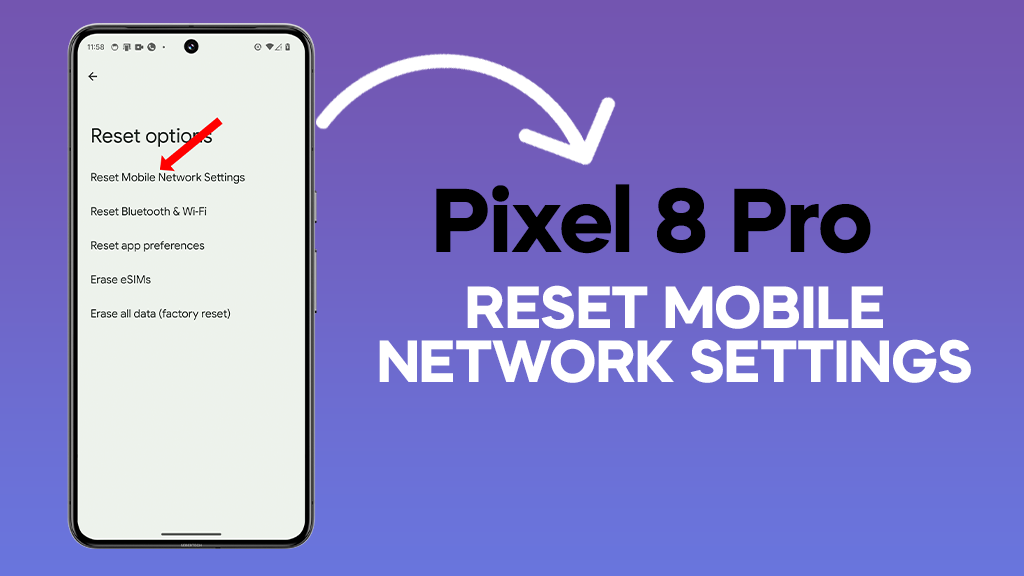Resetting your mobile network settings can be a useful troubleshooting step if you’re experiencing connectivity issues such as slow data speeds, dropped calls, or an inability to connect to a cellular network.
This process will erase all of your saved Wi-Fi networks and passwords, so you’ll need to re-enter them later. Additionally, your phone may restart automatically after the reset is complete.
Before You Begin
Before proceeding, ensure you have your Wi-Fi network name and password readily available. It’s also advisable to back up your phone data to a safe location as a precautionary measure.
ALSO READ: How to Increase Touch Sensitivity on Google Pixel 8 Pro
Steps to Reset Mobile Network Settings
1. Access Settings: On your Google Pixel 8 Pro, locate and tap the Settings app.
2. Navigate to System: Scroll down within the Settings menu and tap on the “System” option.
3. Locate Reset Options: Within the System menu, find and tap on the “Reset options” tab.
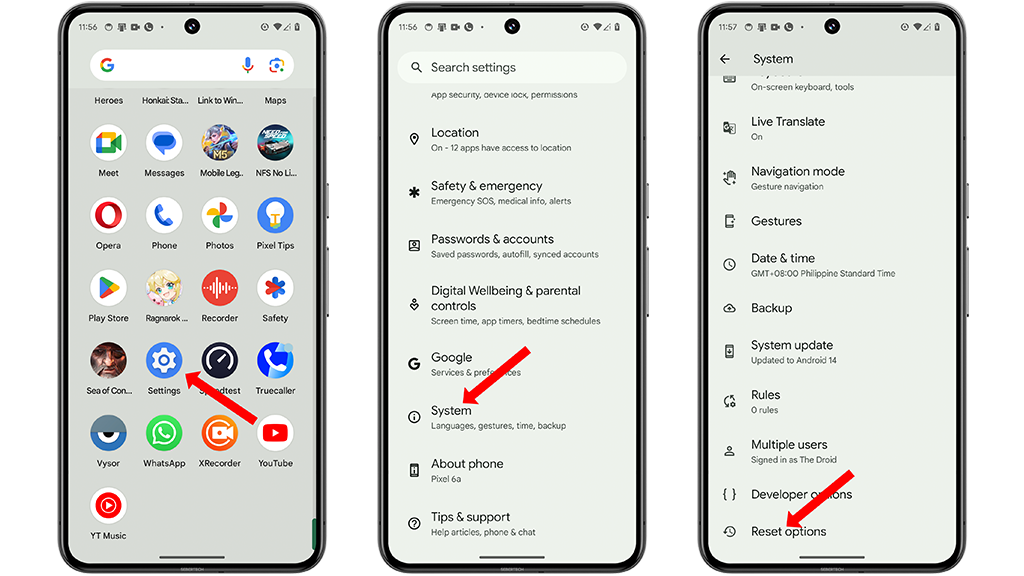
4. Initiate Mobile Network Settings Reset: Tap on the “Reset Mobile Network Settings” option.
5. Confirm Reset: A confirmation prompt will appear. Tap on “Reset settings” to proceed.
6. Enter PIN or Password: If prompted, enter your phone’s PIN or password to authenticate the reset process.
7. Finalize Reset: Once again, tap on “Reset settings” to confirm and finalize the network settings reset.
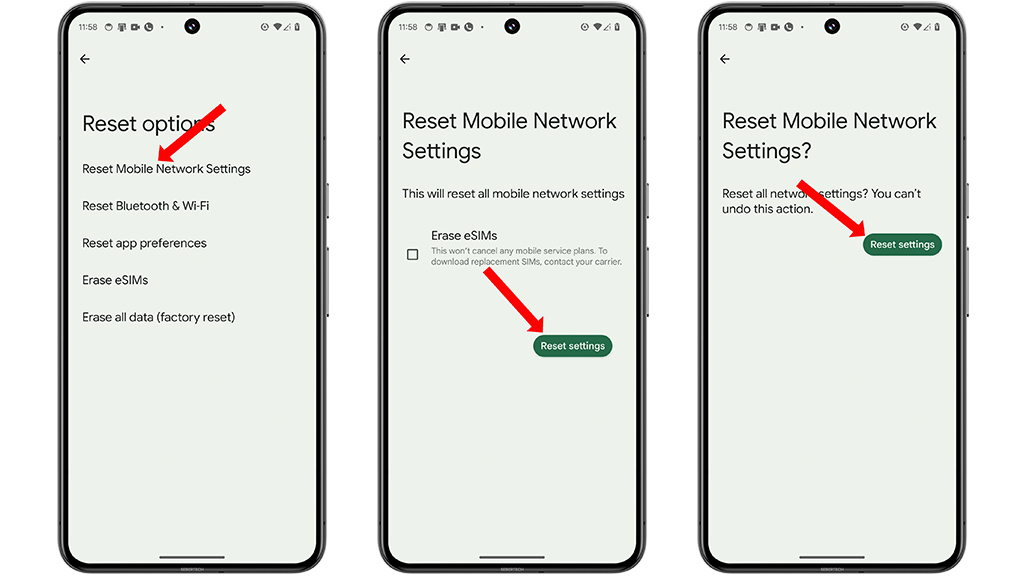
Your mobile network settings have now been reset. Your phone may automatically restart, or you may need to manually restart it. Once your phone has restarted, you’ll need to re-enter your Wi-Fi network name and password to reconnect to the internet.
Additional Troubleshooting Tips
If you continue to encounter mobile network connectivity issues after resetting your settings, consider the following troubleshooting tips:
- Ensure Software Updates: Check for and install any available software updates for your Pixel 8 Pro. Updates often include bug fixes and performance enhancements.
- Restart Your Phone: A simple restart can often resolve minor glitches and issues that may be affecting your network connection.
- Toggle Mobile Data: Try turning off and on your mobile data connection. This can sometimes resolve temporary connection disruptions.
- Seek Carrier Assistance: If the issue persists, contact your cellular carrier. They may be able to provide further troubleshooting assistance or identify any potential account-related problems.
By following these steps and considering additional troubleshooting tips, you should be able to effectively reset your mobile network settings and address any connectivity issues you’re experiencing on your Google Pixel 8 Pro.