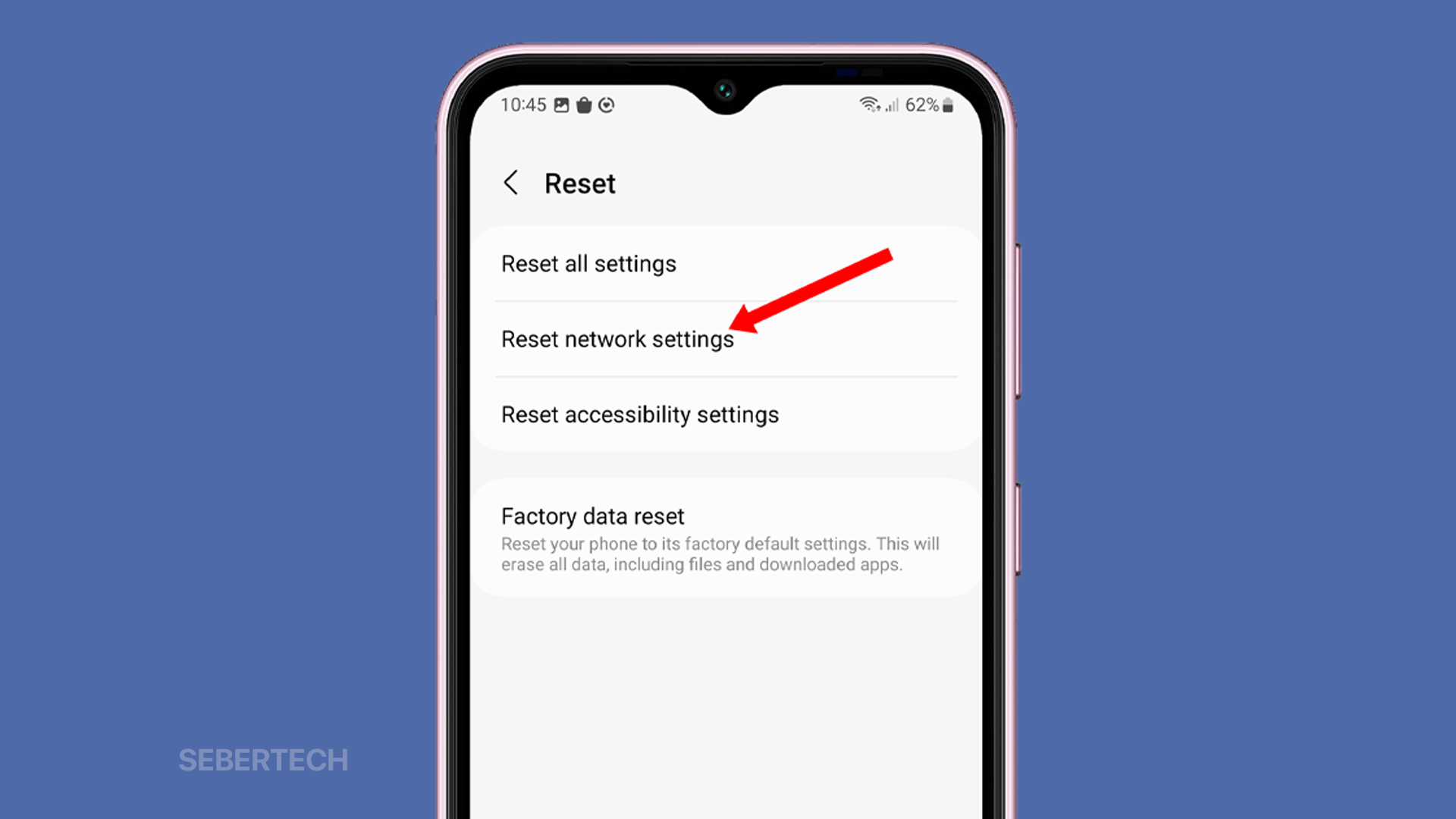Resetting your network settings can be a helpful way to fix a variety of network-related problems, such as slow internet speeds, dropped connections, and difficulty connecting to Wi-Fi or Bluetooth devices.
On a Samsung Galaxy F14, resetting your network settings will erase all of your saved Wi-Fi passwords, Bluetooth pairings, and mobile network settings. However, it will not erase any of your personal data, such as photos, videos, or contacts.
To reset your network settings on a Galaxy F14, follow these steps:
1. Open the Settings app, and then tap General management.
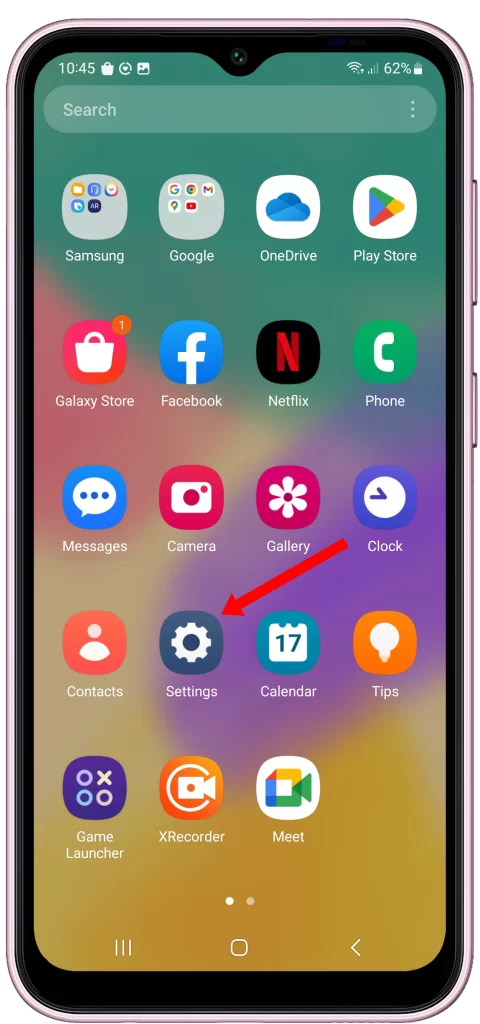
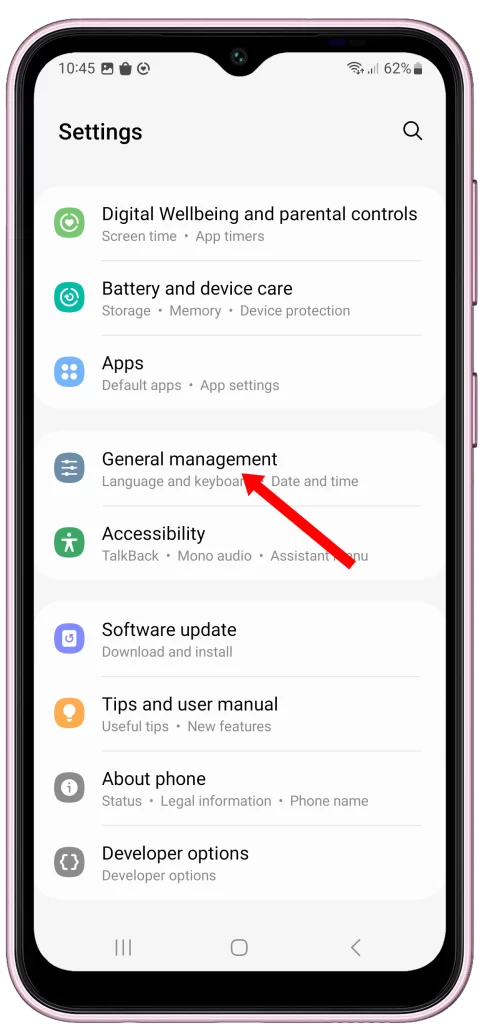
2. Swipe up to view other options and tap Reset.
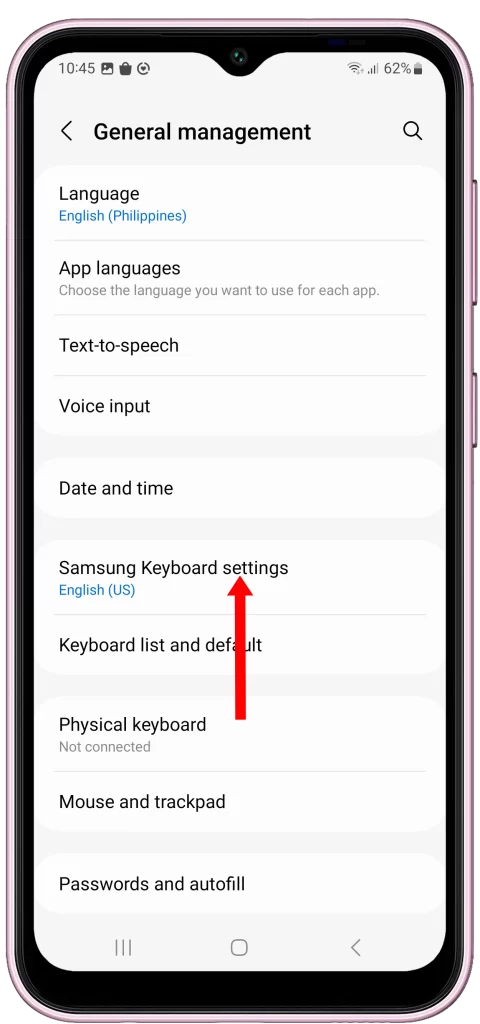
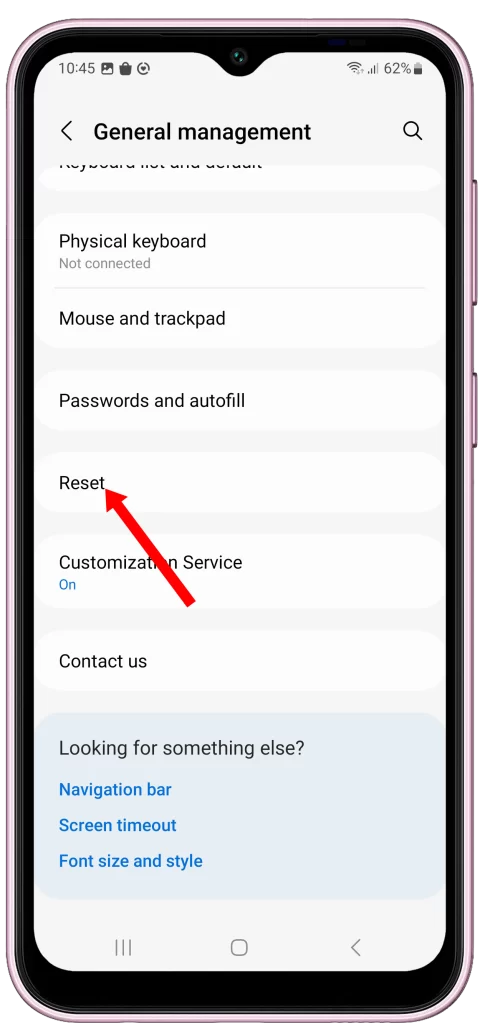
3. Tap Reset network settings, and tap the Reset settings button.
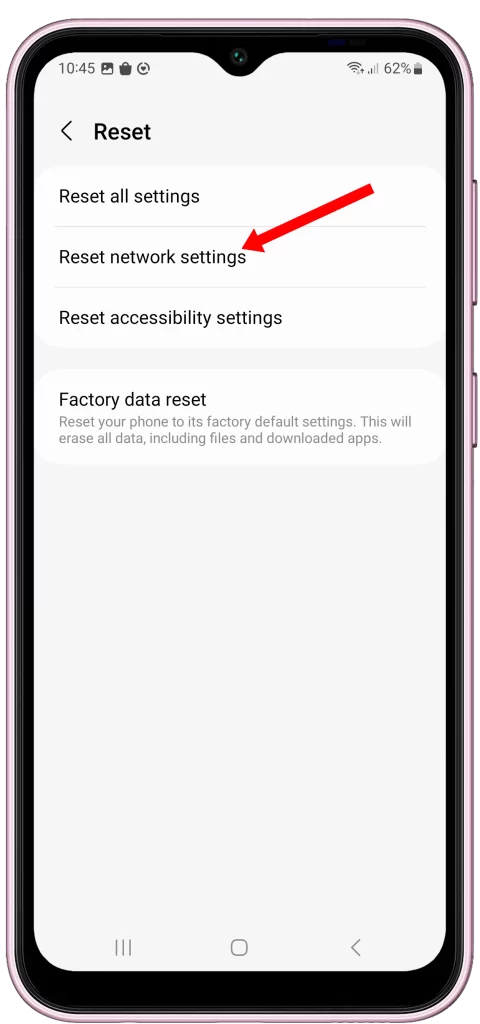
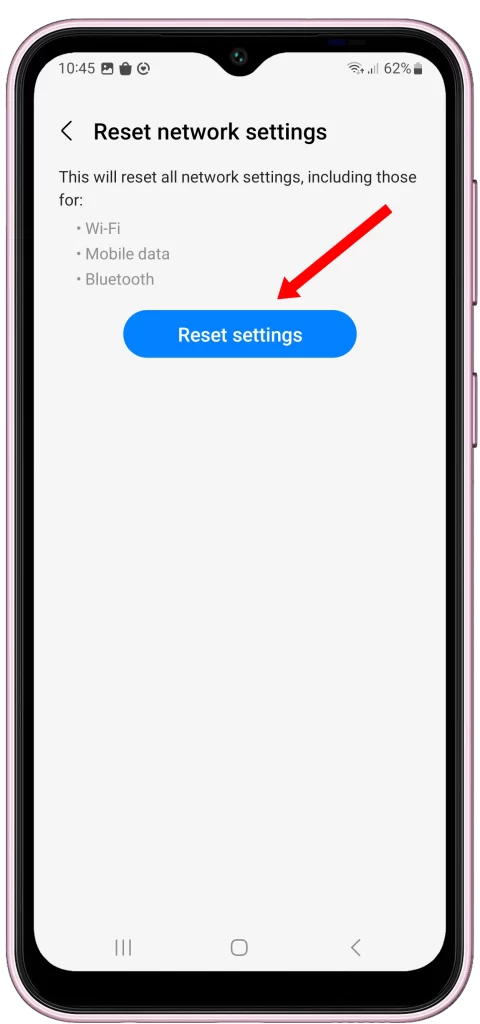
4. Enter your PIN, password, or pattern to confirm, if prompted, then tap Reset.
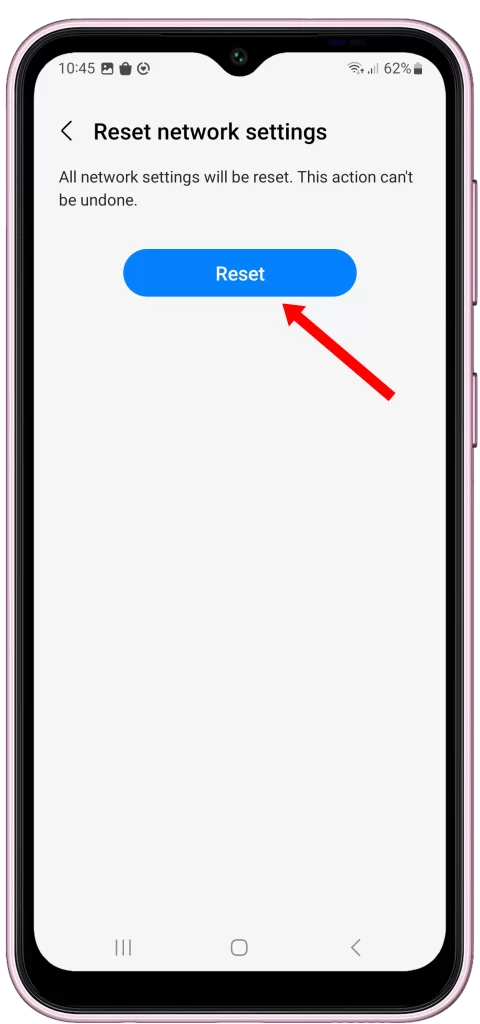
Here are some additional things to keep in mind when resetting your network settings:
- Resetting your network settings will not erase any of your personal data, such as photos, videos, or contacts.
- However, it will erase all of your saved Wi-Fi passwords, Bluetooth pairings, and mobile network settings.
- After resetting your network settings, you will need to reconnect to any Wi-Fi networks or Bluetooth devices that you want to use. You will also need to re-enter your PIN or password for your mobile network.
- If you are having trouble connecting to a particular Wi-Fi network or Bluetooth device, you may want to try restarting your modem or router before resetting your network settings.
If you are still having problems after resetting your network settings, you may need to contact your mobile network provider or the manufacturer of your device for further assistance.
ALSO READ: How to Fix Galaxy F14 Screen Flickering
Why should I reset the network settings on my phone?
There are a few reasons why you might want to reset your network settings on your Galaxy F14:
- To fix network-related problems. Resetting your network settings can be a helpful way to fix a variety of network-related problems, such as slow internet speeds, dropped connections, and difficulty connecting to Wi-Fi or Bluetooth devices.
- To improve network performance. If you are experiencing slow internet speeds or other network performance problems, resetting your network settings can sometimes help to improve performance.
- To troubleshoot network problems. If you are having trouble troubleshooting a network problem, resetting your network settings can be a good way to start. This will reset all of your network settings to their default values, which can help you to identify the source of the problem.
- To prepare your device for a new network. If you are switching to a new mobile network provider or Wi-Fi network, resetting your network settings can help to ensure that your device is properly configured for the new network.
It is important to note that resetting your network settings will erase all of your saved Wi-Fi passwords, Bluetooth pairings, and mobile network settings. Therefore, it is a good idea to back up this information before resetting your network settings.
When is the best time to reset the network settings?
The best time to reset your network settings on your Galaxy F14 is when you are experiencing network-related problems, such as:
- Slow internet speeds
- Dropped connections
- Difficulty connecting to Wi-Fi or Bluetooth devices
- Poor call quality
- Inability to send or receive text messages or emails
You may also want to reset your network settings if you are switching to a new mobile network provider or Wi-Fi network.
If you are not experiencing any network problems, there is no need to reset your network settings. However, it is a good idea to back up your saved Wi-Fi passwords, Bluetooth pairings, and mobile network settings before resetting your network settings, just in case.
Here are some additional tips for when to reset your network settings:
- If you are having trouble connecting to a particular Wi-Fi network or Bluetooth device, try restarting your modem or router before resetting your network settings.
- If you are still having problems after resetting your network settings, contact your mobile network provider or the manufacturer of your device for further assistance.