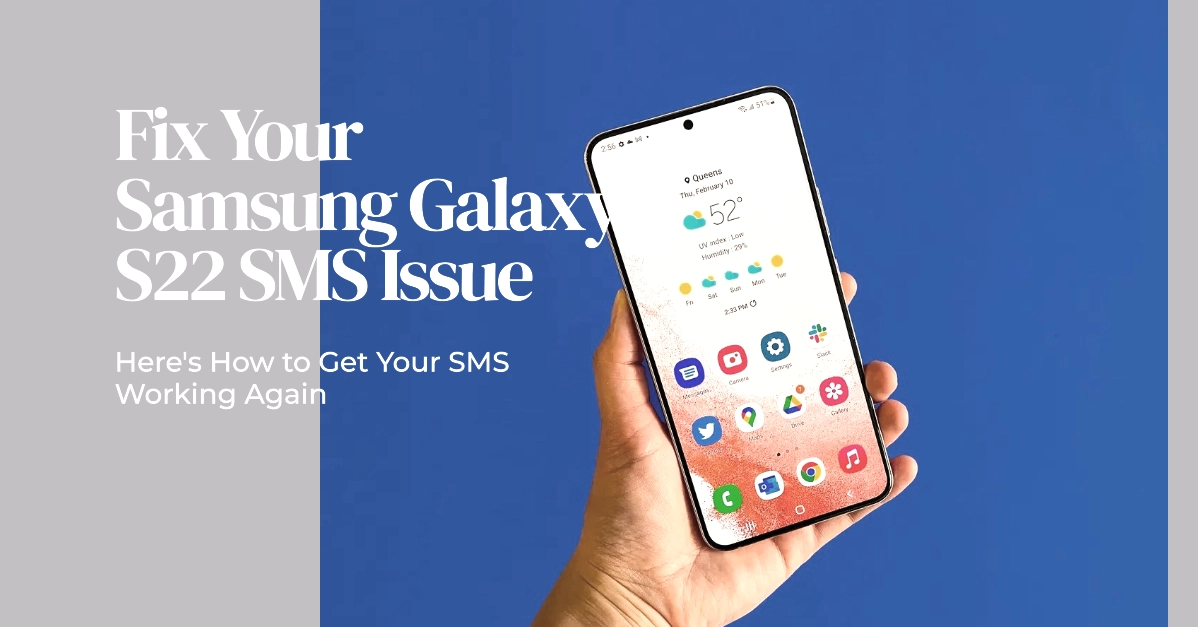If your Samsung Galaxy S22 is suddenly unable to send SMS (text) messages, it can be a frustrating experience. There could be a few different reasons why this is happening. Don’t worry, these issues are usually simple to resolve.
This troubleshooting guide will walk you through some potential causes and offer solutions to get your SMS functionality back on track.
Troubleshooting SMS Sending Issues
Text messaging (SMS) is an essential communication feature on any smartphone. When you find you can’t send messages, identifying the source of the issue is the first step towards a solution.
Let’s go ahead and explore common causes for SMS failures on the Samsung Galaxy S22 and find a way to fix the problem.
Check Your Network Connection
- Verify Signal Strength: Make sure you have a decent cellular signal. Look for the signal bars in the top corner of your screen. If you have no bars or very few, move to an area with better coverage.
- Airplane Mode: Ensure Airplane Mode is turned off. You can check this in your phone’s Quick Settings menu.
Verify SMS Center Number
- Find the SMS Center Number: The SMS Center Number is essential for routing your text messages. This number is usually set automatically by your carrier, but it’s worth checking.
- Open your messaging app.
- Go to Settings or find a “More options” icon (often three dots).
- Locate “SMS settings” or “Text Message Settings.”
- Look for “Message Center” or “SMSC.”
- Contact Your Carrier If the number is incorrect or missing, contact your carrier to get the correct SMS Center Number.
Restart Your Phone
A simple restart can often clear up temporary glitches. Here’s how:
- Press and hold the Power button and the Volume Down button simultaneously.
- Tap “Restart” and then “Restart” again to confirm.
Clear Messaging App Cache and Data
- Clear Cache: Clearing the cache can remove temporary files that might be interfering with your messaging app.
- Go to Settings -> Apps.
- Find your messaging app (e.g., Samsung Messages) and tap on it.
- Tap “Storage.”
- Tap “Clear cache.”
- Clear Data: If clearing the cache doesn’t help, try clearing data. Note: This will delete your text message history.
- Follow the same steps as above.
- Tap “Clear data” and confirm.
Check for Software Updates
- Install Updates: Outdated software can cause problems. Check for and install any available updates.
- Go to Settings -> Software Update.
- Tap “Download and install.”
Reset Network Settings
- Reset Settings: This will restore your network settings to default. Note that it will clear your saved Wi-Fi passwords.
- Go to Settings -> General Management -> Reset.
- Tap “Reset network settings.”
- Confirm by tapping “Reset settings.”
Contact Your Carrier
If none of the above solutions work, your carrier may need to assist you further. There could be issues on their network or with your account provisioning.
Frequently Asked Questions
1. I’m getting an error message when trying to send a text. What should I try?
- Check the specific error message: Different error messages can point to different problems (network issues, incorrect number, etc.).
- Try the troubleshooting steps outlined in the main article: Start with the basics of signal strength, correct settings, and restarting your phone.
2. Can I send picture messages (MMS), but not regular SMS?
- This suggests a problem with your carrier’s SMS configuration: Contact your carrier to verify your SMS Center Number and account settings. MMS uses a different data network than SMS.
3. My phone recently had a software update, and now SMS isn’t working. What can I do?
- Check for additional updates: Updates sometimes have follow-up patches to address bugs.
- Try clearing the cache and data of your messaging app: This can reset any corrupted settings.
- Consider a factory reset as a last resort: Backup your data first, as this will wipe your phone.
4. I switched carriers, and now I can’t send SMS. Is there a fix?
- Contact your new carrier: They may need to re-provision your phone for SMS on their network.
- Verify the SMS Center Number: The number may be different for your new carrier.
- Ensure your old account is fully inactive: If it’s partially active, it can interfere with the new carrier’s system.
5. Will these troubleshooting steps work on other Samsung Galaxy phone models?
- Yes, the basic concepts apply: Network settings, carrier configurations, and app updates are similar across Samsung Galaxy phones.
- Some menu paths might differ slightly: Refer to your phone’s specific user manual if any menu names in the guide don’t match your device.