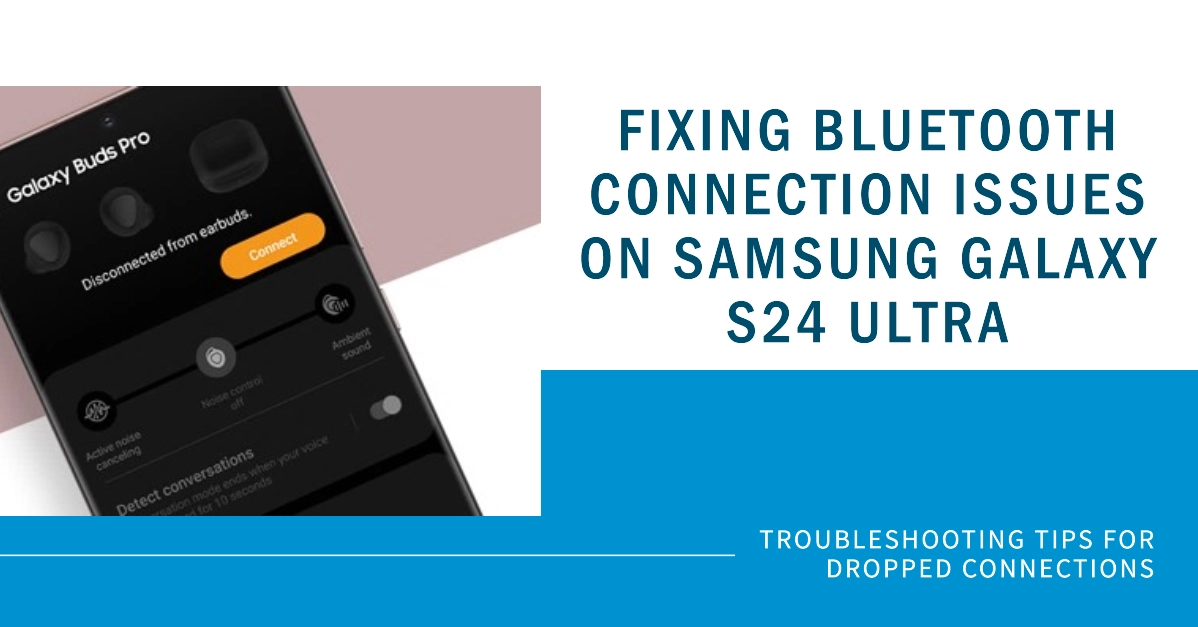Bluetooth connectivity issues are frustrating. Whether it’s your headphones, speakers, or car audio, a dropping Bluetooth connection disrupts your experience with your Samsung Galaxy S24 Ultra. This article explores the common reasons behind this problem and guides you through effective solutions to restore a stable Bluetooth connection.
Why Your Bluetooth Connection Might Be Dropping
- Outdated Software: Outdated device software can sometimes contain bugs that interfere with Bluetooth functionality.
- Weak Signal: Physical distance or obstructions between your phone and the Bluetooth device can weaken the signal, causing connection drops.
- Multiple Connected Devices: Connecting your S24 Ultra to multiple Bluetooth devices simultaneously can create conflicts and instability.
- Power Saving Features: Power-saving modes on your phone might limit Bluetooth functions to conserve battery.
- Bluetooth Cache: Over time, your Bluetooth cache can become cluttered, leading to issues.
How to Fix the Problem
Bluetooth technology offers convenient wireless connectivity but isn’t immune to occasional hiccups. If you’re facing persistent Bluetooth connection drops on your Galaxy S24 Ultra, it’s time to troubleshoot.
Various factors could be at play, from software glitches to physical interference. Let’s dive into the potential causes and practical steps to fix this issue.
1. Basic Checks
- Ensure both devices are in range: Keep your S24 Ultra and the connected Bluetooth device within about 30 feet (10 meters) of each other.
- Check Bluetooth status: Make sure Bluetooth is turned on for both your phone and the other device.
- Verify Compatibility: Double-check the Bluetooth device’s compatibility with the Galaxy S24 Ultra.
2. Restart Everything
- Reboot your S24 Ultra: A simple restart can refresh the system and fix temporary glitches.
- Reset the Bluetooth Device: Turn the Bluetooth device off and then back on. Refer to the device’s manual for specific reset instructions.
3. Forget and Re-Pair
- Navigate to Bluetooth Settings: On your S24 Ultra, go to Settings > Connections > Bluetooth.
- Find the Problematic Device: Locate the device you’re having trouble with in the paired devices list.
- Forget the Device: Tap the settings icon next to the device and select “Forget.”
- Re-Establish the Pairing: Put your Bluetooth device in pairing mode and follow the on-screen prompts on your S24 Ultra to pair it again.
4. Check for Software Updates
- Open Device Settings: Go to Settings > Software update.
- Download and Install: If there are updates available, download and install them. Software updates often contain bug fixes related to Bluetooth.
5. Clear Bluetooth Cache
- Go to Settings: Open Settings > Apps.
- Locate Bluetooth: Tap the three dots on the top right and select “Show system apps.” Find and tap on “Bluetooth.”
- Clear Cache and Data: Tap “Storage,” then “Clear cache” and “Clear data.”
6. Reset Network Settings
- Warning: This will reset all network settings, including Wi-Fi and cellular data.
- Locate Reset Settings: Go to Settings > General management > Reset > Reset network settings.
- Confirm Reset: Tap “Reset settings” and confirm.
If The Issue Persists
If none of the above solutions work, try additional tips:
- Disable Battery Optimization: Ensure Bluetooth is not overly affected by battery saving measures.
- Test with Other Devices: Try connecting other Bluetooth devices to your S24 Ultra to isolate the problem.
- Seek Further Support: Contact Samsung support or the manufacturer of your Bluetooth device for more specific help.