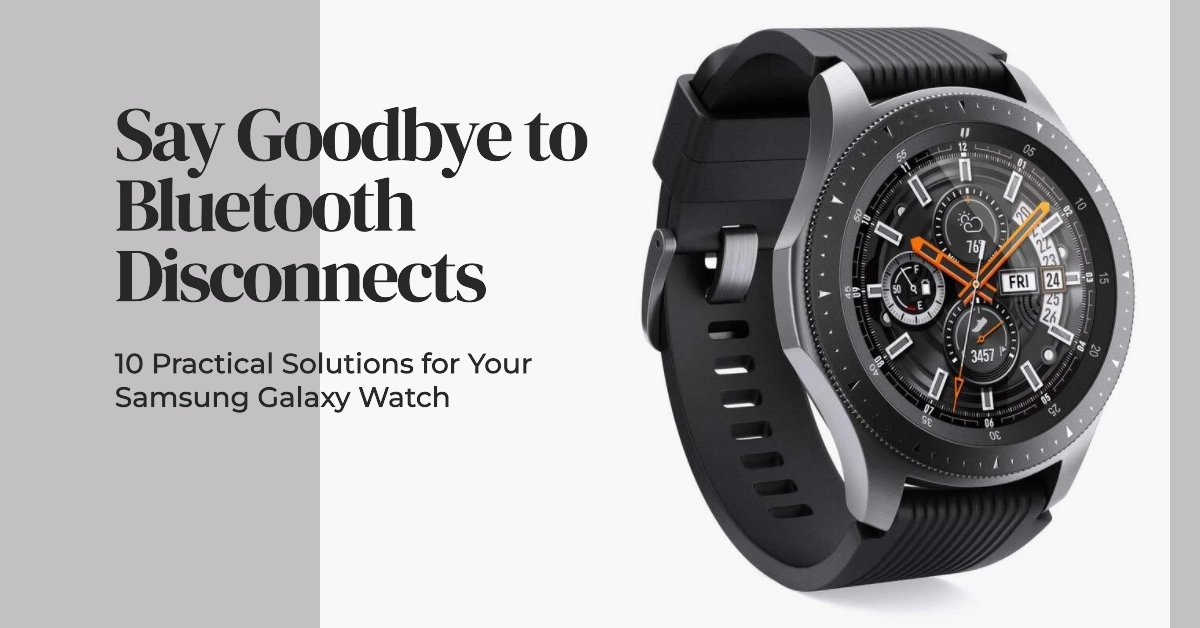The Samsung Galaxy Watch is a popular smartwatch that offers a variety of features, including fitness tracking, notifications, and access to apps. However, some users have reported that their Galaxy Watch keeps losing Bluetooth connection. This can be frustrating and disruptive, especially if you are relying on your watch for important notifications or calls.
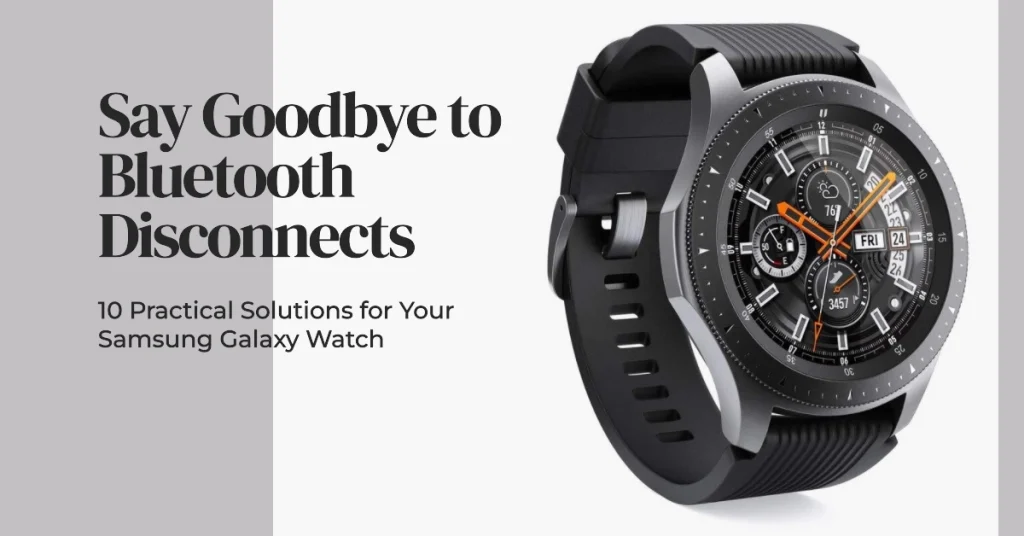
In this article, we will provide you with 10 practical solutions to fix Bluetooth connectivity issues on your Samsung Galaxy Watch. We will cover everything from simple troubleshooting steps to more advanced solutions.
Common Causes of Bluetooth Connectivity Issues on Samsung Galaxy Watch
There are a number of reasons why your Samsung Galaxy Watch might keep disconnecting from Bluetooth. Here are some of the most common causes:
- Bluetooth interference: Bluetooth signals can be disrupted by other wireless devices, such as microwaves, Wi-Fi routers, and baby monitors. Try moving your Galaxy Watch away from other electronic devices to see if this helps.
- Software glitches: Sometimes, a simple software glitch can cause Bluetooth connectivity issues. Try restarting both your Galaxy Watch and your phone. If that doesn’t work, you can try updating the Galaxy Wearable app or resetting your Bluetooth settings.
- Outdated software: Make sure that both your Galaxy Watch and your phone are running the latest software. Outdated software may contain bugs that can cause connectivity issues.
- Hardware problems: In some cases, Bluetooth connectivity issues may be caused by hardware problems. This is often the case if the problem instigated from an instance of dropping or liquid exposure on your device and it persists after performing all applicable software solutions.
10 Practical Solutions to Bluetooth Connectivity Issues on Galaxy Watch
Here are 10 recommended workarounds that you can do on your end to eliminate common software-related causes of Bluetooth problems on your Galaxy Watch.
Solution 1: Check for Bluetooth Interference
One of the most common causes of Bluetooth disconnections is interference from other devices. Bluetooth signals can be disrupted by other wireless devices, such as microwaves, Wi-Fi routers, and baby monitors.
- To minimize interference, try moving your Galaxy Watch away from other electronic devices.
Solution 2: Restart Your Devices
Sometimes, a simple restart can fix minor software glitches that may be causing Bluetooth connectivity issues. Restart both your Galaxy Watch and your phone.
- To restart your Galaxy Watch, press and hold the Power button until the “Power Off” menu appears. Then, tap “Power Off” and select “Restart.”
Solution 3: Update the Galaxy Wearable App
Make sure that you are using the latest version of the Galaxy Wearable app. The Galaxy Wearable app is responsible for connecting your Galaxy Watch to your phone. Outdated versions of the app may contain bugs that can cause connectivity issues.
- To update the Galaxy Wearable app, open the Google Play Store and search for “Galaxy Wearable.” Then, tap on the “Update” button.
Solution 4: Reset Bluetooth Settings
If the above solutions do not work, you can try resetting your Bluetooth settings. This will erase all of your paired Bluetooth devices, so you will need to re-pair them after performing this reset.
- To reset your Bluetooth settings, open the Galaxy Wearable app and tap on “General” > “Reset” > “Reset Network Settings.”
Solution 5: Force Stop Galaxy Wearable App
Sometimes, the Galaxy Wearable app may become unresponsive or buggy. This can cause Bluetooth connectivity issues.
- To force stop the Galaxy Wearable app, open the Settings app on your phone and tap on “Apps” > “Galaxy Wearable” > “Force Stop.”
Solution 6: Clear Galaxy Wearable App Cache and Data
The Galaxy Wearable app stores data in a cache. This data can sometimes become corrupted and cause Bluetooth connectivity issues.
- To clear the Galaxy Wearable app cache, open the Settings app on your phone and tap on “Apps” > “Galaxy Wearable” > “Storage” > “Clear Cache.”
Solution 7: Unpair and Re-pair Your Galaxy Watch
If you have tried all of the other solutions and you are still having Bluetooth connectivity issues, you can try unpairing and re-pairing your Galaxy Watch.
- To unpair your Galaxy Watch, open the Galaxy Wearable app and tap on “General” > “Unpair” > “Unpair.”
Solution 8: Update Your Galaxy Watch Software
Make sure that your Galaxy Watch is running the latest software. Outdated software may contain bugs that can cause connectivity issues.
- To update your Galaxy Watch software, open the Galaxy Wearable app and tap on “General” > “Software Update” > “Download and install.”
Solution 9: Factory Reset Your Galaxy Watch
If you have tried all of the other solutions and you are still having Bluetooth connectivity issues, you can try factory resetting your Galaxy Watch. This will erase all of your data and settings, so you will need to back up your data before performing this reset. There are two ways to factory reset a Samsung Galaxy Watch.
Method 1: Using the Galaxy Wearable App
- Open the Galaxy Wearable app on your phone.
- Tap on General > Reset > Reset Watch.
- Tap on Reset to confirm.
Method 2: Using the Watch Itself
- Turn off your watch.
- Press and hold the Power button until you see the “Rebooting” screen.
- Quickly press the Power button repeatedly until you see the “Select REBOOT MODE” screen.
- Press the Power button to select “Recovery”.
- When “Recovery” is highlighted, press and hold the Power button.
- Select “Wipe data/factory reset”.
- Select “Yes” to confirm.
- Select “Reboot system now”.
Your watch will now restart and be factory reset.
Please note that a factory reset will erase all data on your watch, including your apps, settings, and personal information. It is important to back up your data before performing a factory reset.
Solution 10: Contact Samsung Support
If you have tried all of the above solutions and you are still having Bluetooth connectivity issues, you can contact Samsung support for further assistance. Samsung support may be able to help you troubleshoot the issue or provide you with a replacement watch if necessary.
We hope that this article has helped you fix Bluetooth connectivity issues on your Samsung Galaxy Watch. If you have any other questions, please feel free to leave a comment below.