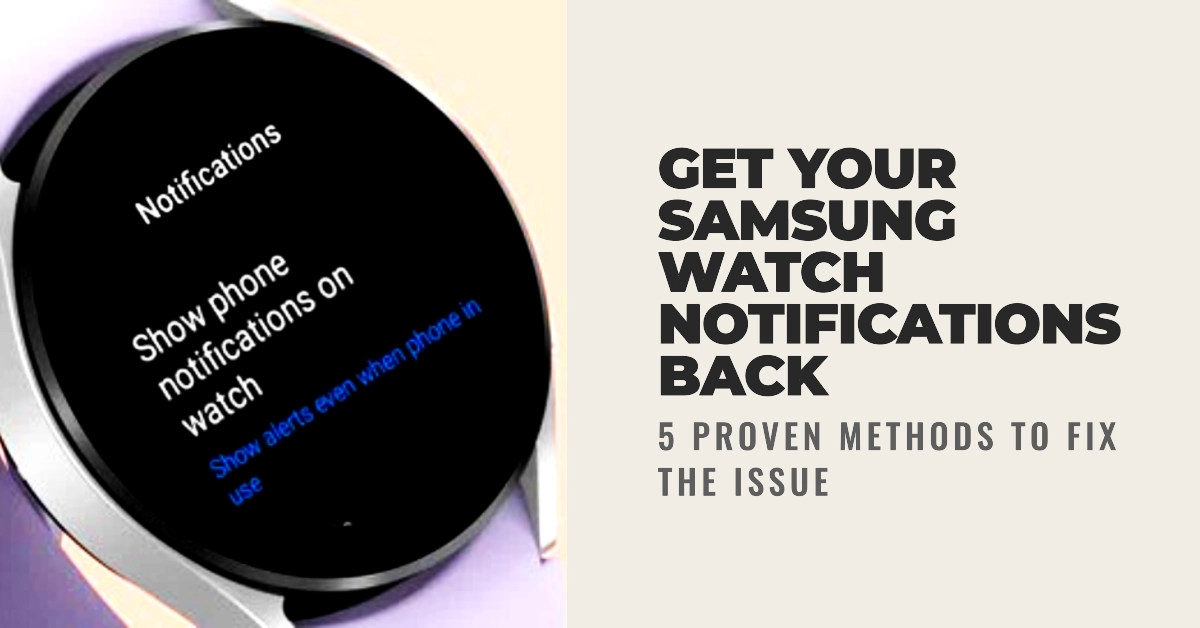If your Samsung Galaxy Watch is not showing notifications, don’t panic! There are a few simple things you can do to fix the problem. In this article, we’ll walk you through five proven methods for troubleshooting Samsung Galaxy Watch notifications.
Your Samsung Galaxy Watch is a great way to stay connected and informed, but it can be frustrating if you’re not receiving notifications. Fortunately, there are a few simple things you can do to fix the problem. In this article, we’ll walk you through five proven methods for troubleshooting Samsung Galaxy Watch notifications.
Potential Solutions To Notifications Not Showing on Samsung Galaxy Watch
Here are 5 effective workarounds that you can do to get notifications showing on your Samsung Galaxy Watch as intended.
1. Check your notification settings.
The first thing you should do is check your notification settings to make sure that notifications are enabled for the apps that you want to receive notifications from.
To check notification settings on your Samsung Galaxy Watch, follow these steps:
- On your watch, press the Power button to open the app menu.
- Tap the Settings icon (gear icon).
- Tap Notifications.
- You will see a list of all apps that are installed on your watch.
- To check the notification settings for a specific app, tap on the app name.
- You will see the following options:
- Show notifications: Toggle this switch on to enable notifications for the app.
- Show with details: Toggle this switch on to show the full details of notifications for the app.
- Turn on screen: Toggle this switch on to turn on the watch screen when notifications are received.
- Read notifications aloud: Toggle this switch on to have notifications read aloud when headphones are connected to your watch.
- You can also customize the notification settings for each app by tapping on the Advanced button.
2. Restart your Samsung Galaxy Watch and phone.
Sometimes, a simple restart can fix minor software glitches that may be causing your Samsung Galaxy Watch to not show notifications.
- To restart your Samsung Galaxy Watch, press and hold the Power button for a few seconds, then tap on Restart.
- To restart your phone, press and hold the Power button until the power menu appears, then tap on Restart.
When you restart your watch, it disconnects from the Bluetooth connection with your phone and then reconnects. This can help to fix any problems with the Bluetooth connection that may be preventing notifications from being delivered to your watch.
3. Update your Samsung Galaxy Watch and phone software.
Samsung regularly releases software updates for its devices that include bug fixes and performance improvements. If you’re not receiving notifications on your Samsung Galaxy Watch, make sure that your watch and phone are running the latest software updates.
- To check for software updates on your Samsung Galaxy Watch, open the Galaxy Wearable app on your phone and tap on Software update.
- To check for software updates on your phone, open the Settings app and tap on Software update.
Software updates can help fix notifications not showing on a Galaxy Watch for a few reasons.
First, software updates often include bug fixes and performance improvements. This means that any bugs that are causing notifications not to show may be fixed in the update.
Second, software updates can also include new features and functionality. For example, a software update may include a new notification setting that can help to fix the problem of notifications not showing.
4. Unpair and re-pair your Samsung Galaxy Watch with your phone.
If you’re still having problems with notifications after trying the above steps, you can try unpairing and re-pairing your Samsung Galaxy Watch with your phone.
- To do this, open the Galaxy Wearable app on your phone and tap on Disconnect. Then, follow the instructions on your watch to pair it again.
When you unpair and re-pair your Samsung Galaxy Watch with your phone, the following things happen:
- All of the data and settings on your watch will be erased.
- The Bluetooth connection between your watch and phone will be disconnected.
- You will need to set up your watch again from scratch, including pairing it with your phone and installing any apps that you want to use.
Unpairing and re-pairing your watch can be a helpful way to troubleshoot problems with your watch, such as notifications not showing or the watch not connecting to your phone. It can also be helpful if you are giving your watch to someone else or selling it.
5. Reset your Samsung Galaxy Watch to factory settings.
If you’ve tried all of the above steps and you’re still not receiving notifications on your Samsung Galaxy Watch, you can try resetting your watch to factory settings. This will erase all of your data and settings, so make sure to back up anything important before you do this.
- To reset your Samsung Galaxy Watch to factory settings, open the Settings app on your watch and tap on General. Then, tap on Reset and tap on Reset all.
When you reset your Samsung Galaxy Watch to factory settings, all of the data and settings on your watch will be erased. This includes:
- Apps and app data
- Music and other media files
- Contacts and messages
- Settings, such as notification settings and brightness settings
Resetting your watch to factory settings can be a helpful way to troubleshoot a variety of problems, including notifications not showing. It can also be helpful if you are giving your watch to someone else or selling it.
Additional troubleshooting tips:
- Make sure that your Samsung Galaxy Watch and phone are within Bluetooth range of each other.
- Try disabling Bluetooth on your phone for a few seconds and then re-enabling it.
- Try restarting your router and modem.
- Make sure that the apps that you want to receive notifications from have permission to access your notifications.
- Try clearing the cache and data for the Galaxy Wearable app on your phone.
If you’ve tried all of the above steps and you’re still having problems with notifications, you may need to contact Samsung support for further assistance.
Final Thoughts
We hope that this article has helped you to fix the problem with your Samsung Galaxy Watch not showing notifications. If you’re still having problems, please contact Samsung support for further assistance.