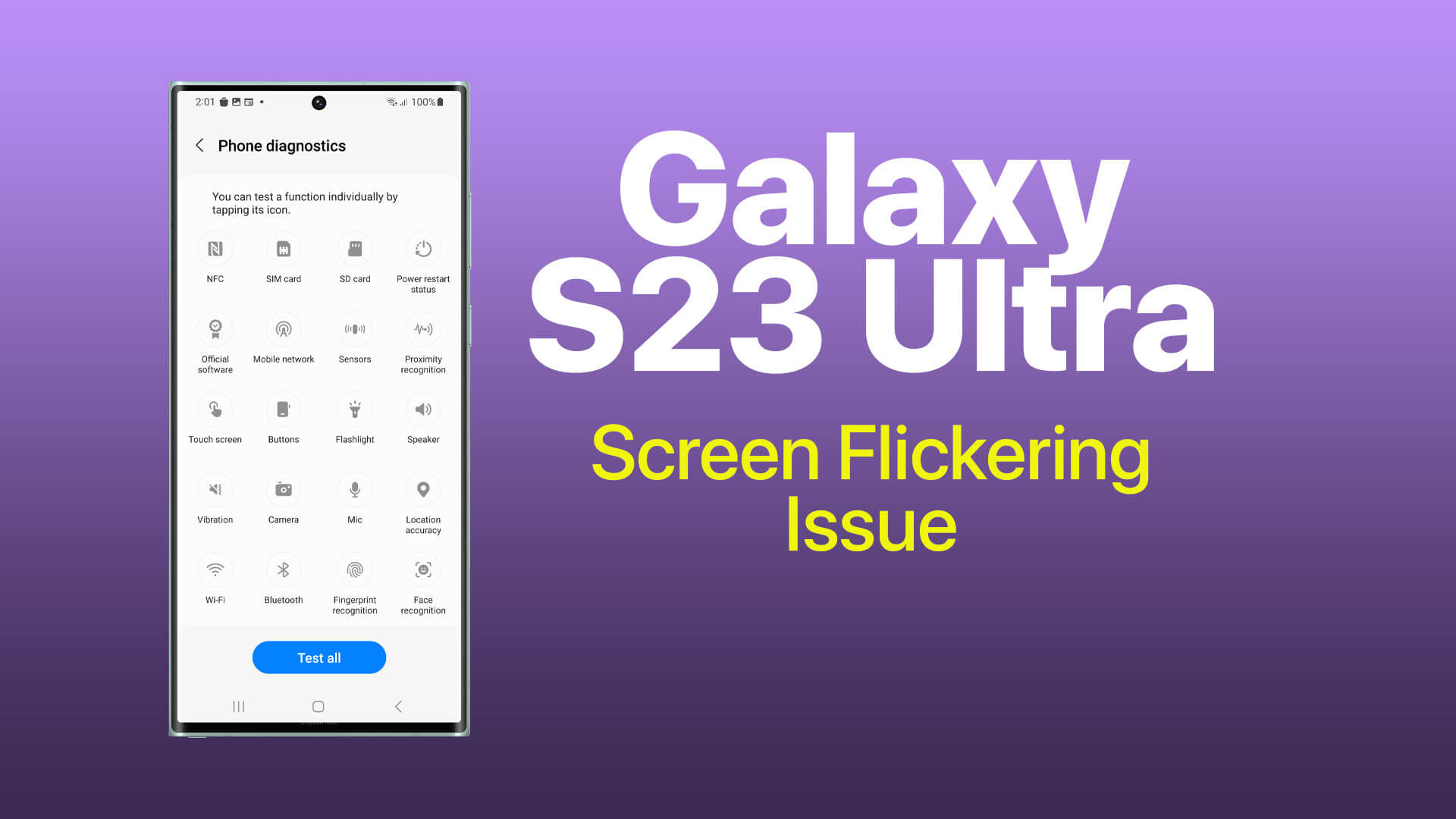Seeing a flickering, blinking, or flashing display on your Galaxy S23 Ultra can be incredibly annoying. But don’t panic – with some diligent troubleshooting, you can likely isolate the cause and get the flickering screen issue resolved.
Screen flickering on Galaxy devices is typically caused by software bugs, display driver problems, voltage regulation faults, app issues, or overheating. By understanding the common culprits, you can systematically eliminate them and get your display looking stable again.
This guide covers practical troubleshooting techniques you can try yourself to banish flickering for good on your S23 Ultra. Let’s figure this out together and restore that buttery smooth Samsung visual experience!
Common Causes of Flickering Screens
- Software bugs and glitches disrupting the display drivers
- Faulty voltage regulation causing voltage spikes and drops
- Overheating issues leading to hardware degradation
- Problematic display settings like refresh rate
- Conflicts with third-party apps affecting the screen
- Physical OLED screen damage manifesting over time
- Debris getting into display port or bezel
- Outdated firmware needing an update
As you can see, many factors including underlying hardware faults can contribute to screen flickering issues. Let’s go through effective solutions for each potential cause.
Restart Your Galaxy S23 Ultra
Restarting your device essentially refreshes the operating system and display drivers, clearing any transitory glitches.
A restart clears out any temporary bugs, resets app and OS memory usage, and reinitializes the screen with a fresh power cycle. This can fix flickering caused by transient software issues.
How it’s done:
- Hold down the Side button and Volume Down button together until the power menu appears.
- Tap Restart to confirm and reboot your S23 Ultra.
- Let the device complete the restart process, then unlock and check for flickering issues.
- Repeat restarts periodically if you notice flickering returns over time.
Lower Display Brightness
Excessive brightness strains the OLED display pixels, components, and voltage regulation hardware over time.
High brightness increases electrical current load on the display inordinately, leading to degradation, voltage spikes, and flickering over time. Lowering it reduces strain.
How it’s done:
- Go to Settings.
- Tap Display.
- Tap Brightness.
- Drag the Brightness slider to the left to lower the brightness.
Disable Battery Enhanced Processing
Preventing OLED screen burn-in from static app content requires full display usage without battery restrictions.
By default, Android limits background screen usage by apps to preserve battery. But this can induce screen flickering issues, so selectively disable optimization.
How it’s done:
- Go to Settings.
- Tap Battery and device care.
- Tap Battery.
- Tap More battery settings.
- Tap the switch next to Enhanced processing.
Disabling battery optimization for an app will allow the app to run in the background even when you are not using it. This can improve the performance of the app, but it can also drain your battery faster.
Schedule a Repair Service
For persistent screen flickering, professional repair is likely needed to replace faulty display hardware or faulty components.
Physical OLED screen defects, voltage control failures, and severe software bugs require technical expertise to properly diagnose and fix with component-level repair or replacement.
How it’s done:
- Backup your S23 Ultra data before service.
- Locate an authorized Samsung repair center and schedule an appointment.
- Provide as much detail about when/how the flickering occurs during check-in.
- Let the technicians properly inspect and service the device.
- After service, verify flickering is resolved completely. Follow up if issues persist.
With some diligent DIY software troubleshooting, display settings adjustment and professional repair when needed, you can get even the most stubborn screen flickering issues resolved on your S23 Ultra. Stay persistent and best of luck!
FAQs
-
Why does my phone screen keep flickering?
Common causes of persistent screen flickering include software bugs, voltage regulation issues, loose display connectors, degraded screen components, overheating damage, interfering apps, and outdated firmware. Troubleshooting involves restarts, software updates, display settings checks, app conflict isolation, and professional repair.
-
What causes the display to randomly flash or flicker?
Random screen flickering is typically caused by software glitches, voltage spikes, app conflicts, overheating issues degrading components, defective hardware like transistors or circuits, loose connectors, OLED pixel burnout, and electromagnetic interference.
-
How do I troubleshoot a glitchy, blinking, or flickering screen?
To troubleshoot a flickering screen, systematically restart the device, check for software/firmware updates, toggle display settings like brightness, isolate problematic apps, test in safe mode, inspect physical damage, monitor device temperature, and consider professional repair if hardware-related.
-
Why does my screen flicker when brightness is low or high?
At low brightness, insufficient voltage can make pixels flicker instead of maintain steady illumination. At high brightness, excessive current strains the voltage regulators and OLED components, degrading them and causing flickering over time.
-
How do I stop the pulsating effect on my phone’s display?
To stop screen pulsating or flickering, turn off auto-brightness, reduce manual brightness, disable battery optimization for apps, check for overheating issues, update device software/firmware, remove problematic apps, and do a factory reset if necessary.
-
What should I do when part of the screen flickers but the rest is normal?
When only part of the screen flickers, it likely indicates a hardware defect or connection issue with the OLED panel or display driver circuitry. Try updating software and getting professional inspection/repair for underlying component failure.
-
Why does my phone screen flicker when using certain apps?
If flickering only occurs in certain apps, it points to incompatibilities or bugs within those apps specifically disrupting the screen. Try updating the apps, deleting and reinstalling them, disabling battery optimization for them, or contacting the developers.