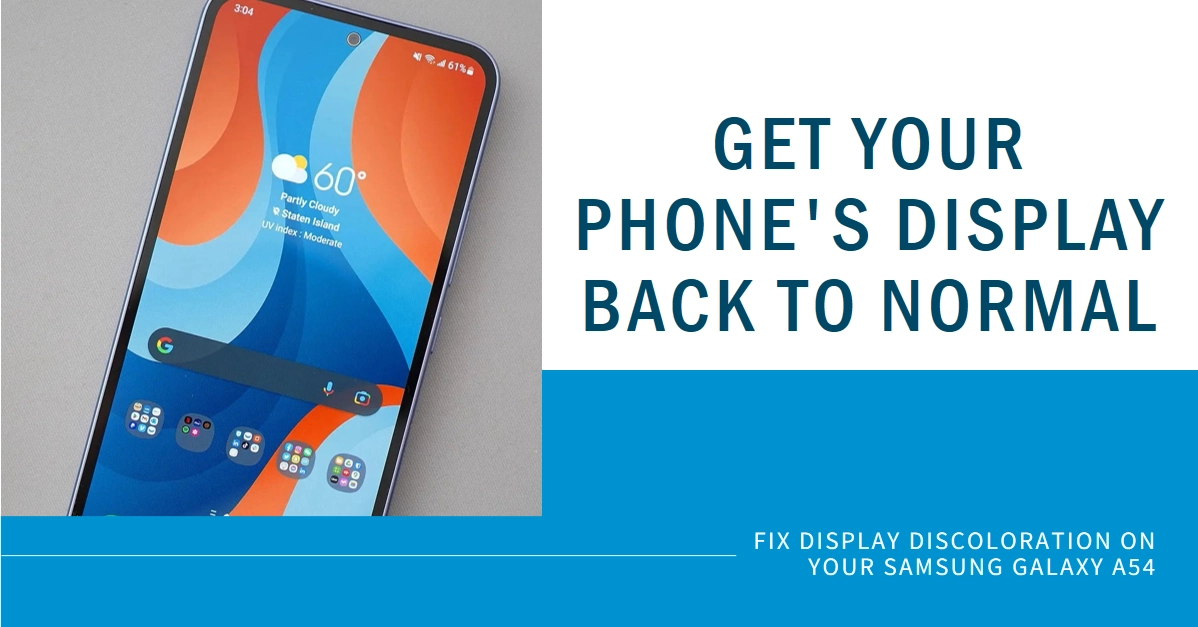The vibrant display of your Samsung Galaxy A54 is one of its defining features. But what happens when those once-vivid colors start to fade, morph, or take on unexpected hues? Display discoloration can be a frustrating and disruptive issue, hindering your enjoyment and productivity.
Fear not, fellow A54 user! This comprehensive guide will dive into the potential culprits behind this annoying issue and equip you with actionable steps to restore your A54’s visual glory.
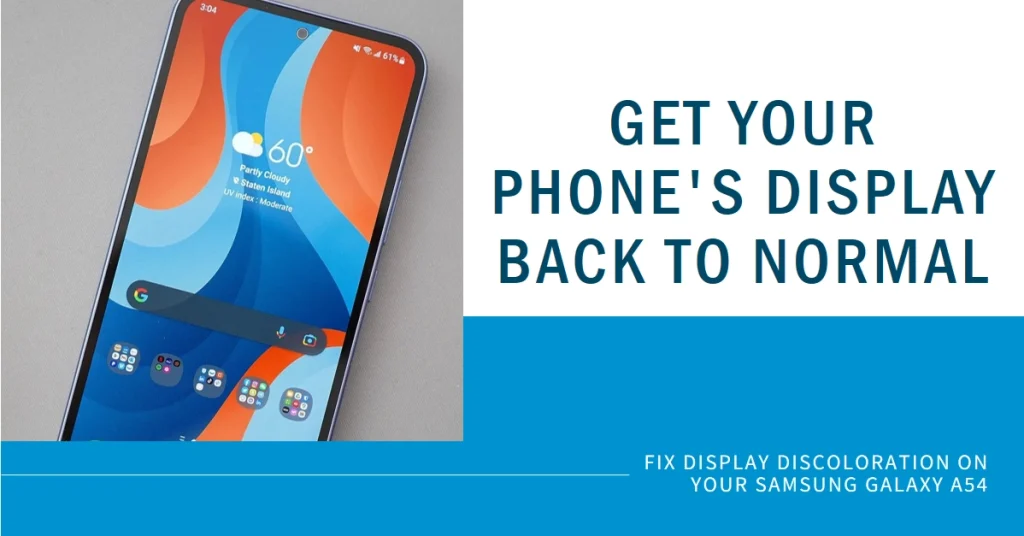
What Causes Display Discoloration?
Several factors can contribute to the discoloration of your Galaxy A54’s display. Here are some of the most common culprits:
- Software Glitches: Temporary bugs or malfunctions in the phone’s software can sometimes disrupt display settings, leading to inaccurate color representation.
- Hardware Issues: Physical damage to the display itself, such as cracks or water ingress, can affect its color rendering. Internal component failures, like a malfunctioning backlight, can also cause discoloration.
- Improper Settings: Adjusting display settings like brightness, contrast, and color temperature incorrectly can throw off the color balance.
- Exposure to Extreme Conditions: Overheating or prolonged exposure to direct sunlight can cause temporary (or sometimes permanent) discoloration.
- Third-Party Apps: In rare cases, certain apps can interfere with the display’s color settings, causing discoloration.
Troubleshooting Techniques for a Clearer View
Before you rush to a service center, try these troubleshooting steps to potentially restore your display’s color.
A. Software Solutions
- Reboot your phone: A simple restart can often clear temporary software glitches that might be affecting the display. To do so, hold down the power button and volume down button until the phone restarts.
- Adjust display settings: Navigate to Settings > Display and tinker with brightness, contrast, and color temperature settings. Try resetting these to their default values.
- Disable adaptive brightness: This feature automatically adjusts brightness based on ambient light, but it can sometimes misinterpret conditions and cause discoloration. Turn it off temporarily and see if the issue persists.
- Update your software: Outdated software can harbor bugs affecting graphics rendering. Ensure your phone is running the latest software version. Updates often contain bug fixes that might address display issues.
- Safe Mode: Some apps, particularly graphics-intensive ones, might have compatibility issues causing display problems. To rule this out, try booting your phone into safe mode.
How to Boot Your Galaxy A54 Into Safe Mode?
Booting into Safe Mode disables third-party apps, allowing you to identify if one is causing the problem.
- To do this, turn off your A54, then press and hold the power button. When the Samsung logo appears, hold down the volume down button until the device boots into Safe Mode.
Check if the discoloration remains while your device is running in safe mode. If the discoloration disappears in Safe Mode, uninstall any recently installed apps you suspect might be the culprit.
B. Hardware Inspection
- Check for physical damage: Look for cracks, scratches, or water marks on the screen. If any are present, the display might need professional repair.
- Temperature check: If your phone feels unusually hot, let it cool down. Excessive heat can cause temporary discoloration.
C. More Advanced Measures
If the problem continues after performing all prior workarounds, here’s what you should consider doing next:
- Factory Reset: This erases all data and settings from your phone, restoring it to its factory state. It’s a drastic step, but it can potentially solve software-related issues.
- Professional Help: If none of the above methods work, it’s best to consult a qualified technician. They can diagnose the problem and provide appropriate repair or replacement solutions.
Proactive Prevention: Keeping Your Display Radiant
Here are some tips to prevent display discoloration from occurring again:
- Use a protective case and screen protector to shield your phone from accidental drops and scratches.
- Avoid exposing your phone to extreme temperatures and direct sunlight.
- Install updates promptly to ensure your software is bug-free.
- Download apps only from trusted sources and be cautious about granting unnecessary permissions.
Display discoloration on your Samsung Galaxy A54 can be a nuisance, but with the right approach, you can often restore its vibrant clarity.
By understanding the potential causes and applying the troubleshooting techniques outlined above, you’ll be better equipped to tackle any future color-related challenges. Remember, proactive prevention is key to keeping your A54’s display shining bright for years to come.