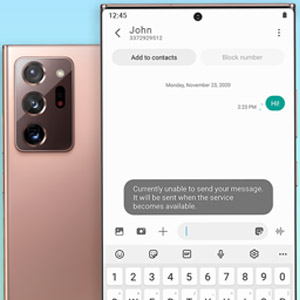Seeing a “Message not sent” or “Cannot send SMS” error when trying to text on your S23 Ultra? This issue typically occurs when your device is unable to send the text message to the recipient successfully.
Poor cellular signal, network outages, software bugs, full storage, exceeding SMS limits, or problems with the messaging app can all trigger this error.
Check Cellular Signal Strength
Ensure you have an adequate cellular signal where you are located, as weak signal connectivity can lead to failed outgoing SMS. Move closer to windows or go outdoors to improve signal strength.
You’ll need to have at least 3 bars of LTE/5G signal displayed for reliable texting. Contact your carrier if signal issues persist.
Reset Network Settings
Resetting network settings erases all network connections and data on your device and rebuilds them afresh. This can resolve network registration errors preventing sending texts.
Go to Settings > General management > Reset > Reset network settings. Enter your passcode if prompted and confirm.
Update Software and Messaging App
Having pending software updates or outdated versions of the messaging app can cause issues with sending SMS. Install available updates via Settings and Galaxy Store.
Navigate to Settings > Software update > Download and install updates. Also, check for messaging app updates.
Remove and Reinsert SIM Card
Removing and reinserting the SIM card forces re-registration on the cellular network, which may be needed if network issues are causing SMS sending failures.
Turn your S23 Ultra off, take out the SIM card tray, reinsert SIM, and turn the phone back on.
Clear App Data and Cache
Clearing app cache and data erases temporary files and resets the messaging app to default. This can fix bugs preventing SMS sending.
Go to Settings > Apps > Select your texting app > Storage > Clear cache and Clear data.
If ‘cannot send SMS’ persists, contact your carrier, as technical issues on their end could be disrupting SMS functions. They can investigate and resolve network problems.
FAQs
Q: Why do I get a “cannot send SMS” or “message not sent” error on my phone?
A: This error typically occurs when your device is unable to send the text message successfully to the recipient. Common causes include poor cellular signal, network outages, messaging app bugs, exceeding SMS limits, or issues with your wireless carrier preventing texts from going through.
Q: How can I troubleshoot and fix the “cannot send SMS” error on my Android device?
A: Start by checking your cellular signal strength and moving locations if needed to improve connectivity. Reset network settings, and update software and the messaging app. Remove and reinsert the SIM card to re-register the network. Clear cache/data for the texting app. Contact your carrier if issues persist, as technical problems on their end can cause this.
Q: What are some reasons why my phone cannot send text messages?
A: Weak cellular signal, network outages or congestion, pending software updates, exceeding monthly SMS limits, messaging app glitches, insufficient device storage space, incorrect carrier settings, and hardware issues like an outdated SIM card can all prevent sending texts and trigger this error.