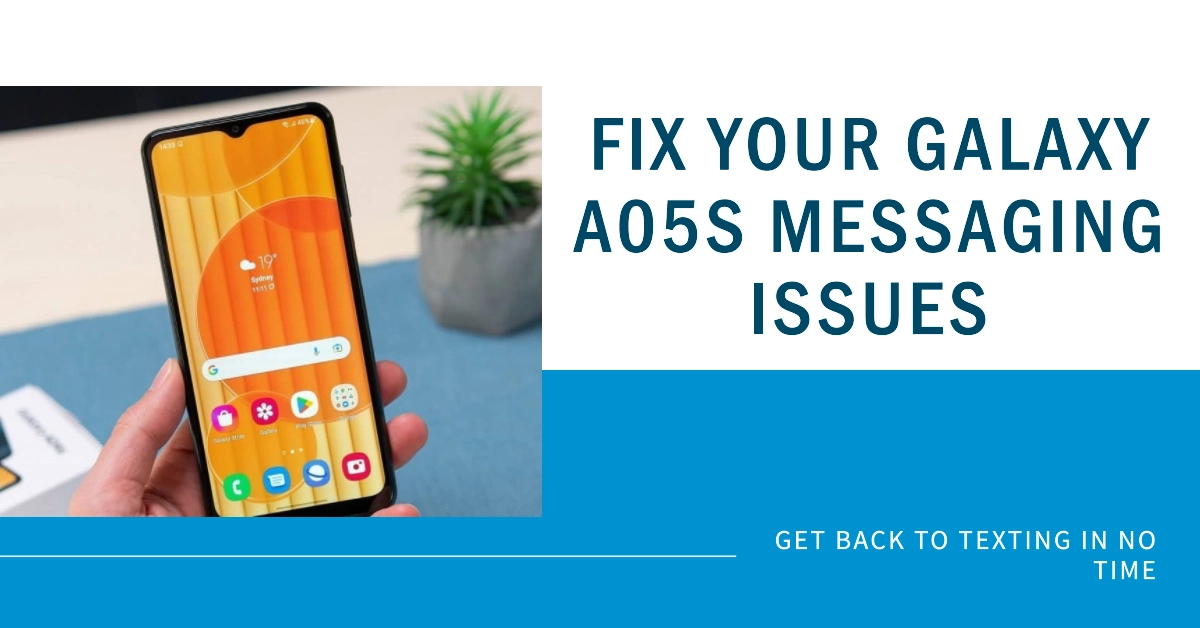Text messaging, or SMS (Short Message Service), remains a widely used communication tool despite the rise of instant messaging apps. Being unable to send text messages can be frustrating and disruptive, especially when you need to reach out to someone urgently.
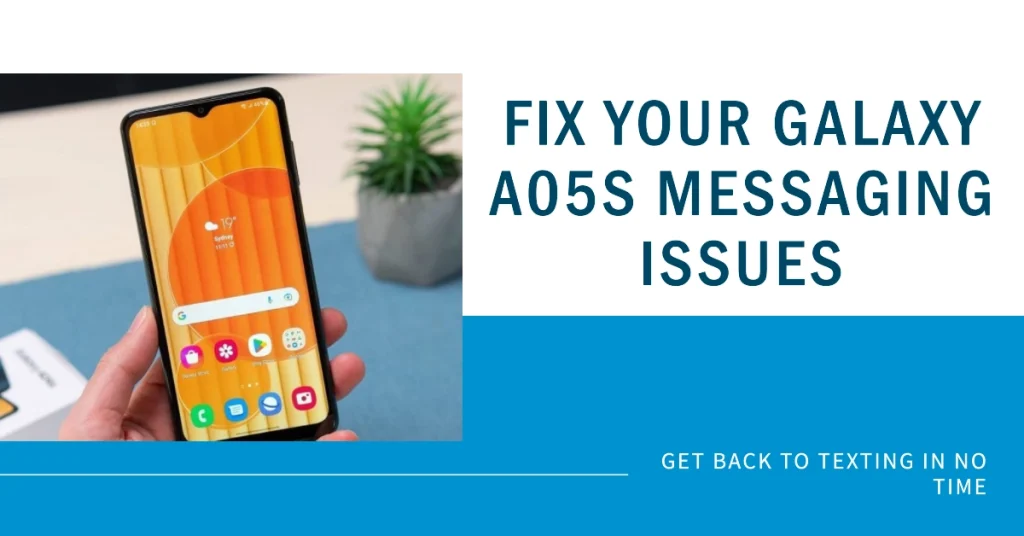
If you’re encountering this issue on your Galaxy A05s, don’t worry. This comprehensive troubleshooting guide will walk you through the possible causes and solutions to get your messaging back on track.
Identifying Potential Causes
Before delving into troubleshooting steps, it’s crucial to identify the potential causes behind the inability to send text messages on your Galaxy A05s. Here are some common reasons:
- Network Issues: Weak or no network coverage in your current location can hinder text message delivery.
- Incorrect Message Center Number: The message center number acts as a relay for SMS messages. An incorrect number can prevent messages from being sent.
- SIM Card Problems: A faulty SIM card or improper insertion can disrupt messaging functionality.
- Outdated Software: Outdated software on your Galaxy A05s may contain bugs that affect messaging.
- Blocked Contacts: If you’ve blocked the recipient’s number, you won’t be able to send them text messages.
- Messaging App Issues: Glitches or corrupted data within the messaging app can cause messaging problems.
- Mobile Plan Restrictions: Your mobile plan may have limitations on SMS usage.
- Carrier-Related Issues: Sometimes, network congestion or temporary outages from your carrier can affect SMS delivery.
Troubleshooting Text Messaging Problems on Galaxy A05s
Performing the following procedures will help eliminate common factors that may be ruining your Galaxy A05s’ SMS messaging functions. Try these before escalating the problem to your cellular service provider.
1. Check Network Coverage
A weak or no network connection is a common cause of text message sending failures. Ensure your Galaxy A05s has a strong signal by checking the network indicator bars in the top right corner of the screen.
If the signal is weak, try moving to a different location or switching to a different network mode, such as from 5G/4G to 4G/3G.
2. Verify Message Center Number
The message center number is crucial for routing your text messages to the correct destination. If the number is incorrect, your messages will fail to send.
To check the message center number, follow these steps:
- Open the Messages app.
- Tap the three dots in the top right corner and select “Settings.”
- Tap “More settings” and then “Text messages.”
- Check the “Message center number” and compare it with the one provided by your network provider. If they differ, update it accordingly.
3. Restart Your Galaxy A05s
A simple restart can often fix minor glitches and software issues that might be causing the messaging problem.
- To restart your device, hold down the power button and volume down button simultaneously until the power menu appears.
- Then, select “Restart” and wait for your phone to reboot.
4. Clear Messages App Cache and Data
Over time, cached data in the Messages app can accumulate and cause issues. Clearing the cache and data can often resolve such problems. To do this:
- Go to “Settings” and then “Apps.”
- Scroll down and tap on “Messages.”
- Tap on “Storage” and then “Clear cache” and “Clear data.”
5. Check for Software Updates
Outdated software can lead to compatibility issues and bugs that can affect messaging functionality. Ensure your Galaxy A05s is running the latest software version. To check for updates:
- Go to “Settings” and then “Software update.”
- Tap on “Download and install.” Wait for the device to check for updates. If an update is available, follow the on-screen instructions to install it.
6. Check Blocked Contacts
It’s possible that the specific contact you’re trying to send a message to is blocked on your device. To check for blocked contacts:
- Open the Messages app.
- Tap the three dots in the top right corner and select “Settings.”
- Tap on “Blocked contacts.”
- Check if the contact you’re trying to message is on the list. If so, remove them from the blocked contacts list.
7. Check SIM Card
Ensure your SIM card is properly inserted into your Galaxy A05s. If the SIM card is loose or damaged, it can cause connectivity issues.
- Try removing and reinserting the SIM card.
- If the problem persists, contact your network provider for a SIM card replacement.
8. Contact Your Network Provider
If you’ve tried all the troubleshooting steps above and you’re still unable to send text messages, contact your network provider.
There might be an issue with your network account or their infrastructure. They can check for any network-related problems and provide further assistance.
Additional Tips
- Try using a different messaging app, such as Google Messages, to check if the issue is specific to the default Messages app.
- Reset your phone to factory settings as a last resort. This will erase all your data, so ensure you have a backup before proceeding.
Being unable to send text messages on your Samsung Galaxy A05s can be a frustrating experience, but with the troubleshooting steps outlined in this guide, you should be able to resolve the issue and get your messaging back on track.
If the problem persists, contact your network provider for further assistance.