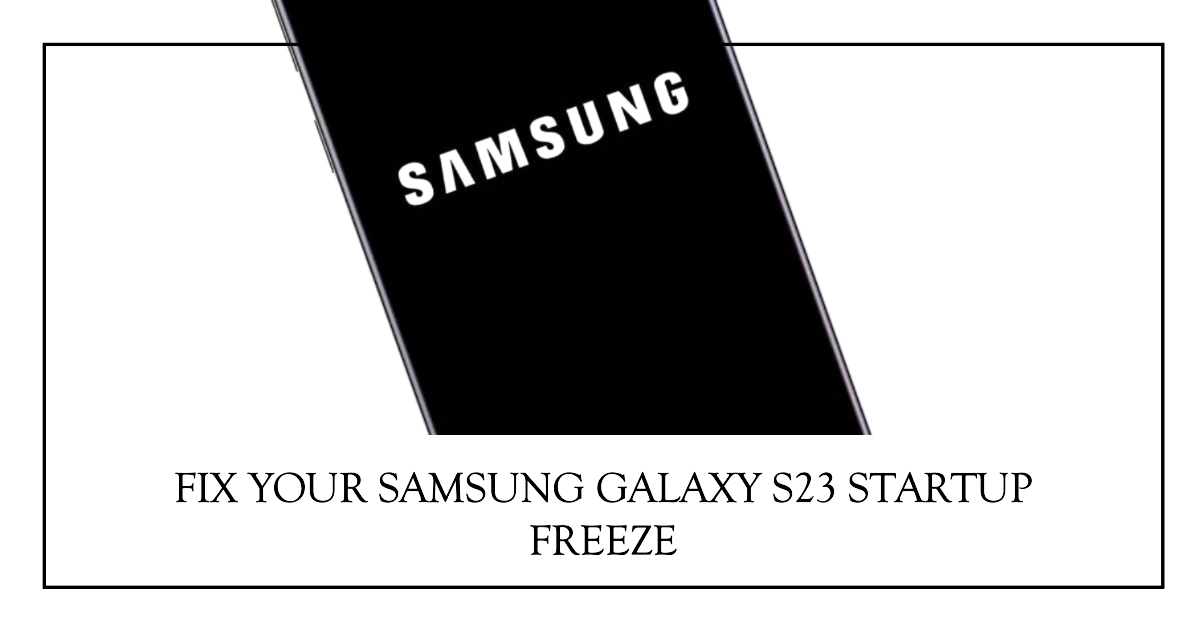The Samsung Galaxy S23 is a powerful smartphone with a sleek design and impressive features. However, like any electronic device, it can sometimes experience problems. One common issue is freezing on startup, which can be frustrating and prevent you from using your phone.
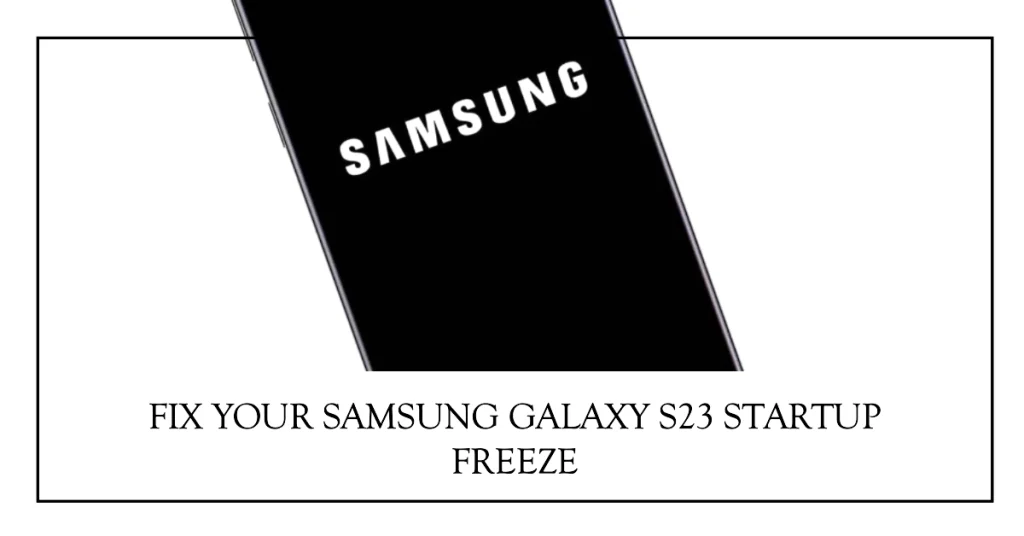
Potential Causes
There are several potential causes for a Samsung Galaxy S23 freezing on startup. These include:
- Software glitches: Software bugs or glitches can sometimes cause problems with the startup process.
- Third-party apps: Rogue or incompatible third-party apps can interfere with the phone’s startup process.
- Corrupted system files: Corrupted or damaged system files can also prevent the phone from booting up properly.
- Hardware issues: In rare cases, hardware problems such as a faulty battery or memory card can cause freezing on startup.
Troubleshooting Steps
If your Samsung Galaxy S23 is freezing on startup, there are several troubleshooting steps you can try to resolve the issue.
Step 1: Force Restart
A force restart is a quick and easy way to fix minor software glitches that may be causing the freezing issue.
- To force restart your Galaxy S23, press and hold the power and volume down buttons simultaneously for about 7 seconds.
Step 2: Boot into Safe Mode
Booting into safe mode will temporarily disable all third-party apps, allowing you to determine if a rogue app is causing the problem.
- To boot into safe mode, turn off your phone and then press and hold the power button until the Samsung logo appears.
- Then, press and hold the volume down button until the phone finishes restarting.
- You should see “Safe Mode” in the bottom-left corner of the screen.
Step 3: Clear Cache Partition
The cache partition stores temporary data that apps use to improve performance. Sometimes, this data can become corrupted and cause problems, including freezing on startup.
To clear the cache partition, follow these steps:
- Turn off your phone.
- Press and hold the volume up and power buttons simultaneously until the Android Recovery screen appears.
- Use the volume buttons to select “Wipe cache partition” and press the power button to confirm.
- Select “Reboot system now” and press the power button again.
Step 4: Uninstall Recently Installed Apps
If you installed any apps shortly before the freezing issue started, try uninstalling them to see if they are the culprit.
- To uninstall an app, go to Settings > Apps > [App Name] and tap “Uninstall.”
Step 5: Check for Software Updates
Samsung regularly releases software updates to fix bugs and improve performance. Make sure your Galaxy S23 is running the latest software version.
- To check for updates, go to Settings > Software update.
Step 6: Factory Reset
If none of the above steps resolve the issue, you may need to perform a factory reset. This will erase all of your data, so be sure to back up your phone before proceeding.
- To perform a factory reset, go to Settings > General management > Reset > Factory data reset.
Seeking Professional Assistance
If you have tried all of the above troubleshooting steps and your Galaxy S23 is still freezing on startup, you may need to seek professional assistance.
Contact Samsung customer support or take your phone to an authorized service center for further diagnosis and repair.
Final Notes
Freezing on startup can be a frustrating issue, but there are several troubleshooting steps you can try to resolve the problem.
If you are unable to fix the issue on your own, contact Samsung customer support or take your phone to an authorized service center for further assistance.