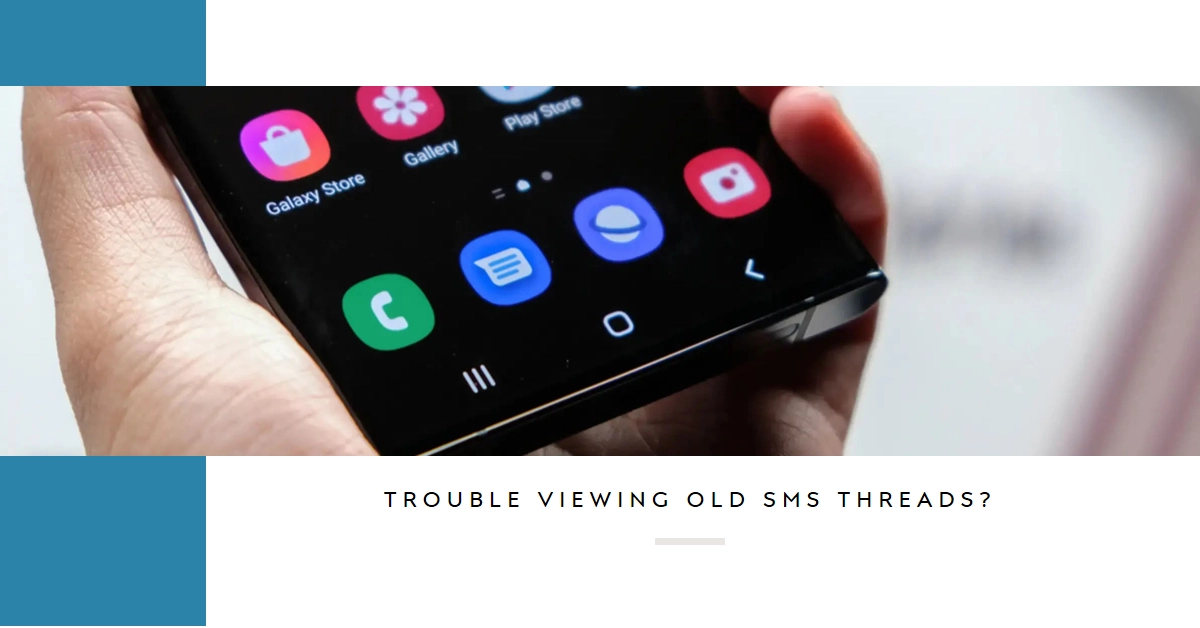Losing access to old text messages can be frustrating, especially if they hold sentimental value or important information. If you’re a Galaxy S23 Ultra user facing this issue, fear not! This comprehensive guide will walk you through various troubleshooting steps to help you recover your missing SMS threads.
Before diving into specific solutions, let’s first understand the potential culprits behind this issue. Software glitches, corrupt message databases, or accidental deletion can all play a role. But don’t worry, we’ll address each scenario and equip you with the necessary tools to regain control of your messages.
Rebooting Your Galaxy S23 Ultra
Sometimes, a simple restart can do wonders. It clears temporary memory, refreshes system processes, and potentially resolves minor software hiccups that might be affecting your messaging app.
- So, press and hold the power button, select “Restart,” and wait for your phone to reboot.
Once back up and running, check if you can access your old SMS threads now.
Checking App Updates and Permissions
Outdated messaging apps or incorrect permissions could be hindering your message display. Here’s what to do:
- Update the Messages app: Open the Google Play Store, tap on “My apps & games,” and locate the Messages app. If an update is available, tap “Update.”
- Verify app permissions: Go to Settings > Apps > Messages. Tap on “Permissions” and ensure all necessary permissions (like Storage and Phone) are granted.
Clearing the Messages App Cache and Data
Cached data can sometimes become corrupted, leading to display issues. Try clearing the Messages app’s cache and data:
- Go to Settings > Apps > Messages.
- Tap on “Storage” and then “Clear cache.”
- Next, tap on “Clear data” and confirm the prompt.
Forcing the Messages App to Close and Reopen
Forcing the app to close and reopen can refresh its internal processes and potentially resolve minor glitches:
- Open the “Recent apps” screen (swipe up from the bottom of the screen and hold).
- Find the Messages app and swipe it upwards to close it.
- Relaunch the Messages app and check if your old threads are now visible.
Checking for Corrupted Message Databases
If the above steps haven’t helped, corrupted message databases might be the culprit. Here’s how to address this:
- Open the Samsung Messages app.
- Tap on the three dots in the top right corner and select “Settings.”
- Scroll down and tap on “More settings.”
- Select “Backup and restore.”
- If you have a recent backup, try restoring it. This will replace your current message database with the backed-up version.
Contacting Samsung Support
If none of the previous solutions work, it’s time to seek professional help. Contact Samsung Support through their website or app. They have trained technicians who can diagnose the issue and offer further assistance.
Additional Tips and Considerations
- Ensure adequate storage space: Insufficient storage space can prevent apps from functioning properly. Check your storage availability and free up space if needed.
- Check for third-party app conflicts: Some third-party messaging apps or call blocking apps can interfere with the default Messages app. Try temporarily uninstalling any recently installed apps to see if the issue persists.
- Consider data recovery software: As a last resort, you can attempt to recover deleted messages using data recovery software. However, keep in mind that the success rate of these tools depends on various factors, and results may not be guaranteed.
Final Notes
While losing access to old SMS threads can be frustrating, hopefully, this guide has equipped you with the necessary tools to recover them. Remember to follow the steps in order, and don’t hesitate to contact Samsung Support if you require further assistance.
With a little patience and troubleshooting, you’ll be reunited with your precious messages in no time!