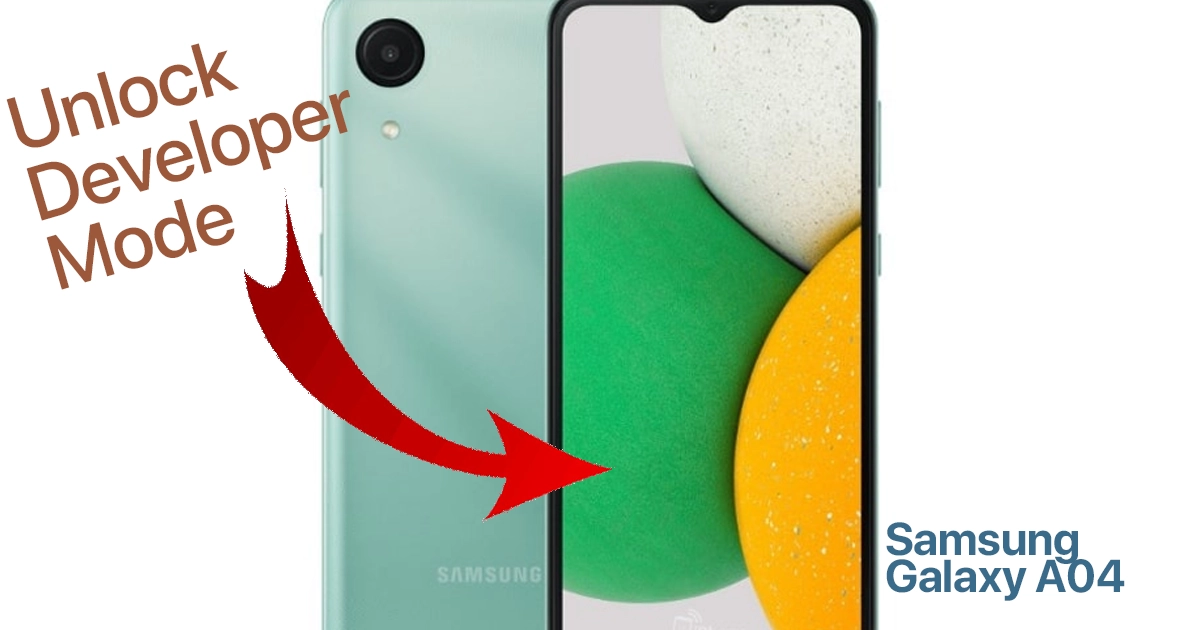Developer options are hidden on the Samsung Galaxy A04 by default. These options are intended for developers who need to test and debug their apps. However, there are some features in developer options that can be useful for everyday users, such as enabling USB debugging and disabling animations.
“Enabling Developer Options on my Samsung Galaxy A04 has been a game-changer! It’s like unlocking a hidden treasure chest of customization and diagnostic tools. I mainly use it for USB debugging, which has been incredibly helpful when I need to connect my phone to a computer for various tasks. Plus, being able to tweak animation speeds and limit background processes has given me more control over my phone’s performance. Just remember, it’s essential to use these options with caution, especially if you’re not a developer, as some settings can impact how your phone behaves. Overall, it’s a great feature to have for tech enthusiasts and those who like to personalize their Android experience.”
Unlocking Method
To unlock developer options on your Samsung Galaxy A04, follow these steps:
- Go to Settings > About phone.
- Scroll down and tap Software information.
- Tap the Build number seven times.
- You will see a message that says “You are now a developer!”
- Go back to the Settings menu and you will see Developer options at the bottom.
What are the benefits of unlocking developer options?
There are a few benefits to unlocking developer options on your Samsung Galaxy A04. These include:
- Enabling USB debugging: This allows you to connect your phone to a computer and debug your apps.
- Disabling animations: This can improve the performance of your phone by making it feel faster.
- Changing the animation scale: This allows you to customize the speed of the animations on your phone.
- Toggling OEM unlocking: This allows you to unlock the bootloader of your phone, which is necessary if you want to root your phone or install a custom ROM.
Is it safe to unlock developer options?
Yes, it is safe to unlock developer options on your Samsung Galaxy A04. However, there are a few things to keep in mind:
- Some of the options in developer options can be harmful to your phone if used incorrectly.
- Enabling USB debugging can make your phone more vulnerable to security attacks.
- If you plan on rooting your phone or installing a custom ROM, you will need to unlock the bootloader, which can void your warranty.
How to disable developer options
If you decide that you no longer need developer options, you can disable them by following these steps:
- Go to Settings > Developer options.
- Scroll down and tap Turn off developer options.
- You will be prompted to enter your PIN, pattern, or password.
- Tap Turn off.
FAQs about Galaxy A04 Developer Mode
-
What can I do with Developer Options on my Galaxy A04?
Developer Options provide advanced settings and tools for Android development and debugging. While they are primarily intended for developers, they offer some useful features for regular users too.
With Developer Options, you can do the following:
– Enable USB debugging, which is essential for connecting your phone to a computer for tasks like transferring files and using Android development tools.
– Customize the animation scale to make your phone feel faster or slower.
– Limit background processes to improve performance.
– View and control various system logs for troubleshooting.
– Enable “OEM Unlocking” to unlock the bootloader, which is necessary for advanced customization and installing custom firmware. -
Are there any risks in using Developer Options on my Galaxy A04?
Enabling Developer Options itself does not pose any significant risks to your device. However, some of the settings within Developer Options can have unintended consequences if not used carefully. For example, adjusting animation scales too drastically may make your phone feel less responsive, and limiting background processes excessively could cause some apps to misbehave. Additionally, unlocking the bootloader (if your device supports it) can void your warranty and potentially lead to data loss if not done correctly. Therefore, it’s essential to use Developer Options with caution, and only make changes if you understand their implications or if you’re following a trusted guide for specific tasks like debugging or customization.
-
Does enabling developer options affect my phone’s system performance?
Enabling Developer Options on your Android phone itself does not directly affect your phone’s system performance. Developer Options provide access to advanced settings and features designed for developers and debugging, and they are typically not active by default to ensure a smoother user experience for regular users.
However, some of the settings within Developer Options can indirectly impact your phone’s performance if they are adjusted improperly.