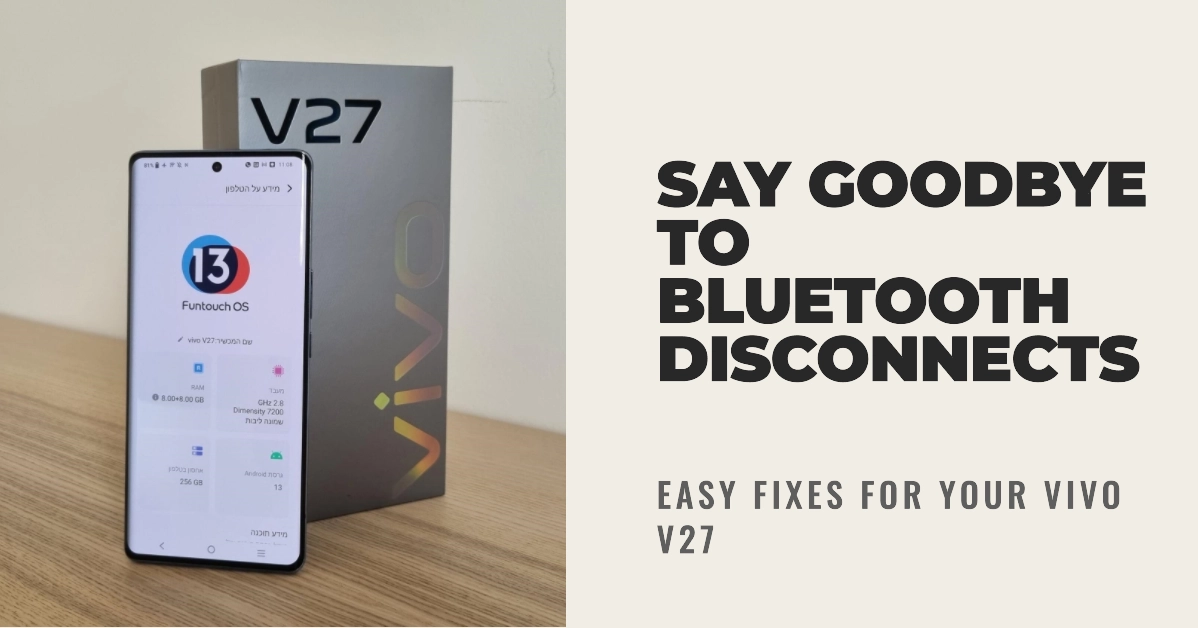Bluetooth connectivity issues are common among smartphones, and the Vivo V27 is no exception. If you’re experiencing frequent Bluetooth disconnections on your Vivo V27, don’t worry – you’re not alone. This troubleshooting guide will walk you through a series of easy fixes that can help resolve the issue and restore seamless Bluetooth connectivity to your device.
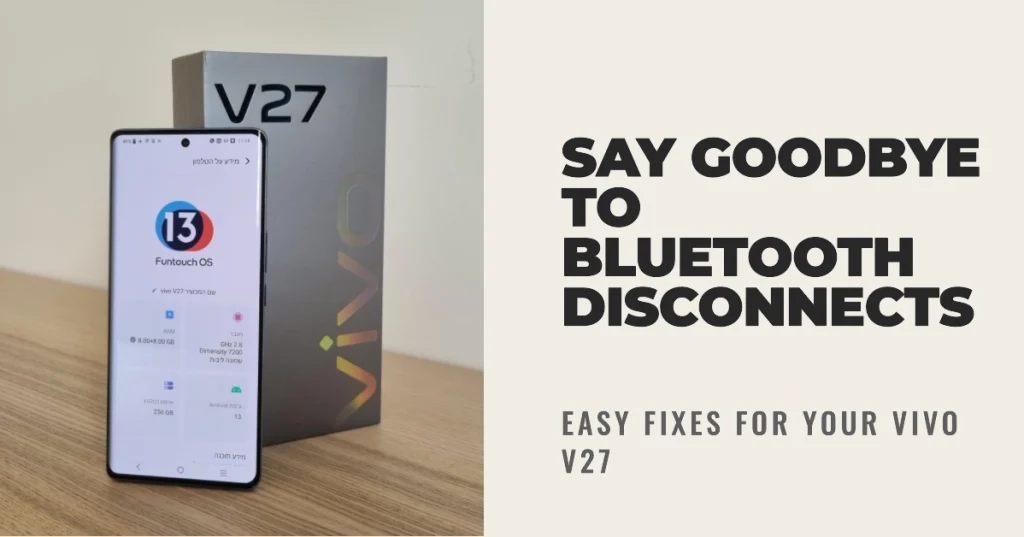
Whether it’s your Bluetooth headphones keep disconnecting during your workout or your car Bluetooth keeps dropping calls, these troubleshooting steps will help you identify the root cause of the problem and apply the appropriate solution.
Troubleshooting Bluetooth Problems on Vivo V27
Performing the following procedures will help eliminate common factors that may be causing Bluetooth connection problems on your Vivo smartphone. Try these before considering hardware options.
1. Check for Bluetooth Interference
Bluetooth operates on the 2.4 GHz frequency band, which is also used by other wireless devices such as Wi-Fi, microwaves, and cordless phones. These devices can interfere with Bluetooth signals, causing connection drops.
- To minimize interference, try moving away from other wireless devices and turning off Wi-Fi when using Bluetooth.
Common Bluetooth interference
Bluetooth is a widely used wireless technology for connecting various devices, but it can sometimes experience interference, leading to choppy connections, disconnections, or reduced range. Here are some common sources of Bluetooth interference:
- Wi-Fi (2.4 GHz): Wi-Fi routers and other devices that operate in the 2.4 GHz frequency band can interfere with Bluetooth signals. This is because Wi-Fi and Bluetooth share the same frequency spectrum, and their signals can overlap, causing interference.
- Microwaves: Microwave ovens operate in the 2.4 GHz frequency band and emit strong signals that can interfere with Bluetooth connections. When using Bluetooth devices, it’s best to avoid using microwaves simultaneously.
- Cordless Phones: Cordless phones that use the 2.4 GHz frequency band can also interfere with Bluetooth signals. If you’re experiencing Bluetooth issues, try turning off your cordless phone or moving away from it.
- Other Bluetooth Devices: Multiple Bluetooth devices operating in close proximity can interfere with each other, especially if they’re using the same frequency channel. Try reducing the number of active Bluetooth devices in the area.
- Physical Obstructions: Walls, metal objects, and other physical obstructions can block or weaken Bluetooth signals, especially over longer distances. Try keeping Bluetooth devices in close line of sight and avoiding obstructions.
- Electrical Interference: Certain electrical devices, such as poorly shielded power cables, can emit electromagnetic interference (EMI) that can interfere with Bluetooth signals. If you suspect electrical interference, try moving your Bluetooth devices away from potential sources of EMI.
2. Restart Your Vivo V27 and the Bluetooth Device
A simple restart can often resolve minor glitches and software issues that may be causing Bluetooth disconnections. Restart your Vivo V27 and the Bluetooth device you’re trying to connect with.
Here’s how to restart your Vivo V27:
- Press and hold the power button on the right side of your Vivo V27.
- The power menu will appear. Select “Restart”.
- Your Vivo V27 will restart and the Vivo logo will appear on the screen.
- Once your Vivo V27 has restarted, you will be taken to the lock screen. Enter your PIN or password to unlock your phone.
This can refresh the connection and eliminate any temporary issues.
3. Update Your Vivo V27 Software
Outdated software can sometimes contain bugs that affect Bluetooth functionality. Thus, installing the latest software update available for your phone is also recommended.
- To check for available software updates on your Vivo V27, go to Settings > System > System Update.
- If an update is available, install it and restart your device.
4. Forget and Re-pair Bluetooth Devices
Sometimes, the connection profile between your Vivo V27 and a Bluetooth device may become corrupted. To fix this, forget the Bluetooth device on your Vivo V27 and re-pair it.
To forget a Bluetooth device:
- Go to Settings > Bluetooth.
- Find the Bluetooth device you want to remove and tap on it.
- Select Forget and confirm your selection.
To re-pair a Bluetooth device:
- Make sure the Bluetooth device is turned on and discoverable.
- Go to Settings > Bluetooth.
- Tap on Scan to search for available Bluetooth devices.
- Select the device you want to pair with and follow the on-screen instructions.
5. Reset Bluetooth Settings
If the issue persists, try resetting the Bluetooth settings on your Vivo V27. This will erase all saved Bluetooth connections and restore Bluetooth to its factory default state.
To reset Bluetooth settings:
- Go to Settings > System > Reset options.
- Tap on Reset Wi-Fi, mobile & Bluetooth.
- Enter your lock screen password or PIN to confirm the reset.
6. Check for Hardware Issues
If none of the above solutions work, there might be a hardware issue with your Vivo V27’s Bluetooth antenna or circuitry.
In this case, it’s recommended to contact Vivo customer support or an authorized service center for further assistance.
Additional Tips
- Keep your Vivo V27 and Bluetooth devices within close proximity to each other for a stronger and more stable connection.
- Make sure your Vivo V27 and Bluetooth devices are updated to the latest firmware versions.
- Avoid using too many Bluetooth devices simultaneously, as this can overload the Bluetooth system and cause connection drops.
- If you’re using Bluetooth headphones, try cleaning the headphone jack and the charging port on your Vivo V27.
We hope that these troubleshooting steps are able to resolve the Bluetooth disconnection issue on your Vivo V27 and finally allow you to enjoy seamless Bluetooth connectivity once again.
If the problem persists, it’s recommended to contact Vivo customer support or an authorized service center for further assistance.