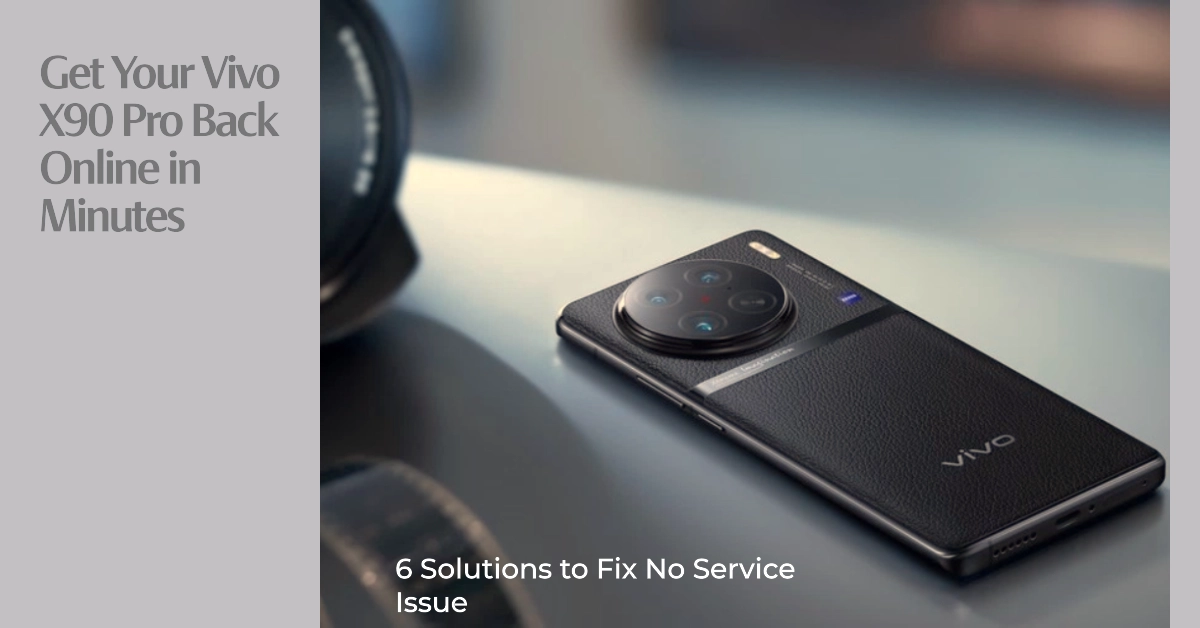If you’re having problems with your Vivo X90 Pro not getting any service, don’t worry, you’re not alone. This is a common issue that can be caused by a variety of factors, such as a network outage, a problem with your SIM card, or a software glitch.
In this article, we’ll walk you through six simple troubleshooting steps that you can follow to fix the Vivo X90 Pro no service issue and get back online in minutes.
6 Solutions to Fix Vivo X90 Pro No Service Issue
Performing the following solutions will help eliminate common factors that may be preventing your phone from getting a stable cellular network connection.
Solution 1: Check your network coverage
The first thing you should do is to check if you’re in an area with good network coverage. You can do this by checking the signal strength indicator on your phone.
Here’s how to check network coverage on your Vivo smartphone:
- Go to Settings > Mobile network.
- Check the signal strength indicator next to your carrier’s name.
- If you’re only getting one or two bars of signal, you may be in a dead zone. Try moving to a different location or connecting to a Wi-Fi network.
If you’re only getting one or two bars of signal, you may be in a dead zone. Try moving to a different location or connecting to a Wi-Fi network.
Solution 2: Restart your phone
A simple restart can often fix minor software glitches that may be causing the no service issue.
Here’s how to restart your Vivo smartphone:
- Long-press the power button.
- Tap on “Restart”.
- Wait for your phone to restart.
Wait for your phone to finish rebooting and then see if the No service error is gone.
Solution 3: Check your SIM card
Make sure that your SIM card is properly inserted and activated. Here’s what to do then:
- Remove the SIM card tray.
- Make sure that the SIM card is properly seated.
- Reinsert the SIM card tray.
If you’re still having problems, try using a different SIM card.
Solution 4: Reset your network settings
Resetting your network settings will clear all of your saved network connections and restore them to their default values. This can often fix problems with network connectivity.
To reset your network settings on your Vivo X90 Pro, follow these steps:
- Go to Settings > System management > Reset options > Reset network settings.
- Tap on “Reset settings”.
- Confirm by tapping on “Reset”.
Wait for your phone to finish rebooting and then see if the service error is fixed.
Solution 5: Update your phone’s software
Make sure that your Vivo X90 Pro is running the latest software version. Software updates often include bug fixes and performance improvements that can resolve issues like the no service issue.
To check for software updates on your Vivo X90 Pro, follow these steps:
- Go to Settings > System > System update.
- Tap on “Check for updates”.
- If an update is available, tap on “Download and install”.
Follow the rest of the onscreen prompts to finish updating and then see if that solves the problem.
Solution 6: Contact your carrier
If you’ve tried all of the above solutions and you’re still having problems with your Vivo X90 Pro not getting any service, you may need to contact your carrier. They may be able to help you troubleshoot the issue or provide you with a replacement SIM card.
And that’s all there is to troubleshooting a Vivo X90 Pro that’s showing No service error.