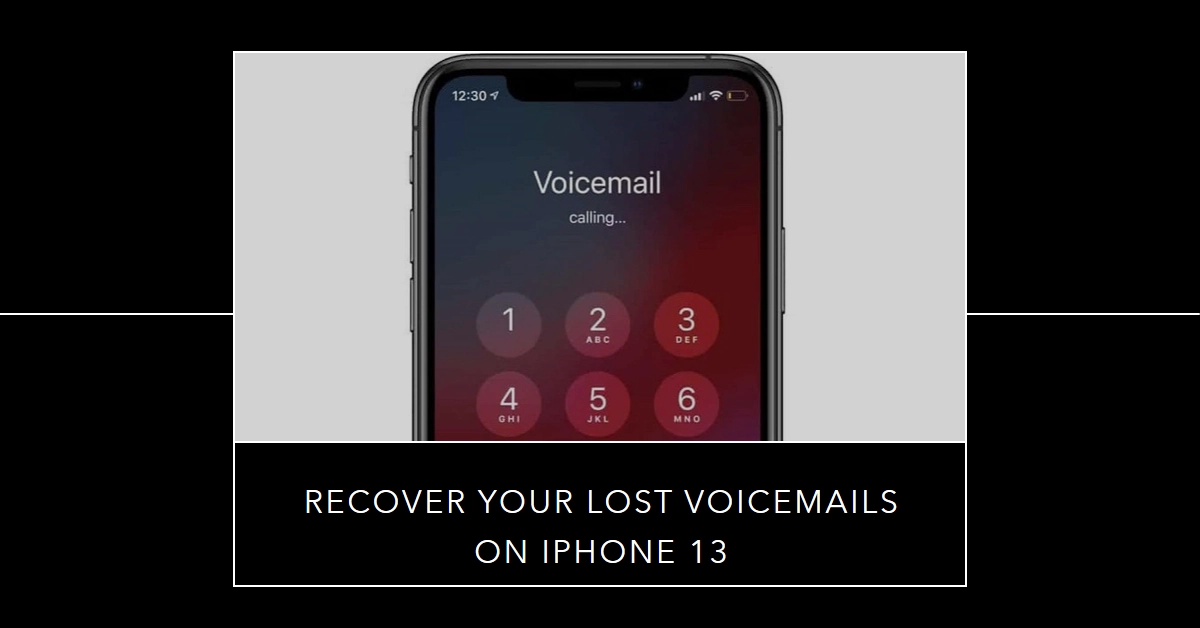Updating your iPhone 13 to the latest iOS version should bring new features and improvements, but sometimes, it can also bring unexpected glitches. One common issue users have encountered is missing voicemails after an update. If you’re panicking about lost messages, don’t fret! This guide will walk you through troubleshooting steps to recover your missing voicemails and restore your voicemail peace of mind.
Let’s dive in and explore potential solutions to bring back your missing iPhone 13 voicemails!
Possible Reasons for Missing Voicemails
There are several reasons why your voicemails might have vanished after an iOS update. Here are some common culprits:
- Software glitch: The update might have introduced a bug that’s affecting voicemail functionality.
- Incorrect voicemail settings: A setting might have been accidentally changed or reset during the update.
- Carrier issue: Your cellular provider’s network or voicemail service could be experiencing temporary disruptions.
- Storage issues: If your iPhone is low on storage, it might have deleted old voicemails to make space.
Troubleshooting Steps to Recover Missing Voicemails
Don’t despair if your voicemails seem lost! Follow these steps to diagnose and potentially fix the issue:
1. Check for Notifications and Visual Voicemail
- Review notification banner: Did you receive a notification about a voicemail you can’t find? Sometimes, notifications persist even if the actual message is unavailable.
- Turn off Visual Voicemail: Go to Settings > Phone > Visual Voicemail and toggle it off. Restart your phone and see if the voicemails reappear.
2. Force Quit the Phone App
- Swipe up from the bottom of your screen: Briefly pause and swipe up again to reveal the app switcher.
- Find the Phone app: Swipe left or right until you see the Phone app preview card.
- Swipe up on the Phone app preview: This forces it to close completely.
3. Restart your iPhone
A simple restart can often resolve temporary software glitches. Hold the power button and volume down button until you see the Apple logo.
4. Check for Carrier Outages
Contact your cellular provider or visit their website to see if they are experiencing any voicemail service outages in your area.
5. Update to the Latest iOS Version
Sometimes, a newer iOS update can fix bugs introduced in the previous version. Thus, checking for new update is imperative.
- You can check for updates in Settings > General > Software Update.
- If an update is available, follow the onscreen prompts to download and install.
6. Contact your Carrier
If none of the above steps work, your best bet is to contact your cellular provider. They can check your voicemail account status and troubleshoot any issues on their end.
7. Recover Deleted Voicemails (Optional)
If you suspect your voicemails were accidentally deleted, you can try data recovery software. However, be aware that success is not guaranteed and these programs can be costly.
8. Report the Issue to Apple
Even if you manage to recover your voicemails, it’s helpful to report the issue to Apple. This helps them identify and fix bugs for future updates. You can report the issue through the Feedback app on your iPhone.
Bonus Tips:
- Regularly back up your iPhone data, including voicemails, to avoid permanent data loss.
- Consider using a third-party voicemail app that offers additional features and backup capabilities.
Remember, staying calm and trying these steps methodically will increase your chances of recovering your missing voicemails. If the problem persists, don’t hesitate to reach out to your carrier for further assistance.
We hope this guide has helped you navigate the missing voicemails issue on your iPhone 13!