Ghost touches on your Infinix GT 10 Pro can be frustrating and annoying. They can happen randomly and make it difficult to use your phone. There are a number of things that can cause ghost touches, but there are also a few things you can do to fix them. Read on to learn how to deal with ghost touches on your Infinix GT 10 Pro.
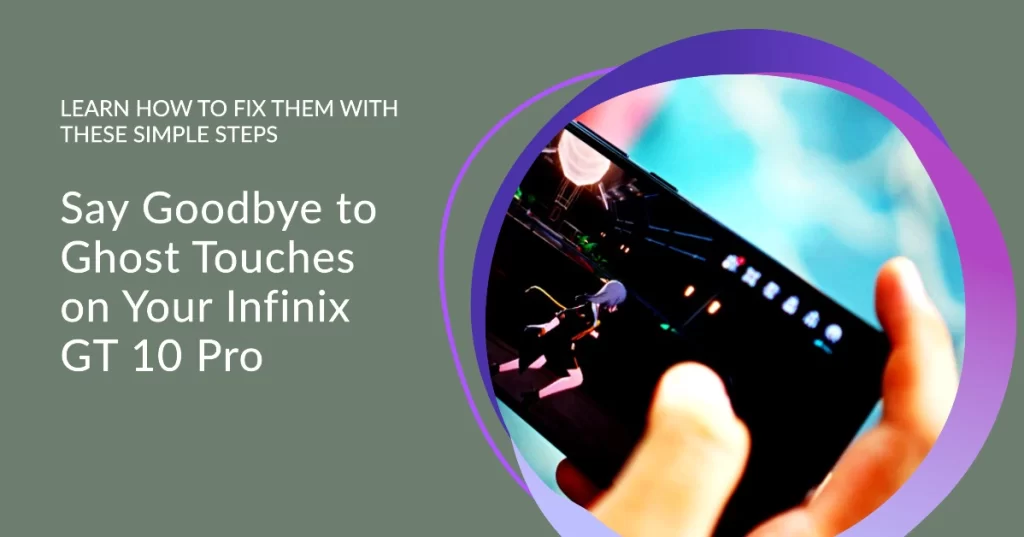
Ghost touches on smartphones are when the touchscreen registers inputs or presses that you didn’t initiate. This can cause the phone to open apps, type text, or even perform other actions without you touching the screen.
What causes ghost touches on the Infinix GT 10 Pro?
There are a number of things that can cause ghost touches on the Infinix GT 10 Pro. Some of the most common causes include:
- Software glitches: Sometimes, a software glitch can cause the touchscreen to become unresponsive or to register false touches.
- Hardware problems: A hardware problem, such as a damaged touchscreen or a faulty display cable, can also cause ghost touches.
- Dirt and debris: Dirt and debris on the touchscreen can also cause ghost touches.
- Screen protectors: Some screen protectors can interfere with the touchscreen’s sensitivity and cause ghost touches.
- Third-party apps: Some third-party apps can also cause ghost touches.
How to fix ghost touches on the Infinix GT 10 Pro
If you’re experiencing ghost touches on your Infinix GT 10 Pro, there are a few things you can do to fix them:
- Restart your phone: A simple restart can often fix minor software glitches that may be causing the ghost touches.
- Clean the touchscreen: Use a microfiber cloth to gently clean the touchscreen. Make sure to remove any dirt or debris.
- Remove the screen protector: If you’re using a screen protector, try removing it to see if that fixes the ghost touches.
- Update your phone’s software: Make sure that your phone’s software is up to date. Software updates often include bug fixes that can resolve ghost touch issues.
- Uninstall third-party apps: If you’re experiencing ghost touches after installing a new app, try uninstalling it to see if that fixes the problem.
- Perform a factory reset: If you’ve tried all of the above and you’re still experiencing ghost touches, you may need to perform a factory reset. This will erase all of the data on your phone, so be sure to back up anything important before you do it.
How to perform a factory reset on the Infinix GT 10 Pro:
- Turn off your phone.
- Press and hold the power button and the volume down button at the same time.
- When you see the Infinix logo, release the buttons.
- Use the volume buttons to navigate to the “Recovery mode” option and press the power button to select it.
- Use the volume buttons to navigate to the “Wipe data/factory reset” option and press the power button to select it.
- Use the volume buttons to navigate to the “Yes” option and press the power button to select it.
- Your phone will now be reset to factory defaults.
If you’ve tried all of the above and you’re still experiencing ghost touches, you may need to take your phone to a qualified technician for further diagnosis and repair.
Bonus Tips!
Here are some additional tips to help prevent ghost touches on your Infinix GT 10 Pro:
- Keep your phone’s software up to date.
- Use a high-quality screen protector.
- Avoid using your phone in direct sunlight or in extreme temperatures.
- Avoid dropping your phone or exposing it to water or other liquids.
- Clean your phone’s touchscreen regularly.
Overall Thoughts
Ghost touches on the Infinix GT 10 Pro can be a nuisance, but there are a number of things you can do to fix them. If you’ve tried all of the above and you’re still experiencing ghost touches, you may need to take your phone to a qualified technician for further diagnosis and repair.
