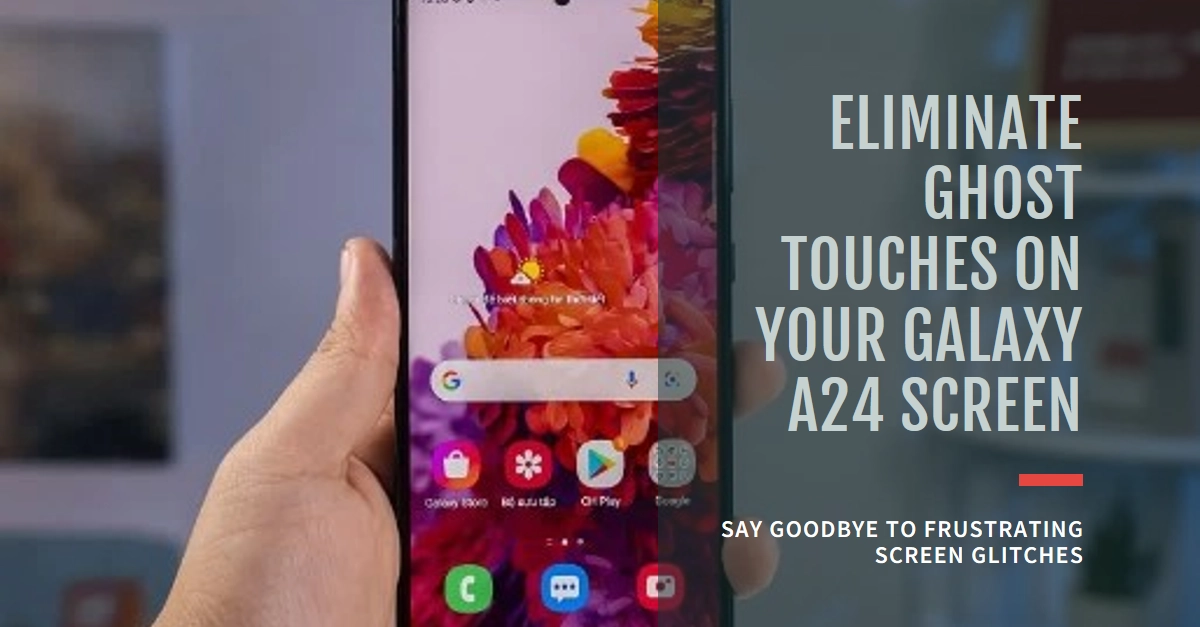If you’ve noticed random taps, swipes, or actions happening on your Samsung Galaxy A24 without your input, you’re likely experiencing ghost touches. This frustrating issue can make it difficult to use your phone normally. Don’t worry; there are several potential causes and fixes.
In this article, we’ll uncover the reasons behind ghost touches and provide you with a step-by-step guide to troubleshoot the problem on your Galaxy A24.
What are Ghost Touches?
Ghost touches refer to instances when your phone’s touchscreen registers input even though you haven’t actually touched the screen. This can manifest as seemingly random actions, the screen opening apps you didn’t select, or phantom movements of your cursor.
It’s important to fix ghost touches quickly, as they hinder your ability to use your phone as intended, and can even pose security risks if sensitive information or actions are unintentionally triggered.
Potential Causes of Ghost Touches
Here are some common reasons why you might be experiencing ghost touches on your Galaxy A24:
- Hardware Damage: Cracks, scratches, water damage, or other physical problems with the display or touchscreen hardware can be responsible for ghost touches.
- Faulty Screen Protectors or Cases: A low-quality or poorly applied screen protector or a case that doesn’t fit properly can create interference with the screen’s responsiveness.
- Software Issues: Bugs in the operating system or specific apps can disrupt touch input.
- Charger Issues: A faulty or incompatible charger may provide unstable power, affecting the touchscreen’s sensitivity.
- Dirt or Debris: Dust, lint, oil, or moisture trapped between the screen and a protector can trigger false touch readings.
Troubleshooting Steps
To get rid of ghost touches on your Galaxy A24, follow these troubleshooting steps:
1. Basic Check and Cleaning
- Remove Screen Protector and Case: Start by removing your screen protector and phone case, as these can obstruct touch functionality. Wipe your screen with a soft, lint-free cloth dampened with water or a specialized screen cleaner. Make sure it’s fully dry before putting your case back on.
- Inspect for Damage: Examine your screen closely for cracks, warping, or scratches. If there’s physical damage, you’ll likely need a professional screen replacement.
2. Check Your Charger
- Use the Original Charger: Always use the charger that came with your Galaxy A24. Unofficial chargers often provide uneven power, which can interfere with your touchscreen.
- Try a Different Outlet: Switch the outlet you’re plugging your charger into. A faulty outlet can also introduce electrical issues that could impact your touchscreen.
3. Software Solutions
- Reboot Your Phone: Often, a simple restart can resolve minor software glitches. Press and hold the power button and select “Restart.”
- Update Your Software: Go to “Settings” > “Software Update” to check for the latest system updates. These often contain bug fixes and performance improvements that could resolve touch sensitivity problems.
- Check for App Conflicts: Think about whether the ghost touches started after installing a new app. Try uninstalling recent apps one by one, to see if it fixes the issue.
4. Advanced Troubleshooting
- Safe Mode: Boot your Galaxy A24 into Safe Mode, which only runs essential apps. If the ghost touches disappear in Safe Mode, a third-party app is likely to blame. You’ll need to identify and remove the problematic app.
- Factory Reset: If nothing else works, performing a factory reset can help you rule out deep software issues. Remember this will erase all your data, so ensure you have backed up anything important beforehand.
Final Notes
If you’ve carefully followed all the steps and ghost touches persist, there might be an underlying hardware issue that requires professional repair. It’s best to visit a Samsung authorized service center for diagnosis and potential screen replacement.