Few things are more irritating than having your phone calls constantly cut out and disconnect on your Realme GT5. Dropped calls can make communicating difficult and leave you wondering what’s causing the issue. But with some targeted troubleshooting, you can likely uncover the culprit and resolve frustrating call drops on your device. This guide outlines the primary reasons for frequent call drops on the Realme GT5 and actionable solutions to restore reliable calling.
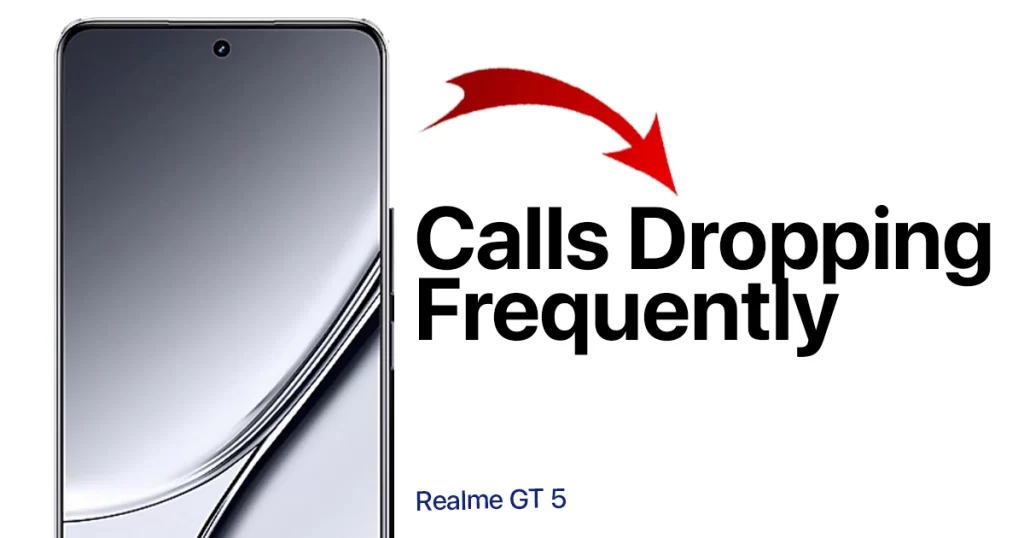
Problem Details
I am experiencing frequent call drops, both on incoming and outgoing calls. The calls will drop after a few seconds, without any warning. This is happening in all areas, regardless of the signal strength.
I have tried the following steps to try to fix the problem:
- Restarted my phone
- Reseated the SIM card
- Updated my phone’s software
- Cleared the cache and data for the Phone app
I really appreciate it if you can provide a solution to this problem.
– random Realme GT5 user
Many common triggers like network congestion, signal interference, OS bugs, and incorrect cellular settings can cause calls to drop on the capable Realme GT5. Let’s explore some likely suspects.
Common Causes
- Weak cellular signal or network congestion
- Problems with device software/firmware
- Interference from covers, cases or screen protectors
- Issues following a device software update
- Incorrect cellular or network settings configured
- Malfunctioning antenna or receiver hardware
- Outdated SIM card causing incompatibility
- Third-party apps disrupting default calling functions
Troubleshooting Procedures
Now that we’ve already determined the common causes, it’s time to apply the potential solutions. Just try the ones that are applicable to your scenario.
1. Check the Cellular Signal Strength
A weak cellular signal in your area can make calls prone to dropping. So the first thing you should do is to check if you have adequate signal.
There are a few ways to check cellular signal on Realme GT5.
a. From the status bar
The status bar is located at the top of the screen. It shows the time, battery status, and other notifications. To check the cellular signal from the status bar, follow these steps:
- Swipe down from the top of the screen to open the status bar.
- Look for the signal strength icon. It is usually a series of bars, with more bars indicating stronger signal strength.
b. From the Settings app
You can also check the cellular signal from the Settings app. To do this, follow these steps:
- Open the Settings app.
- Tap on Network & internet.
- Tap on Mobile network.
- The signal strength will be displayed under the Signal strength heading.
c. From the Phone app
You can also check the cellular signal from the Phone app. To do this, follow these steps:
- Open the Phone app.
- Tap on the three dots in the top right corner.
- Select Settings.
- The signal strength will be displayed under the Signal strength heading.
Ensuring you have a strong, reliable cellular connection minimizes the chance of call drops.
2. Update Device Software
Bugs in outdated firmware can sometimes interfere with stable calls. Thus, it is important to keep your phone’s software up to date to ensure that you are getting the latest bug fixes and performance improvements.
You can usually check for software updates in the Settings app. Here’s how:
- Go to Settings > Software update.
- If a new software update is available, it will be listed under the Available updates section.
- Tap Download and install to install the update.
- If you do not see any updates available, your phone is already running the latest software.
Installing the latest Realme GT5 software improves compatibility and fixes call drop issues.
3. Remove Phone Case and Screen Protectors
Bulky cases or screen protectors can sometimes degrade antenna reception leading to call drops.
To make sure this isn’t causing calls to drop on your Realme GT5, try:
- Removing any case or cover from the device
- Taking off glass or plastic screen protectors
- Making test calls without cases to check for improvement
- Opting for minimalist cases/covers if issue resolves
Eliminating reception interference from phone accessories may provide more stable calling.
4. Reset Network Settings
Incorrect network settings like APN and VoLTE can cause connectivity problems leading to dropped calls. To fix these, resetting the network settings can help.
Here’s how to reset network settings on your Realme GT5:
- Go to Settings > System > Reset options.
- Tap Reset Wi-Fi, mobile & Bluetooth.
- Tap Reset settings.
- Enter your PIN or password if prompted.
- Tap Reset settings again to confirm.
This will reset all of your network settings, including Wi-Fi, mobile data, and Bluetooth. You will need to re-enter your Wi-Fi passwords and Bluetooth pairings after the reset. By then, you can reconfigure mobile network and calling settings.
Resetting network settings will refresh all connections and could fix call drop problems. If this still fails to fix the problem, proceed to the next step.
5. Check for Antenna or Receiver Damage
Faulty antenna hardware in your Realme GT5 can degrade signal reception leading to choppy calls. To rule this out, inspect your device for the following:
- External damage like dents near antenna bands
- Damage to SIM card slot/tray affecting insertion
- Debris like dust blocking antenna/receiver
- Power issues during calls indicating hardware defect
Any antenna or receiver defects will need professional repair to resolve call drop problems.
6. Try a New SIM Card
An outdated or defective SIM card can sometimes cause connectivity issues leading to dropped calls. In this case, your next best option is to obtain a new SIM card then do the following:
- Backup contacts and data before swapping SIM
- Turn off device, install new SIM card
- Turn on and configure device to activate new SIM
- Make test calls to see if drops persist
If call dropping issues disappear with a new SIM card, it confirms the old one was faulty. Otherwise, troubleshoot any suspicious apps on your device.
7. Disable Suspicious Apps
Some third-party apps can disrupt calling functions and cause calls to drop on Android devices. To clear this out, isolate shady apps. Here’s what you should do then:
- Check permissions of newly installed apps
- Disable or remove apps that have phone permissions
- Check reviews/reports about any suspect apps
- Monitor call performance after disabling apps
Removing disruptive apps can restore normal call stability in your Realme GT5.
Contact Realme Support
For recurring call drop issues that persist, get in touch with Realme Support for further troubleshooting help. Realme Support has additional technical resources to resolve stubborn call drop problems.
With some concerted testing and investigation, you should be able to pinpoint what’s causing the call drops on your Realme GT5. Stay persistent and don’t hesitate to reach out to Realme for help. Consistent calling will be restored once the underlying trigger is addressed.
FAQs about Realme GT5 drop calls
-
What are some common reasons calls keep disconnecting on my Realme GT5?
Some of the most common culprits for dropped calls on the Realme GT5 include weak cellular signal or network congestion in your area, interference from phone cases and screen protectors, bugs introduced in a device software update, incorrect network/cellular settings configured, antenna or receiver hardware damage, an outdated SIM card causing incompatibility issues, and disruptive third party apps.
-
Why does my Realme GT5 lose signal and drop calls when indoors?
If your Realme GT5 drops calls when you move indoors, it’s likely due to getting a weak cellular signal inside buildings. Metal roofing, thick walls, and energy efficient windows can degrade indoor signal strength. Checking for and installing any available firmware updates may help improve reception. Moving closer to windows and disabling WiFi can also help maintain call connectivity indoors.
-
How can I diagnose and fix the root cause of frequent call drops on my Realme GT5?
Start troubleshooting dropped calls on your Realme GT5 by checking your cellular signal strength, updating your device software, removing any bulky phone case or screen protector, resetting network settings, inspecting for antenna/receiver damage, trying a new SIM card, disabling suspicious third party apps, and contacting Realme support if issues continue. Identifying the specific trigger is key to resolving frustrating call drop problems.
