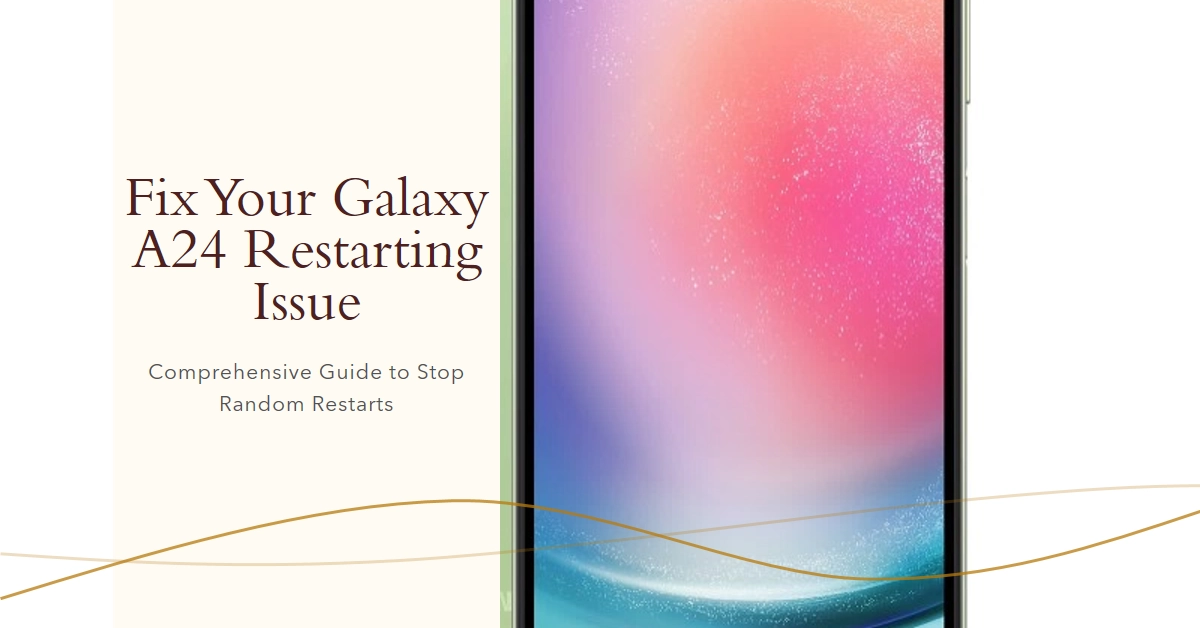Sudden, unexpected restarts can be incredibly frustrating, especially when it comes to your beloved Galaxy A24. You’re in the middle of an important call, catching up on your favorite game, or browsing the web when bam! Your phone reboots, leaving you staring at the Samsung logo once again. Don’t fret, though! Random restarts on the Galaxy A24 are a common issue with multiple potential causes, and thankfully, there are several effective solutions you can try to get your phone running smoothly again.
This guide will delve deep into the world of Galaxy A24 restarts, exploring the reasons behind these annoying interruptions and providing a step-by-step walkthrough for fixing them. We’ll cover everything from software glitches to faulty hardware, ensuring you have the knowledge and tools to diagnose and tackle the problem head-on.
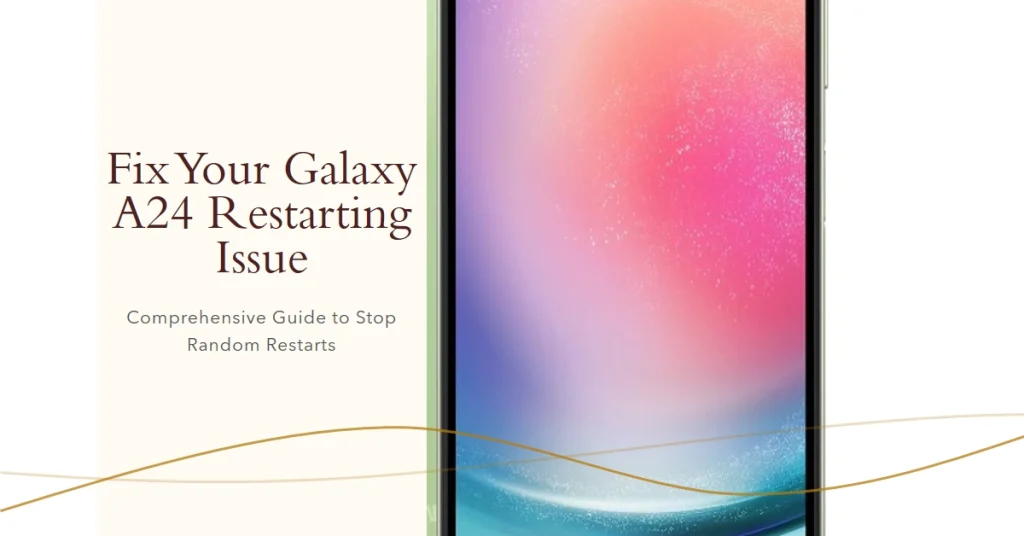
So, take a deep breath, put down your panicking hand, and let’s get your Galaxy A24 back to its stable self.
Understanding the Culprits Behind Random Restarts
Before diving into solutions, let’s explore the potential culprits behind those unwelcome reboots. These can be broadly categorized into software and hardware issues:
Software Issues:
- Outdated Software: Bugs and compatibility issues in outdated software can lead to instability and crashes, triggering restarts.
- Rogue Apps: Certain apps, especially those with bugs or conflicts with your specific system, can cause crashes and reboots.
- Corrupted System Files: Damaged or corrupted system files can disrupt normal phone functions, causing unexpected restarts.
- Storage Overload: Running low on storage space can put strain on your system, leading to instability and potential restarts.
Hardware Issues:
- Faulty Battery: A worn-out or malfunctioning battery can lose power suddenly, causing abrupt restarts.
- Overheating: Pushing your phone too hard or exposing it to extreme temperatures can lead to overheating, triggering safety mechanisms like sudden restarts.
- Hardware Damage: Internal hardware damage, like a loose connection or faulty component, can disrupt operations and cause restarts.
Diagnosing the Problem
The first step towards fixing the restarts is identifying the cause. Here are some clues to help you narrow it down:
- Frequency: Do the restarts happen randomly or under specific circumstances (gaming, charging, etc.)?
- Symptoms: Are there any other issues like freezes, crashes, or overheating before the restart?
- Recent Changes: Did you install any new apps, update the software, or drop your phone recently?
By analyzing these aspects, you can gain valuable insights into the source of the problem and choose the appropriate solution path.
Software Solutions
Let’s start with the easier-to-fix software issues:
1. Update Your Software
Ensure you have the latest software updates installed. Bugs and compatibility issues in older versions can trigger restarts.
- Go to Settings > Software update and check for updates.
- Download and install any available updates to ensure your system is stable and secure.
2. Boot in Safe Mode
This isolates your phone from third-party apps, helping you identify if one is causing the problem.
- Turn off your phone and press and hold the Power button until the Samsung logo appears.
- Then, press and hold the Volume Down button while the logo is displayed.
- Hold both buttons until your phone boots into Safe Mode.
If the restarts don’t occur in Safe Mode, a rogue app is likely the culprit.
3. Identify and Uninstall Problematic Apps
Think back to apps you recently installed or updated. If the restarts began around that time, try uninstalling those apps.
- Alternatively, open Settings > Apps and sort by “Last used.”
- Uninstall any recently used apps before the restarts started.
4. Clear App Cache and Data
Corrupted app data can also cause problems.
- Open Settings > Apps and select the app you suspect might be causing issues.
- Tap “Storage” and then “Clear Cache” and “Clear Data.”
- Repeat this for any other suspicious apps.
5. Wipe Cache Partition
This removes temporary system files that might be corrupted.
- Turn off your phone and press and hold the Power, Volume Up, and Bix buttons simultaneously.
- When the Android logo appears, release the buttons.
- Use the Volume buttons to navigate to “Wipe cache partition” and press the Power button to select it.
- Choose “Yes” when prompted and restart your phone.
6. Factory Reset
This is the nuclear option, wiping all your data and settings. Only consider this if other solutions fail. Back up your important data before proceeding.
- Go to Settings > General management > Reset > Factory data reset.
- Tap “Reset” and then “Delete all” to confirm.
Hardware Check
- Overheating: If your phone feels hot, take a break and let it cool down. Consider using a phone case with better heat dissipation.
- Battery Issues: A faulty battery can cause sudden shutdowns. If the battery bulges or drains quickly, consider getting it replaced.
- Consult Samsung Support: If none of the above solutions work, contact Samsung Support for further diagnosis and potential hardware repair.
Final Tips
- Keep your Galaxy A24 updated with the latest software and security patches.
- Avoid downloading and installing apps from unknown sources.
- Use a reliable antivirus app to protect your phone from malware.
Remember, troubleshooting can be a process of elimination. Start with the most likely culprits and work your way down until you find the solution. By following these steps and remaining patient, you should be able to get your Galaxy A24 back to its reliable and stable self.