The seamless transition between portrait and landscape mode on your Realme GT5 is a convenient feature, allowing you to effortlessly adapt to different content and situations. But what if auto-rotate suddenly stops working, leaving you stuck in one orientation?
No worries! This guide will delve into the why and how of fixing auto-rotate issues on your GT5, empowering you to restore the natural flow of your mobile experience.
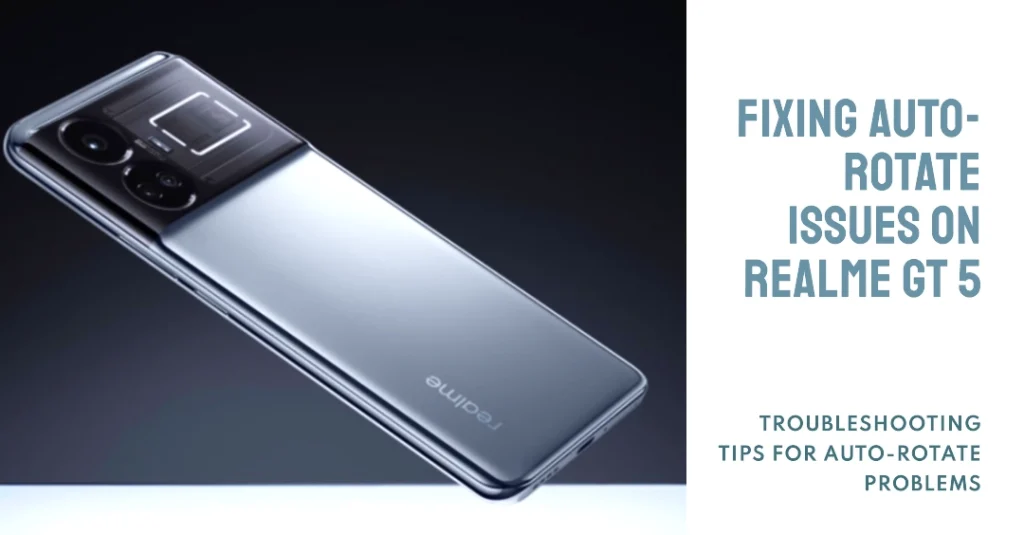
Let’s dive into the possible culprits and the solutions to get your Realme GT5 dancing to the rhythm of your rotations!
Common Causes of Auto-Rotate Problems
Before we dive into the fix, let’s identify the potential culprits behind your auto-rotate woes:
- Disabled Auto-Rotate: This might seem obvious, but sometimes the simplest things slip our minds. Double-check the quick settings panel or notification shade for the auto-rotate icon and ensure it’s turned on.
- G-Sensor Glitch: Your Realme GT5 relies on a gyroscope (G-sensor) to detect its orientation. If it’s malfunctioning, it might not register your rotations accurately.
- App-Specific Settings: Some apps, like games or e-readers, might have their own auto-rotate settings that override the system-wide setting. Check within the app for any rotation-related options and adjust them if necessary.
- Software Bugs or Updates: Sometimes, software bugs or outdated system versions can cause unexpected glitches. Checking for updates and restarting your phone can often resolve these issues.
Troubleshooting Auto-Rotate Malfunction
Now that we’ve identified the suspects, let’s put on our troubleshooting hats and get to work!
A. Simple Checks
1. Enable Auto-Rotate
The most obvious culprit might be the setting itself.
- Swipe down from the top of your screen to open the quick settings panel.
- Look for the auto-rotate icon (a circular arrow) and ensure it’s toggled on.
- If it’s already on, try toggling it off and on again.
2. Sensor Calibration
Your GT5 relies on sensors to detect its orientation. Sometimes, these sensors need a little recalibration.
- To do this, navigate to Settings > Display & Brightness > Auto-rotate screen, and tap on “Calibrate gyroscope.”
- Follow the on-screen instructions carefully.
3. Restart Your Device
A simple restart can often work wonders. It clears temporary glitches and refreshes system processes.
- To do so, hold down the power button and select “Restart.”
- Wait for your phone to finish rebooting and then check to see if auto-rotate is already working.
B. Advanced Troubleshooting
1. Check for Software Updates
Outdated software can sometimes introduce bugs that affect auto-rotation.
- To check for updates, head to Settings > Software Update and check for any available updates.
- Install them if present.
2. App Permissions
Some apps might be interfering with auto-rotate functionality.
- Go to Settings > Apps & notifications > Advanced > App permissions.
- Look for the “Sensors” permission and ensure all apps have necessary access.
3. Safe Mode
Safe mode temporarily disables third-party apps, allowing you to identify if one is causing the issue.
- To enter Safe Mode, press and hold the power button, then tap and hold “Power off” when it appears.
- Confirm you want to enter Safe Mode.
- Test auto-rotate in Safe Mode. If it works, a third-party app is likely the culprit.
- Restart your phone normally to exit Safe Mode and identify the problematic app through trial and error.
4. Factory Reset
This is a last resort, but if nothing else works, it might be the answer. Remember to back up your important data before proceeding.
- Once everything is set, navigate to Settings > System > Backup & reset > Factory data reset.
- Follow the on-screen instructions carefully.
5. Contact Realme Support
If none of the above solutions resolve the issue, it’s time to reach out to Realme Support. They can provide further assistance and diagnose any hardware-related problems.
Bonus Tips
- Case Compatibility: Certain phone cases can block the sensors or interfere with their operation. Try removing your case and testing auto-rotate again.
- Screen Protector: In rare cases, thick screen protectors can also affect sensor functionality. Try removing it temporarily to see if it makes a difference.
- Magnetic Mounts: If you use a magnetic car mount or similar accessory, it might be disrupting the sensors. Try using the phone without the mount for a while.
Final Notes
Auto-rotate malfunctioning on your Realme GT5 can be frustrating, but hopefully, this guide has equipped you with the knowledge and tools to get it back on track.
Remember to start with the simple checks, work your way through the troubleshooting steps, and don’t hesitate to seek support if needed. With a little patience and effort, you’ll be back to enjoying the seamless convenience of auto-rotate in no time!
