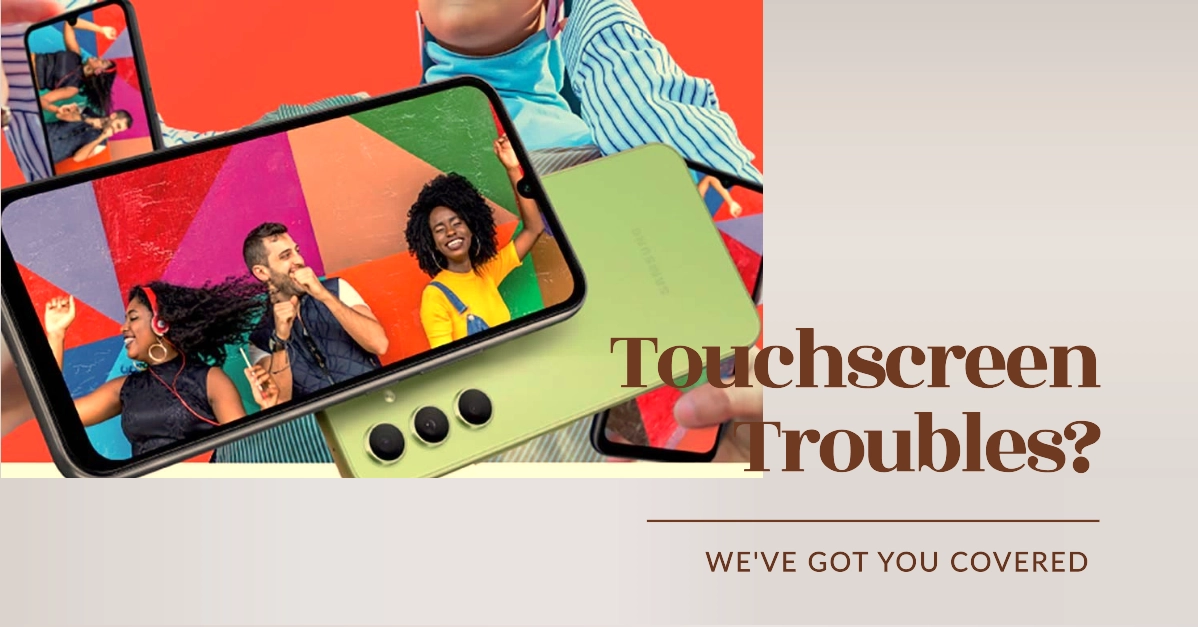An unresponsive touchscreen significantly hinders your ability to navigate apps, send messages, or make calls on your Galaxy A24. This issue can stem from both software-related problems and hardware damage.
Before assuming the worst, let’s go through a range of troubleshooting solutions to restore your touchscreen’s functionality.
Common Reasons Why Your Galaxy A24 Touchscreen is Unresponsive
Here are the common causes for touchscreen issues on the Samsung Galaxy A24:
1. Software Issues
- Outdated System Software: Bugs or glitches in outdated versions of the Android operating system can interfere with the phone’s touch response.
- Conflicting Apps: Third-party apps that aren’t well-optimized may consume excessive resources or conflict with system processes, hampering touchscreen functionality.
- Software Glitches: Temporary software hiccups can occur, leading to the touchscreen becoming unresponsive or behaving erratically.
2. Hardware Problems
- Physical Damage: Drops, impacts, or water exposure can damage the touch digitizer or other essential hardware components responsible for touch input.
- Screen Protector Interference: A poorly fitted or thick screen protector can hinder the touch sensors from accurately registering your input.
- Manufacturing Defects: Although rare, there may be manufacturing flaws in the touchscreen itself or its connection to the phone’s internal components.
3. External Factors
- Dirty or Greasy Screen: Dirt, oil, and smudges accumulated on your screen can impede touch recognition.
- Wet Screen: Water droplets or excessive moisture can disrupt the screen’s normal touch functions.
- Extreme Temperatures: Exposing your Galaxy A24 to very high or low temperatures can affect the responsiveness of the touchscreen components.
- Faulty Charger: A defective or incompatible charger might cause power fluctuations that interfere with touchscreen sensitivity.
Troubleshooting Your Galaxy A24’s Unresponsive Touchscreen
1. Clean and Dry Your Screen
A simple reason for an unresponsive screen is dirt, moisture, or debris. A dirty screen can impede proper touch detection.
- Instructions:
- Use a soft, lint-free microfiber cloth to gently wipe your screen clean.
- If moisture is the culprit, dry your screen thoroughly.
2. Remove Screen Protectors and Cases
Occasionally, ill-fitting screen protectors or cases can interfere with touch sensitivity.
- Instructions:
- Remove your screen protector and case.
- Test your touchscreen’s responsiveness.
3. Force Restart Your Device
A force restart can clear temporary software glitches that may lead to touchscreen issues.
- Instructions:
- Press and hold the Volume Down button and the Power button simultaneously for about 10-15 seconds.
- Your phone will forcibly shut down and restart.
4. Check for Touch Sensitivity Settings
The Galaxy A24 has a “Touch Sensitivity” feature enhancing responsiveness when a screen protector is applied. Enabling it may help even without a screen protector.
- Instructions:
- Go to “Settings.”
- Tap on “Display.”
- Toggle the “Touch Sensitivity” setting to “On.”
5. Boot into Safe Mode
Safe Mode launches your phone with only essential apps, helping determine if a third-party app causes the problem.
- Instructions:
- Press and hold the Power button.
- Long-press the “Power Off” icon until the “Safe Mode” option appears.
- Tap “Safe Mode.” If the touchscreen works in Safe Mode, a third-party app is likely the culprit. Uninstall recently installed apps one by one until the issue subsides.
6. Check for Software Updates
Outdated software can have bugs hindering touchscreen performance. Ensure your device is running the latest software.
- Instructions:
- Go to “Settings.”
- Select “Software Update.”
- Tap “Download and install” if an update is available.
7. Free Up Storage Space
Insufficient storage space can cause overall sluggishness and touch responsiveness issues.
- Instructions:
- Review your storage in “Settings” > “Device Care” > “Storage.”
- Delete unused apps, old photos/videos, or transfer files to a computer or cloud storage.
8. Remove SIM and Memory Cards
In rare instances, a faulty SIM or memory card can lead to system interference and affect touchscreen functionality.
- Instructions:
- Turn off your phone.
- Carefully eject the SIM card and any memory card.
- Turn your phone on and test the touchscreen.
9. Perform a Factory Reset (Caution)
A factory reset reverts your phone to its original settings, a last resort if other fixes fail. This erases all your data.
- Instructions
- Back up important data before proceeding.
- Go to “Settings” > “General Management” > “Reset” > “Factory Data Reset.”
10. Seek Hardware Repair
If the above solutions don’t help, physical damage to the touchscreen or other hardware components might be the cause.
- Instructions: Contact Samsung support or visit an authorized repair center for diagnosis and repair.
Frequently Asked Questions
1. My touchscreen works sometimes, but it’s intermittent. What could be the cause?
This likely indicates loose connections, minor hardware damage, or a software conflict that arises under certain conditions. Consider hardware repair if troubleshooting steps don’t solve it.
2. Can a cracked screen still have a working touchscreen?
Yes. If the cracks are on the outer glass layer and haven’t damaged the underlying touch digitizer, touch functionality might still be intact. However, it’s best to get the screen replaced to prevent further damage or debris getting inside.
3. My touchscreen registers phantom touches (touches I didn’t make). What can I do?
This is often due to a faulty screen digitizer, a faulty charger, or sometimes software issues. Try a different charger, force restart your device, and consider getting the touchscreen hardware inspected.
4. Could a magnetic case be affecting my touchscreen?
While unlikely, some magnetic cases with strong magnets might interfere with the touch sensors in specific scenarios. Remove the case temporarily to test if this is the cause.
5. I got my Galaxy A24 wet, and now the touchscreen isn’t working properly. Will it fix itself?
There’s a chance it could if the moisture evaporates completely. Power off your phone, remove the SIM/memory cards, and let it dry thoroughly for at least 24-48 hours before turning it back on. If the issue persists, water damage might have occurred and requires professional repair.