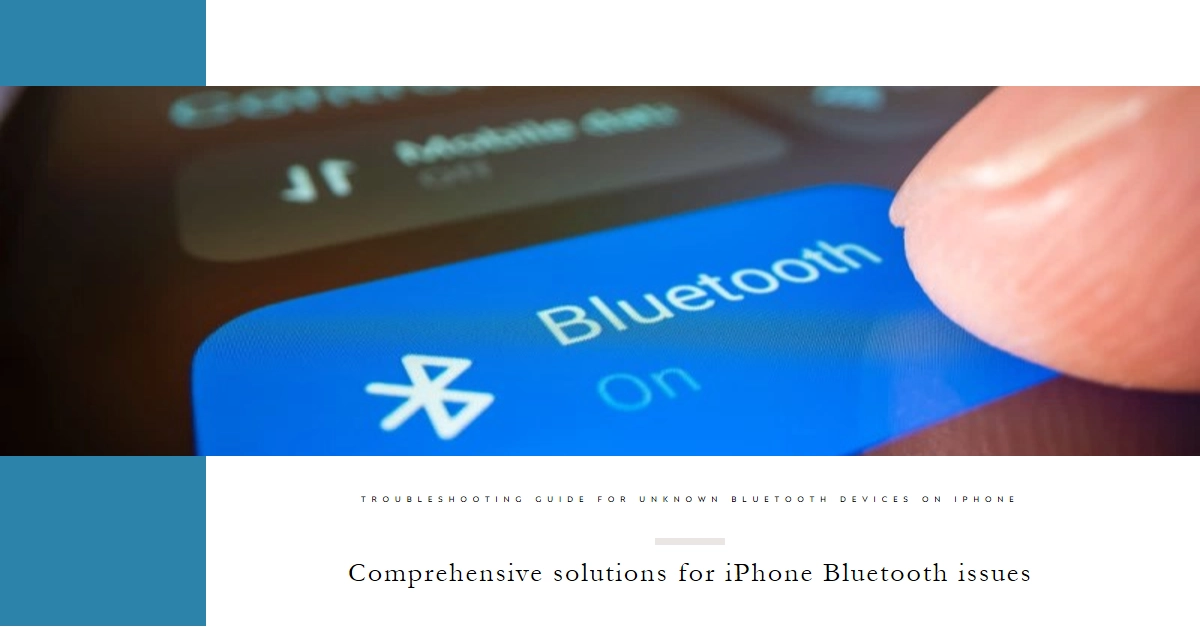Ever opened your iPhone’s Bluetooth settings and stumbled upon a mysterious, unnamed device lurking in the list? It’s a common scenario, causing confusion and even paranoia for some users. Don’t worry, you’re not alone! Today, we’ll delve into the reasons behind those unknown Bluetooth entries and equip you with the knowledge to tackle them head-on.
What are those Unknown Devices?
Unknown Bluetooth devices can manifest in various ways. You might see a generic name like “LE_Unknown” or “BT_Device,” or even a string of random letters and numbers. These devices are simply Bluetooth-enabled objects that your iPhone detects, but it lacks the information to recognize them properly.
This could be due to several reasons:
- Unfamiliar manufacturers: Some smaller companies or budget devices might not have registered their Bluetooth identifiers with Apple.
- Incomplete pairing: If you attempted to pair with a device but the process was interrupted, it might still show up as unknown.
- Hidden functionality: Some devices, like smart home hubs, might have hidden Bluetooth connections for internal communication, appearing unknown to your iPhone.
- Nearby devices: Your iPhone detects other Bluetooth devices in its vicinity, even if you haven’t connected to them. This could be your neighbor’s headphones, a smart home gadget, or even someone’s car stereo.
- Previously connected devices: Long-forgotten Bluetooth connections can linger on your iPhone’s list, even if they’re not currently in range.
- App-controlled devices: Some apps, like fitness trackers or car manufacturer apps, manage their own Bluetooth connections, which might appear nameless or unfamiliar on your general Bluetooth list.
- Hidden connections: Some malicious apps or exploits can sneakily establish Bluetooth connections without your knowledge. While rare, it’s important to be aware.
Identifying the Culprit
Before taking action, it’s helpful to gather some clues about the unknown device. Here’s how:
- Check the “Connected” and “Other Devices” sections: If the device is connected, it might be actively draining your battery. In the “Other Devices” section, it likely won’t be connected and may simply be in range.
- Look for additional information: Some devices, even unknown ones, might display battery level, signal strength, or even a partial name. Any details can help narrow down the possibilities.
- Think about your surroundings: Were you recently near a gym, store, or public space with Bluetooth devices? Consider nearby objects that might match the unknown device’s type (e.g., fitness tracker, speaker).
Reclaiming Your Bluetooth: Banishing the unknown
Once you have some clues, you can take steps to deal with the unknown device:
- Disconnect and Forget: If the device is connected and you don’t recognize it, tap the blue “i” next to its name and choose “Disconnect” followed by “Forget This Device.” This removes it from your iPhone’s memory.
- Ignore the Unknowns: If the device is in the “Other Devices” section and not connected, you can simply ignore it. It won’t drain your battery or pose any security risk unless you actively connect to it.
- Reset Network Settings: As a last resort, you can reset your iPhone’s network settings. This will erase all saved Wi-Fi and Bluetooth connections, including unknowns. Go to Settings > General > Transfer or Reset iPhone> Reset Network Settings > Reset. Be sure to back up your important data before using this option.
Preventing Future Problems: Keeping your Bluetooth clean
To minimize the appearance of unknown devices in the future, consider these tips:
- Manage Bluetooth access: Go to Settings > Bluetooth and toggle off Bluetooth for apps you don’t use regularly. This prevents them from scanning for devices in the background.
- Update your iPhone: Make sure your iPhone is running the latest iOS version. Updates often include bug fixes and improvements to Bluetooth functionality.
- Pair wisely: Only pair with devices you trust and need. Avoid connecting to unknown devices in public places.
By following these steps and practicing good Bluetooth hygiene, you can keep your iPhone’s connection clean and free from unwanted guests.
Remember, an unknown device doesn’t automatically mean a security threat. With a little detective work and these handy tips, you’ll be back to enjoying a smooth and worry-free Bluetooth experience in no time!