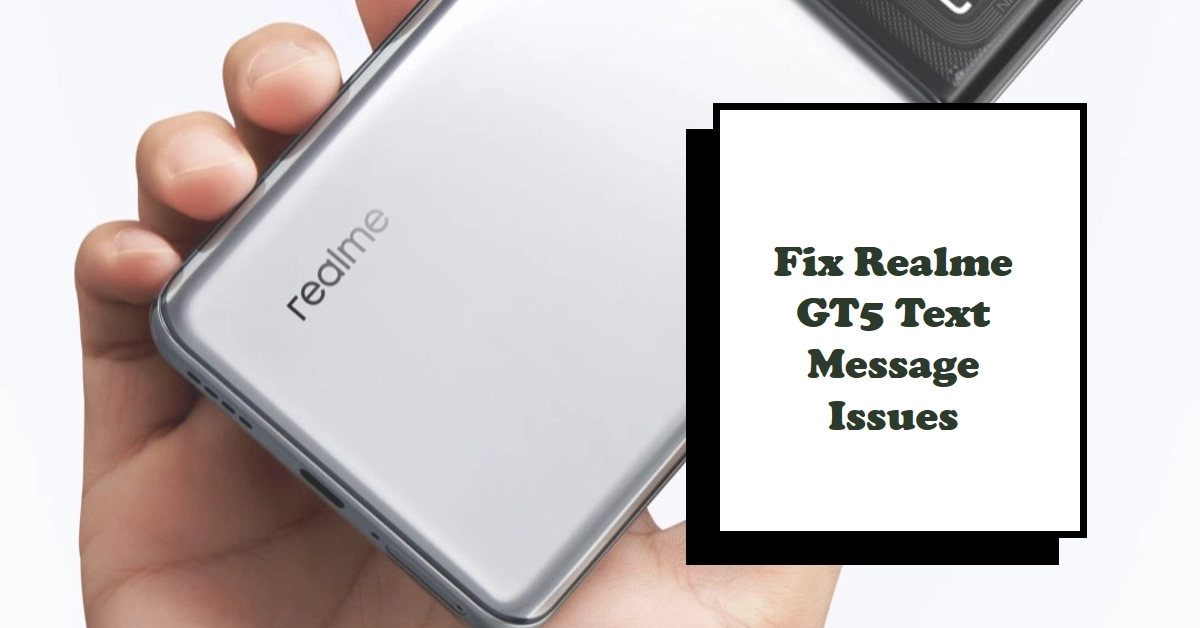Frustrated because your Realme GT5 isn’t receiving text messages? You’re not alone. This issue can be incredibly disruptive, preventing you from staying connected with friends, family, and colleagues. But don’t panic! This comprehensive guide will delve into the potential causes of this problem and equip you with effective troubleshooting solutions to get your text message inbox back in tip-top shape.
Before diving in, let’s clarify a crucial point: Not receiving text messages can differ from not being able to send them. If you’re struggling to send texts, the issue likely lies with your mobile network or messaging app settings. This guide focuses specifically on troubleshooting the inability to receive texts on your Realme GT5.
Possible Causes and Troubleshooting Steps
Now, let’s explore the various reasons why your Realme GT5 might be playing radio silence when it comes to incoming texts:
1. Network Issues
- Cellular network outage: The most common culprit. Check your network provider’s website or social media for outage reports in your area. If an outage is confirmed, simply wait until it’s resolved.
- Airplane mode: Ensure Airplane mode is disabled. Swipe down from the top of your screen to access the Quick Settings panel and check if the airplane icon is highlighted. If it is, tap it to deactivate it.
- Weak signal: Try moving to a location with a stronger signal. Look for the signal strength bars on your screen. If they’re low, try going outdoors or moving closer to a window.
2. SIM Card Issues
- Improperly inserted SIM card: Turn off your phone, remove the SIM card, and reinsert it, ensuring it’s properly seated. Restart your phone afterwards.
- Faulty SIM card: Contact your network provider to check if your SIM card is damaged or malfunctioning. They might issue you a replacement.
3. Software Issues
- Outdated software: Outdated phone software can sometimes lead to messaging glitches. Check for and install any available software updates for your Realme GT5.
- Messaging app issues: Close and reopen the messaging app you’re using. If the problem persists, try restarting your phone. Consider uninstalling and reinstalling the app as a last resort.
4. Do Not Disturb Mode
- Do Not Disturb mode: This mode silences calls and notifications, including text messages. Swipe down from the top of your screen and check if Do Not Disturb mode is activated. If it is, tap it to turn it off.
5. Blocked Numbers
- Blocked numbers: Check if the sender’s number is accidentally blocked on your phone. Go to your messaging app’s settings and check the blocked numbers list. Unblock the number if necessary.
6. Advanced Troubleshooting
- Reset network settings: This will reset your Wi-Fi, Bluetooth, and cellular network settings to their defaults. Go to Settings > System > Reset options > Reset network settings. Remember, this will erase saved Wi-Fi passwords, so have them handy before proceeding.
- Factory reset: This should be used as a last resort as it erases all data and settings on your phone. Back up your important data before performing a factory reset. Go to Settings > System > Reset options > Factory data reset.
Remember: If none of these troubleshooting steps work, it’s best to contact Realme customer support or your network provider for further assistance. They might have access to more advanced diagnostics and solutions.
Bonus Tip!
Consider using a third-party messaging app like WhatsApp or Telegram. These apps often have more reliable message delivery than traditional SMS and can even work when your cellular data connection is weak.
Hopefully, this guide has shed light on the reasons why your Realme GT5 might not be receiving text messages and equipped you with the knowledge and tools to get your inbox back in action. Stay connected and keep those text conversations flowing!