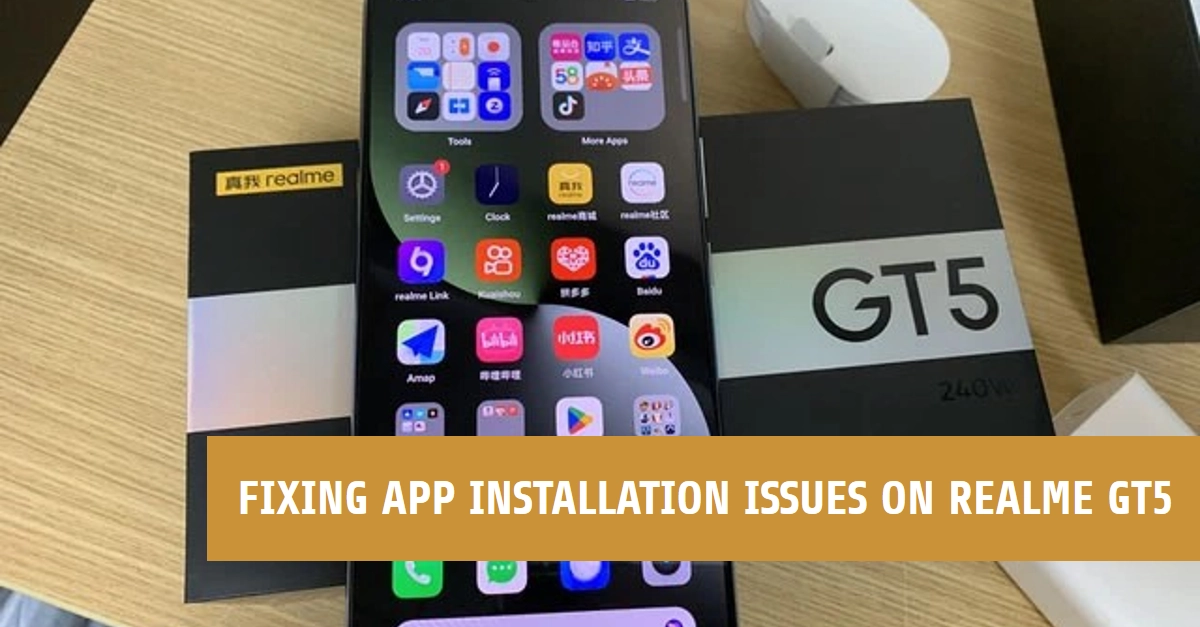Ever get that sinking feeling when you tap “Install” on a new app, only to be met with the dreaded “Insufficient Storage Available” message? You’re not alone! Limited storage space is a common foe for Realme GT5 users, and it can seriously cramp your smartphone experience. But fear not, fellow tech enthusiast! This comprehensive guide will equip you with the knowledge and tools to vanquish the storage monster and get those apps downloaded and running.
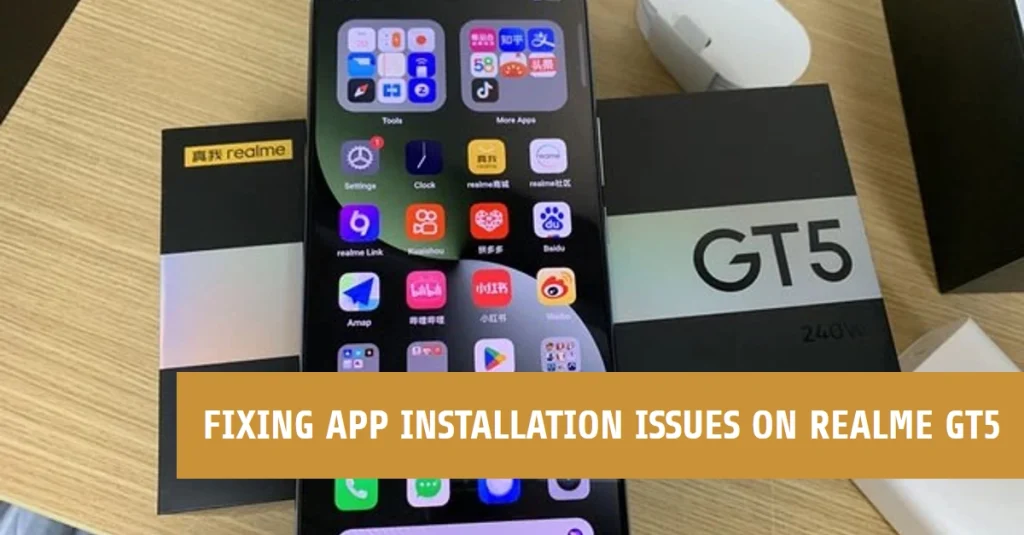
Before we dive in, let’s acknowledge the two main culprits behind app installation woes:
- Actual Lack of Storage: Your Realme GT5 simply doesn’t have enough free space to accommodate the app.
- Hidden Storage Gobblers: Invisible data and app caches might be secretly hogging space, leaving you with less than you think.
Now, let’s explore effective strategies to tackle both situations and reclaim your storage throne!
Diagnosing the Storage Deficit: Identifying the Root Cause
Before you unleash a storage-clearing rampage, it’s crucial to pinpoint the culprit. Here are some telltale signs:
1. Visible Storage Crunch
- You constantly receive “Insufficient Storage Available” messages.
- Downloaded apps take ages to install or fail altogether.
- Your phone feels sluggish and performance suffers.
2. Hidden Storage Gobblers
- You rarely receive storage warnings, but apps still won’t install.
- Available storage fluctuates wildly for no apparent reason.
- Apps feel slow and laggy despite seemingly enough free space.
Proven Solutions for Every Scenario
Scenario 1: The Obvious Storage Shortage
- Uninstall Unused Apps: Start by identifying apps you haven’t touched in months. Go to Settings > Apps & notifications, tap “See all apps,” and sort by “Last used.” Bid farewell to the digital dust bunnies!
- Clean Up App Data & Cache: Cluttered app caches can be surprisingly space-consuming. Go to Settings > Apps & notifications, tap the app, then “Storage & cache.” Tap “Clear cache” and consider “Clear data” if the app has unnecessary files.
- Move Files to Cloud Storage: Photos, videos, and music can be hefty space eaters. Upload them to cloud services like Google Drive or Dropbox to free up local storage.
- Utilize SD Card (if Available): If your Realme GT5 supports expandable storage, invest in a high-quality microSD card. You can then move apps and media to the SD card via the “Storage” menu in Settings.
Scenario 2: The Elusive Storage Gobblers
- Analyze Storage Usage: Head to Settings > Storage and tap the “Internal storage” bar. This breakdown reveals which files and apps are consuming the most space. Identify potential culprits and take action.
- Clear Temporary Files: Android accumulates temporary files over time. Go to Settings > Storage > Free up space and tap “Clean now” to remove them.
- Disable Bloatware Apps: Pre-installed apps you never use can be space hogs. Go to Settings > Apps & notifications, tap the app, and check if “Uninstall” is available. If not, consider disabling it to prevent it from running in the background.
- Reset App Preferences: This resets all app settings to defaults, potentially clearing hidden data and caches. Go to Settings > System > Reset options and tap “Reset app preferences.” Remember, this may affect app settings you’ve customized.
Bonus Tips:
- Use File Manager Apps: Dedicated file manager apps like Files by Google offer advanced file organization and deletion tools to help you hunt down hidden storage hogs.
- Enable Automatic Storage Management: This Android feature automatically removes unused files and optimizes storage space. Go to Settings > Storage and tap “Advanced settings” to enable it.
- Regularly monitor app downloads: Be mindful of app sizes before installing, and prioritize essential apps over space-hungry ones.
- Utilize cloud storage for backups: Transferring photos, videos, and documents to the cloud frees up local storage while ensuring data security.
- Enable auto-update management: Control app updates to avoid automatic downloads that eat up space before you realize it.
- Set storage thresholds: Utilize Realme’s “Storage Manager” to receive alerts when free space dips below a certain level, prompting you to take action.
- Factory Reset (Last Resort): If all else fails, a factory reset will wipe your phone and restore it to factory settings, freeing up all available storage. Remember to back up your data before proceeding!
By following these strategies and staying vigilant about storage usage, you can keep your Realme GT5 running smoothly and app-hungry. Remember, conquering the storage monster is an ongoing battle, but with the right tools and knowledge, you can always claim victory!