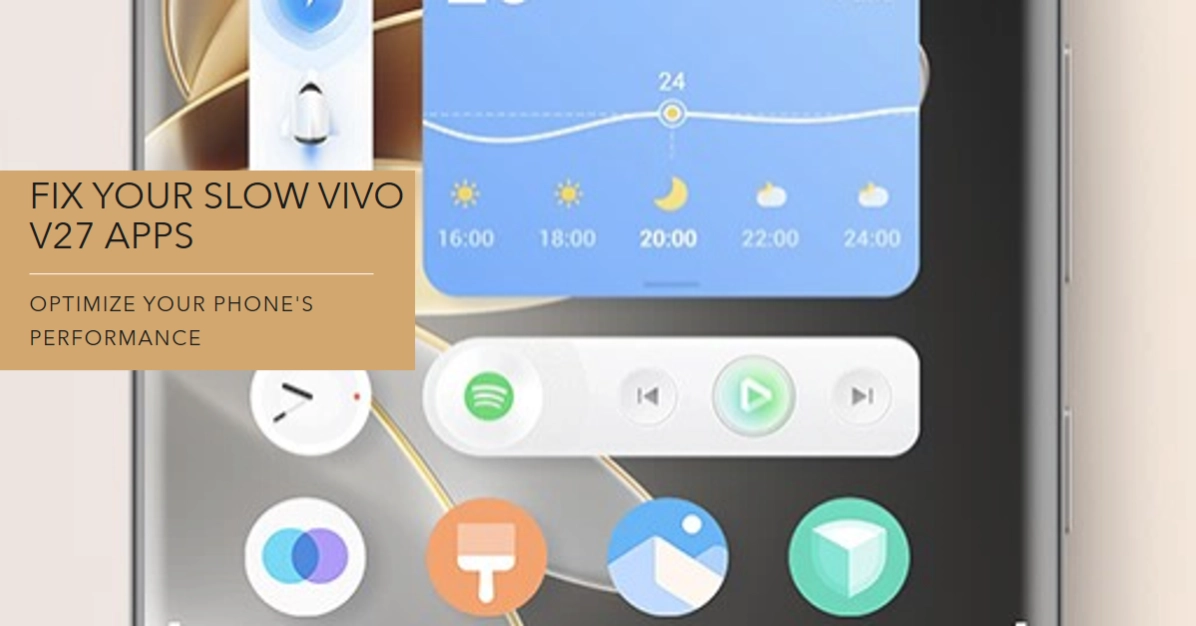The Vivo V27 boasts impressive specs and smooth performance, but even the best smartphones can experience occasional app slowdowns. If your once-snappy apps are now grinding to a halt, don’t panic! This comprehensive guide will diagnose the cause and guide you through effective solutions to get your apps up to speed again.
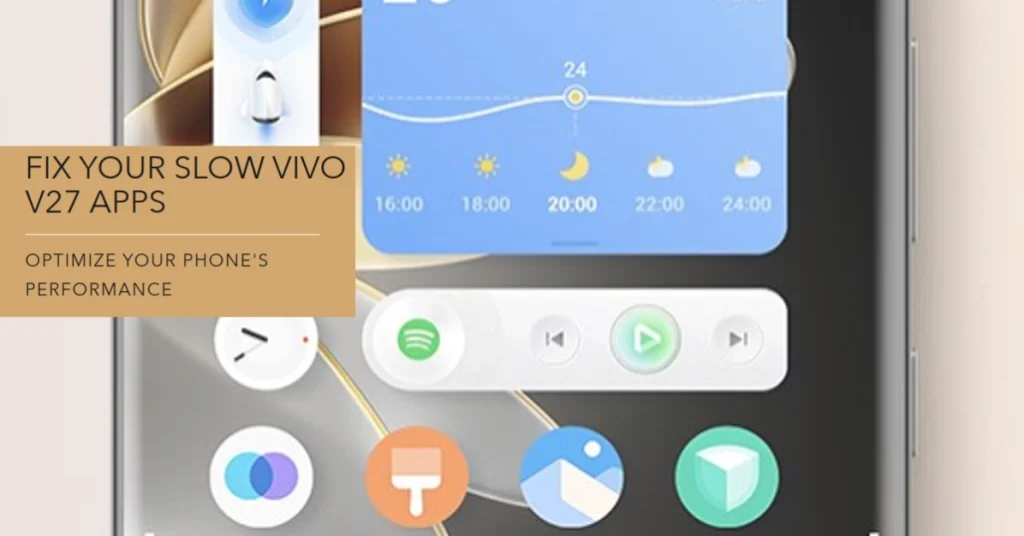
Before diving in, remember:
- Identify the affected apps: Is it just one app, or are all apps sluggish?
- Consider recent changes: Did you install any new apps or update existing ones? Did you change any phone settings?
Now, let’s explore the culprits behind slow app loading and discover how to overcome them:
Resource Overload
Symptoms: Apps take ages to open, lag during use, freezing, random crashes.
Root cause: Overburdened CPU, RAM, and storage space can cripple app performance.
Solutions:
- Clear phone cache and temporary files: Go to iManager (Security) > Storage Cleaner and tap Clean. This frees up RAM and storage space.
- Uninstall unused apps: Head to Settings > Apps & notifications > See all apps, identify rarely used apps, and tap Uninstall.
- Disable background app refresh: This prevents apps from constantly updating in the background, consuming resources. Open Settings > Battery > More battery settings > Background app refresh, and choose No background activity.
- Manage auto-start apps: Some apps automatically launch at startup, hogging resources. Go to iManager (Security) > Autostart Manager and disable unnecessary apps.
Network Issues
Symptoms: Apps take ages to load content, images, or videos, even when WiFi or mobile data is on.
Root cause: Poor internet connection can significantly slow down app loading.
Solutions:
- Switch networks: Try connecting to a different WiFi network or switch to mobile data (and vice versa) to see if the issue persists.
- Restart your router or modem: This can sometimes fix temporary network glitches.
- Check for service issues: Contact your internet service provider to confirm if any network outages are affecting your area.
- Reset network settings: As a last resort, go to Settings > System > Reset options > Reset network settings. This will reset your WiFi and mobile data settings to defaults.
App-Specific Issues
Symptoms: Slowdown is limited to a specific app.
Root cause: Outdated app, corrupted data, or app bugs.
Solutions:
- Update the app: Go to Play Store > My apps & games > Updates and update the problematic app.
- Clear app data and cache: Open Settings > Apps & notifications > See all apps, tap the problematic app, go to Storage & cache, and tap Clear storage.
- Reinstall the app: Uninstall the app and then reinstall it from the Play Store. This can resolve issues caused by corrupted data.
- Report the issue to the developer: Open the app, go to its settings or feedback section, and report the slowness issue.
System Optimization
Symptoms: General slowness across the phone, including sluggish app performance.
Root cause: Outdated system software or cluttered background processes.
Solutions:
- Update your Vivo V27 software: Go to Settings > System > System update and check for available updates. Updating regularly ensures optimal performance and bug fixes.
- Restart your phone regularly: This clears temporary memory and refreshes system processes, potentially improving app performance.
- Use phone optimizer: Go to iManager (Security) > Phone Booster and run a scan. This identifies and optimizes performance issues, freeing up resources for smoother app performance.
Advanced Tips
- Disable animations: Turning off animations can make the phone feel more responsive. Go to Settings > Accessibility > Animation duration and set everything to 0.5x.
- Consider a factory reset: If none of the above solutions work, a factory reset might be necessary. Back up your important data first, then go to Settings > System > Reset options > Erase all data (factory reset).
Remember: Some solutions, like restarting or updating your phone, might take a few minutes to show results. So, be patient. By methodically trying these troubleshooting steps, you should be able to diagnose and fix the cause of your Vivo V27’s slow app loading and get back to enjoying smooth performance.