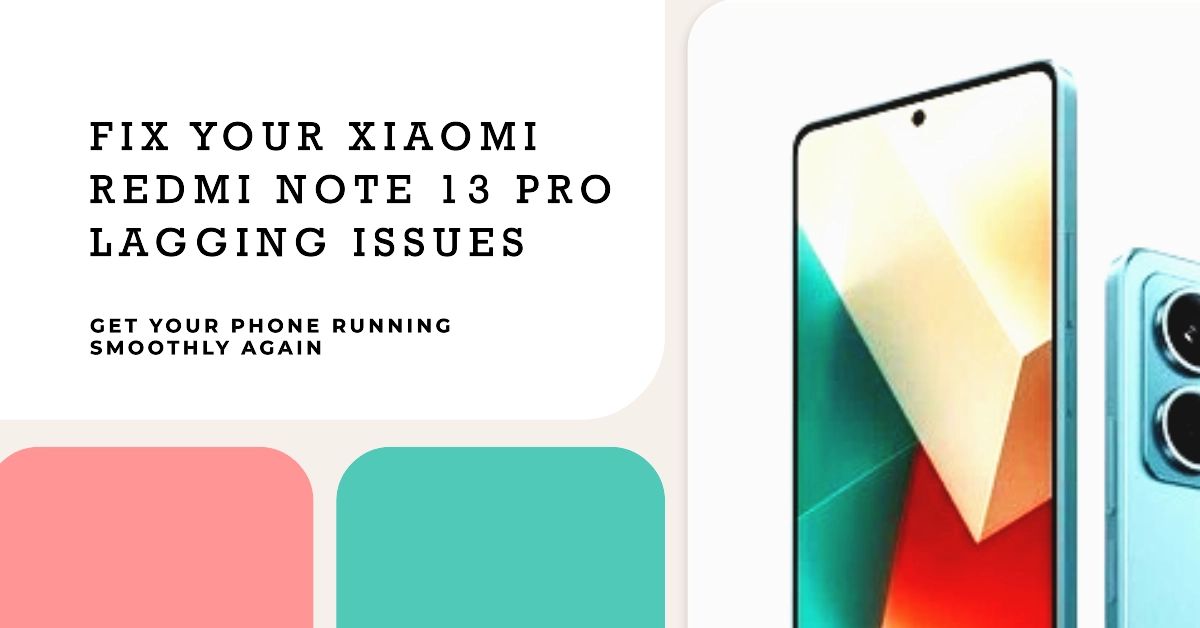The Xiaomi Redmi Note 13 Pro delivers solid specifications for its price point. However, like any smartphone, it can occasionally experience performance hiccups such as lagging or stuttering. These issues can make your phone feel frustrating to use.
If you’re facing such problems, don’t worry – there are several troubleshooting steps you can take to restore your Redmi Note 13 Pro’s snappy performance.
Understanding the Causes of Lag
Before we dive into solutions, let’s quickly understand some common causes of lag on smartphones:
- Insufficient Storage Space: A full internal storage space significantly impacts performance.
- Outdated Software: Running an older version of MIUI or Android can cause compatibility issues and slowdowns.
- Demanding Apps: Some apps are resource-hungry, straining your phone’s hardware when running in the background.
- Bloatware: Pre-installed apps you may not use can still take up resources.
Troubleshooting Steps
Now, let’s explore solutions to fix the lagging issue on your Xiaomi Redmi Note 13 Pro:
1. Free Up Storage Space
- Check Your Storage: Go to Settings > Storage to see how much free space you have. Aim for at least 15-20% free space for optimal performance.
- Uninstall Unused Apps: Identify apps you don’t use regularly and uninstall them.
- Clear App Cache: Go to Settings > Apps > Manage Apps. Tap on individual apps and select Clear Cache.
- Move Photos/Videos to Cloud or SD Card: Store media files in cloud storage like Google Photos or an external SD card to free up internal space.
2. Update Your Software
- Check for Updates: Go to Settings > About Phone > MIUI Version. Tap Check for Updates if available.
- Install Updates: Download and install any available updates, as they often include performance fixes and optimizations.
3. Manage Background Apps
- Close Recent Apps: Tap the recent apps button (usually a square icon) and swipe away apps you don’t actively need.
- Restrict Background Activity: Go to Settings > Apps > Manage Apps. Tap on individual apps and look for “Battery saver” or “Background restrictions” settings. Limit background data and activity for apps you rarely use.
4. Identify Resource-Heavy Apps
- Monitor Battery Usage: Go to Settings > Battery > Battery Usage. This will show you which apps are consuming the most battery (and likely the most resources).
- Restrict or Uninstall: If you find apps using excessive resources, consider restricting their background activity, uninstalling them if rarely used, or finding lighter alternatives.
5. Disable Unnecessary Animations
- Enable Developer Options: Go to Settings > About Phone. Tap on “MIUI Version” 7 times rapidly to enable developer options.
- Access Developer Options: Go back to Settings > Additional settings > Developer options.
- Adjust Animation Scales: Scroll down and find the following options:
- Window animation scale
- Transition animation scale
- Animator duration scale Set each of them to “.5x” or “Animation off” for a faster feel.
6. Factory Reset (Last Resort)
- Back Up Important Data! Factory resetting will erase all data. Back up your photos, contacts, and other files before proceeding.
- Perform the Reset: Go to Settings > About Phone > Backup & Reset > Factory Data Reset. Follow the on-screen instructions.
Additional Tips
- Use Lite Versions of Apps: If available, try “lite” versions of apps like Facebook Lite or Messenger Lite, which are designed to use fewer resources.
- Avoid Overheating: Gaming or intensive tasks can cause overheating, leading to performance throttling. Take breaks to let your phone cool down.
By following these steps, you should significantly improve the performance of your Xiaomi Redmi Note 13 Pro. If you continue to experience severe lag, it might be worth contacting Xiaomi support for further assistance.
Frequently Asked Questions
1. Q: My Xiaomi Redmi Note 13 Pro was working fine, but it suddenly started lagging. What could be the reason?
A: Several factors might contribute to sudden lag. Look for these potential causes:
- Recent app updates: Updates can introduce bugs or compatibility issues.
- A new resource-hungry app: A recently installed app may be running heavily in the background.
- Full storage: Check if your phone’s storage is almost full.
- Pending software updates: Updates often include performance fixes.
2. Q: I’ve tried basic troubleshooting, but the lag persists. What else can I do?
A: If basic fixes haven’t helped, try these:
- Check for bloatware: Xiaomi phones sometimes come with pre-installed apps you might not use. Disable or uninstall unnecessary ones.
- Monitor temperatures: Overheating can lead to performance throttling. See if your phone gets unusually hot during use.
- Factory reset: This is a last resort. Back up your data first, as it will erase everything on your phone.
3. Q: Will clearing cache help fix the lag?
A: Yes, in some cases. Clearing the app cache removes temporary files that can become corrupted or take up space. It’s a quick and easy solution worth trying.
4. Q: Could a custom ROM improve performance on my Redmi Note 13 Pro?
A: Potentially, but only for advanced users. Custom ROMs offer more control over your device and may be optimized for better performance. However, they can void your warranty and involve risks like making your phone unstable. Research thoroughly before attempting this.
5. Q: Is there a way to prevent lag from happening in the future?
A: Here are some preventative measures:
- Keep storage organized: Regularly clean out unused apps and files.
- Be selective about apps: Avoid installing too many apps, especially those with a reputation for being resource-intensive.
- Update promptly: Install system and app updates as they become available.
- Use “lite” app versions: If available, use lighter versions of apps to save resources.