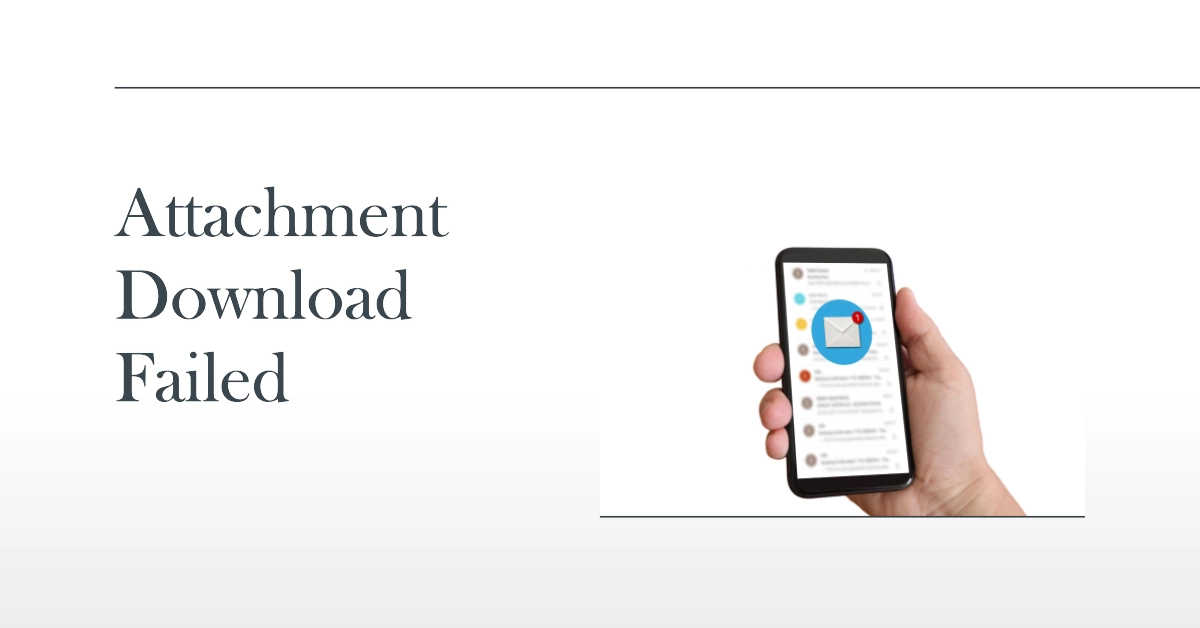Is your Samsung Galaxy smartphone giving you trouble downloading email attachments? You’re not alone. This is a common issue faced by many users, but don’t worry, it’s usually nothing serious and can be easily fixed.
In this troubleshooting guide, we’ll explore the various reasons why you might be experiencing this problem and provide clear, step-by-step instructions on how to get it resolved.
Exploring the Possible Causes
There are a number of factors that could be preventing you from downloading email attachments on your Samsung Galaxy smartphone. Some of the most common culprits include:
- Connectivity issues: A weak or unstable internet connection can interrupt the download process.
- Insufficient storage space: If your phone’s internal storage is running low, it may not have enough space to download the attachment.
- Outdated software: An outdated email app or phone software can cause compatibility issues.
- Corrupted data: Sometimes, corrupted data in the email app or on the attachment itself can hinder the download.
- Incorrect settings: Certain settings within your email app may be preventing attachments from downloading properly.
- Third-party app interference: Some antivirus or security apps can inadvertently interfere with the email app’s functionality.
- Server-side issues: In rare cases, problems with the email server itself can be the root cause of the issue.
Basic Checks
Before diving into specific solutions, let’s perform some basic checks that can often resolve the issue quickly:
- Check your internet connection: Ensure you’re connected to a stable Wi-Fi or mobile data network. Try switching between connections to see if the problem persists.
- Verify storage space availability: Make sure your phone has enough storage space to download the attachment. If your storage is full, delete unnecessary files or move them to a cloud storage service.
- Restart your phone: A simple restart can often resolve minor glitches and software issues. Turn off your phone, wait for a few seconds, and then turn it back on.
Email App Specific Fixes
Different email apps behave differently, and the troubleshooting steps may vary slightly. Here are some specific solutions for popular email apps:
Troubleshooting the Samsung Email App
- Open the email containing the attachment.
- Tap and hold the attachment icon.
- Select “Save to My Files” or “Download.”
- Choose a folder to save the attachment to.
- If the download doesn’t start, try tapping the attachment icon again.
- If the download still doesn’t work, close the email app and open it again.
Troubleshooting Gmail App
- Open the Gmail app.
- Open the email containing the attachment.
- Tap the attachment icon.
- Choose “Download.”
- If the download doesn’t start, try tapping the attachment icon again.
- If the download still doesn’t work, clear the Gmail app’s cache and data. Go to Settings > Apps > Gmail > Storage > Clear Cache/Clear Data.
Troubleshooting Outlook App
- Open the Outlook app.
- Open the email containing the attachment.
- Tap the attachment icon.
- Choose “Download.”
- If the download doesn’t start, try tapping the attachment icon again.
- If the download still doesn’t work, clear the Outlook app’s cache and data. Go to Settings > Apps > Outlook > Storage > Clear Cache/Clear Data.
Advanced Solutions
If the basic checks and email app specific fixes haven’t resolved the issue, try these advanced solutions:
- Update your email app and system software: Make sure you’re running the latest versions of your email app and system software. Updates often contain bug fixes that can address download issues.
- Clear app data and cache: Clearing the app’s data and cache can sometimes resolve issues caused by corrupt data. Be aware that this will erase your app’s settings and downloaded attachments.
- Remove and re-add your email account: This can sometimes fix issues with your email account settings. Go to Settings > Accounts > Email > [Your email account] > Remove account. Then, add your account again.
- Check your email provider settings: Some email providers have settings that can restrict downloading attachments. Contact your email provider for assistance.
Still Having Trouble? Contact Support
If you’re still struggling to resolve the problem, don’t hesitate to seek further assistance from your phone manufacturer or email service provider.