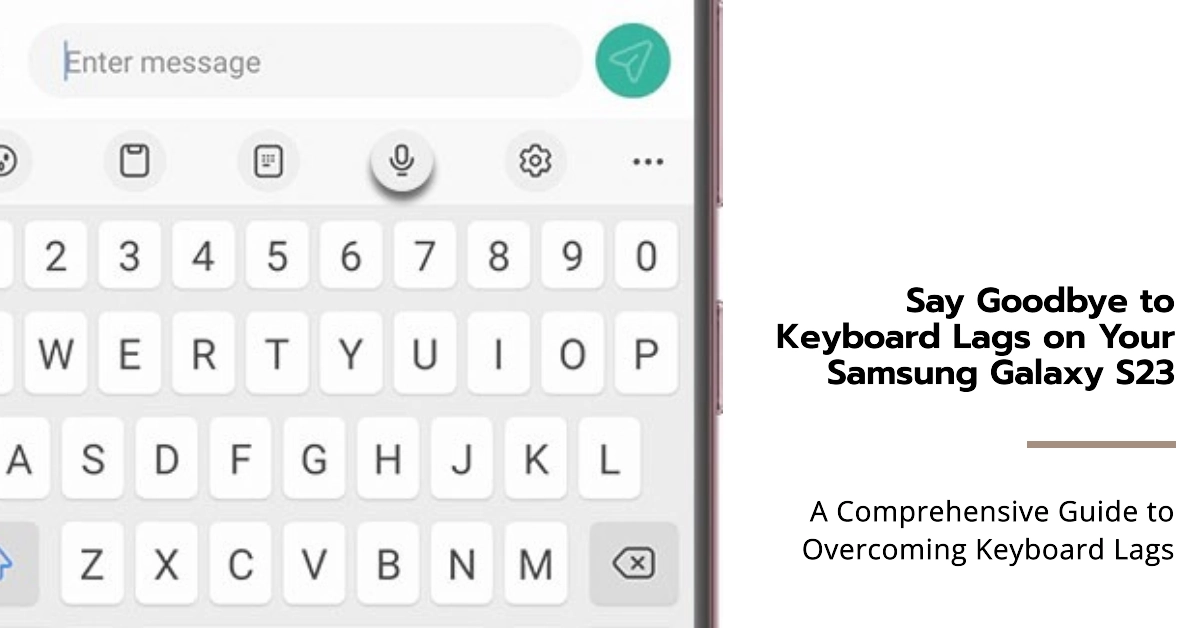The Samsung Galaxy S23 series smartphones are renowned for their cutting-edge technology and seamless user experience. However, even these high-end devices can encounter occasional glitches and performance issues. One common issue that users have reported is keyboard lag, which can hinder typing efficiency and overall productivity.
If you’re experiencing keyboard lag on your Samsung Galaxy S23 device, fret not! This comprehensive guide will walk you through various troubleshooting steps to effectively address this issue and restore your keyboard’s responsiveness.
Identifying the Root Cause of Keyboard Lag
Before delving into solutions, it’s crucial to identify the underlying cause of keyboard lag on your Samsung Galaxy S23 device. This could be due to various factors, such as:
- Third-party keyboard apps: Some third-party keyboard apps may not be optimized for the Samsung Galaxy S23, leading to performance issues.
- Cache and data accumulation: Over time, the keyboard’s cache and data can accumulate, causing it to slow down and become unresponsive.
- Software glitches: Occasional software glitches can also disrupt the keyboard’s performance.
- Background apps: Too many background apps running simultaneously can consume system resources, affecting the keyboard’s responsiveness.
Troubleshooting Steps to Fix Samsung Galaxy S23 Keyboard Lag
- Switch to the default Samsung Keyboard: If you’re using a third-party keyboard app, try switching back to the default Samsung Keyboard. Samsung Keyboard is specifically designed for Galaxy devices and is optimized for performance.
- Clear keyboard cache and data: Clearing the keyboard’s cache and data can help eliminate any accumulated junk files that may be affecting its performance. To do this:a. Go to Settings > Apps.b. Scroll down and tap on Samsung Keyboard.c. Tap on Storage.d. Tap on Clear Cache and then Clear Data.
- Restart your Samsung Galaxy S23: A simple restart can often resolve minor software glitches that may be causing keyboard lag. To restart your device:a. Press and hold the Power and Volume Down buttons simultaneously until the power menu appears.b. Tap on Restart.
- Check for software updates: Ensure your Samsung Galaxy S23 is running the latest software version. Software updates often include bug fixes and performance enhancements that may address keyboard lag issues. To check for software updates:a. Go to Settings > Software Update.b. Tap on Download and install.
- Optimize performance using Device Care: Device Care can help optimize your phone’s performance by clearing unnecessary cache files and managing background app activity. To use Device Care:a. Go to Settings > Device Care.b. Tap on Optimize now.
- Disable keyboard haptic feedback: Haptic feedback provides a vibration when you press a key on the keyboard. While it can enhance the typing experience, it can also consume resources and potentially contribute to keyboard lag. To disable haptic feedback:a. Go to Settings > Sounds and vibration.b. Scroll down and tap on Keyboard feedback.c. Toggle off the switch next to Keyboard vibration.
Additional Tips to Prevent Keyboard Lag
- Avoid installing too many apps: Excessive background apps can strain your phone’s resources, including the keyboard. Install only the apps you need regularly and consider removing unused apps.
- Keep your phone’s storage free: A cluttered storage space can also affect keyboard performance. Ensure you have enough free storage on your device.
- Use a lightweight keyboard theme: Some keyboard themes are more resource-intensive than others. Opt for a lightweight theme to minimize the keyboard’s impact on system resources.
- Report persistent issues to Samsung: If the keyboard lag persists despite implementing these troubleshooting steps, report the issue to Samsung through the Samsung Members app. This will help them identify and address any underlying software bugs.
Following these steps and tips can effectively address keyboard lag on your Samsung Galaxy S23 device and let enjoy a smooth and responsive typing experience. Also note that maintaining your phone’s software and hardware up-to-date is crucial for optimal performance.