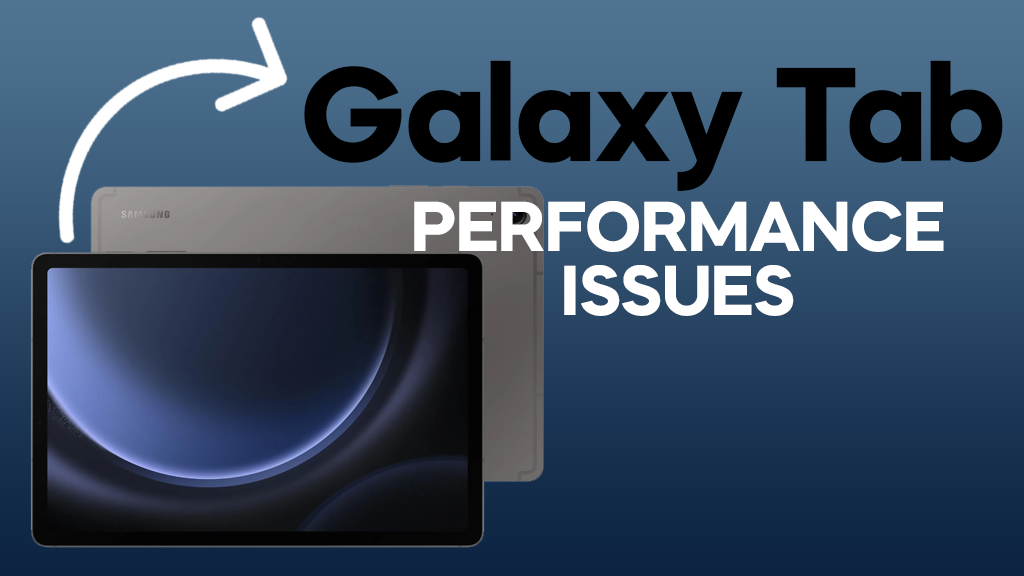A sluggish Samsung Galaxy Tab can be a major hindrance to your productivity and enjoyment. If your once-vibrant device is now struggling to keep up with your demands, fear not. Here’s a comprehensive guide to help you restore your Tab’s performance and bring it back to life.
Common Causes of Slow Galaxy Tab Performance
- Overburdened RAM: Running too many apps simultaneously can consume excessive RAM, leading to slowdowns and lag.
- Storage Overload: A cluttered storage space can significantly impact performance as the device struggles to manage and access data.
- Outdated Software: Running on outdated software versions can introduce bugs and performance issues.
- Background Apps: Background apps can drain resources and slow down your Tab even when not actively in use.
- Bloatware: Pre-installed apps that you don’t use can take up valuable resources and contribute to slowdowns.
ALSO READ: How to Recover Accidentally Deleted Photos, Videos on Samsung Galaxy
Effective Solutions to Enhance Galaxy Tab Performance
- Restart Your Tab Regularly: A simple restart can clear temporary files and refresh your Tab’s processes, often resolving minor performance issues.
- Manage RAM Usage: Close unused apps to free up RAM. Consider using a task manager app to monitor and manage RAM usage effectively.
- Optimize Storage: Delete unnecessary files, photos, and videos to free up storage space. Move large files to cloud storage or an external drive.
- Update Software: Check for and install the latest software updates for your Tab. Updates often include performance improvements and bug fixes.
- Disable Background App Activity: Go to Settings > Apps > Background activity. Disable background activity for apps that you don’t need running constantly.
- Identify and Uninstall Bloatware: Review pre-installed apps and uninstall those you don’t use. Some bloatware can be removed without affecting system functionality.
- Clear App Cache and Data: Clearing the cache and data of frequently used apps can eliminate temporary files and corrupted data that might be causing issues.
- Reset to Factory Settings: As a last resort, consider performing a factory reset. This will erase all data and settings, so make sure to back up your data beforehand.
Preventive Measures to Maintain Tab Performance
- Install Updates Regularly: Keep your Tab’s operating system and apps up to date to ensure optimal performance and security.
- Manage App Installations: Install only apps that you truly need and use regularly. Avoid installing unnecessary apps that could consume resources and slow down your Tab.
- Monitor Storage Usage: Regularly check your Tab’s storage usage and avoid letting it fill up to prevent performance bottlenecks.
- Optimize Battery Performance: Use battery saver mode when not in heavy usage to extend battery life and reduce strain on the system.
- Clean Your Tab Regularly: Regularly clean the Tab’s external vents to ensure proper airflow and prevent overheating, which can impact performance.
By following these troubleshooting steps and practicing preventive measures, you can effectively address performance issues and keep your Samsung Galaxy Tab running smoothly for a long time.