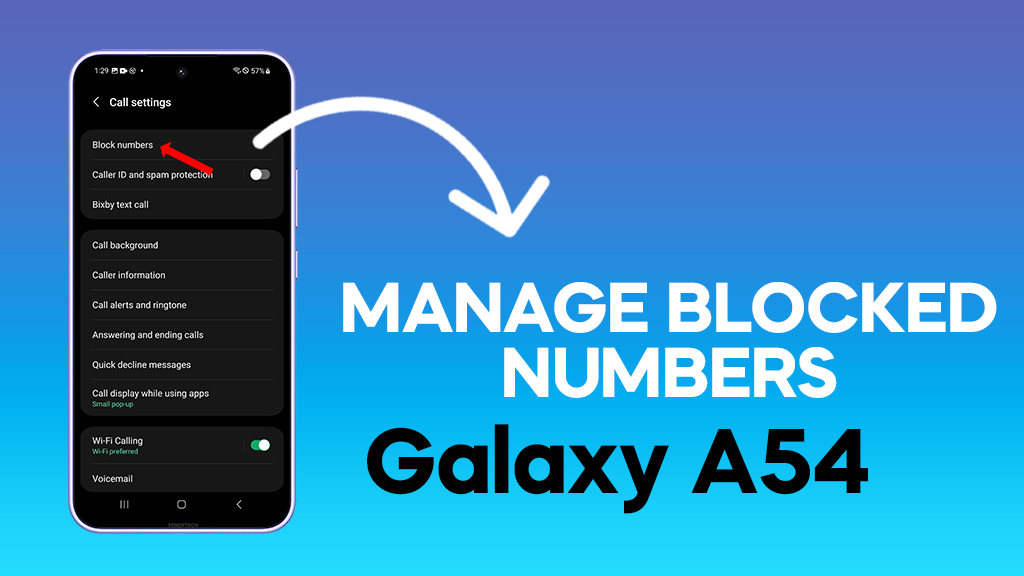Blocking unwanted calls and messages is a common practice for many smartphone users. It allows you to filter out spam, telemarketers, and other bothersome callers, ensuring that your phone experience is more peaceful and enjoyable.
If you have a Samsung Galaxy A54, you can easily check and manage your blocked numbers list. This process is straightforward and takes only a few steps.
Checking Blocked Numbers in the Phone App
- Open the Phone app: Locate and tap on the Phone icon on your Samsung Galaxy A54’s home screen.
- Access Settings: Tap on the three dots icon in the top right corner of the Phone app. This will open a menu with various options.
- Select Settings: From the menu, choose the “Settings” option. This will take you to the Phone app’s settings page.
- View Blocked Numbers: Tap on “Block numbers.” This will display a list of all the phone numbers you have blocked on your Galaxy A54.
- Unblock Numbers (Optional): If you want to unblock a specific number, tap on the “Remove” icon or minus sign next to the number you wish to unblock.
ALSO READ: How to Adjust Screen Timeout on Samsung Galaxy A54
Checking Blocked Numbers in the Messages App
- Open the Messages app: Locate and tap on the Messages icon on your Samsung Galaxy A54’s home screen.
- Access Settings: Tap on the three dots icon in the top right corner of the Messages app. This will open a menu with various options.
- Select Settings: From the menu, choose the “Settings” option. This will take you to the Messages app’s settings page.
- View Blocked Numbers: Tap on “Block numbers and spam.”
- Blocked Messages: Tap on “Blocked messages” to view a list of all the messages you have blocked on your Galaxy A54.
- Blocked Numbers: Tap on “Blocked numbers” to view a list of all the phone numbers you have blocked on your Galaxy A54.
- Unblock Numbers (Optional): If you want to unblock a specific number, tap on the “Remove” icon next to the number you wish to unblock.
Bonus Tip: You can also block numbers directly from a conversation.
- Open the conversation with the number you want to block.
- Tap the contact’s name or number at the top of the screen.
- Tap the More options icon (three dots) in the top right corner.
- Select Block.
Remember:
- Blocking numbers will prevent them from calling or texting you.
- They will not be notified that they have been blocked.
- You can always unblock a number later if you change your mind.
Taking Control of Your Communication
Managing your blocked numbers empowers you to create a communication environment that prioritizes your well-being. Whether you’re blocking spam calls, telemarketers, or simply someone who disrupts your peace, these tools put you back in control. So, go forth and block away!