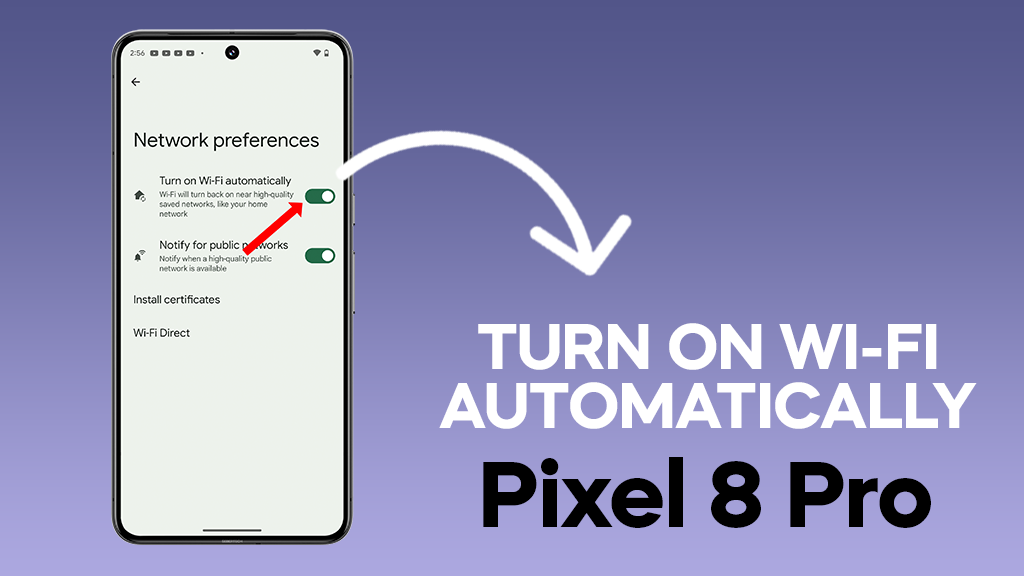Having your Wi-Fi turn on automatically when you’re in range of a saved network is a convenient way to save battery life and ensure you’re always connected to the fastest internet available. Here’s how to make it happen on your Google Pixel 8 Pro:
1. Open the Settings app.
2. Tap on “Network & internet“.
3. Tap on “Internet“.
4. Tap on “Network preferences“.
5. Turn on the “Turn on Wi-Fi automatically” switch.
That’s it! Now, your Pixel 8 Pro will automatically turn on Wi-Fi when it’s in range of a saved network.
ALSO READ: How to Force Stop an App on Your Pixel 8 Pro: A Detailed Guide
Additional tips:
- You can also choose to have your Pixel 8 Pro only turn on Wi-Fi for certain saved networks. To do this, tap on the network name in the “Saved networks” list, then tap the “Connect automatically” switch.
- If you’re having trouble getting your Pixel 8 Pro to connect to Wi-Fi automatically, make sure that the correct date and time are set. You can also try restarting your phone or resetting your network settings.
Here are some additional things to keep in mind:
- Turning on Wi-Fi automatically can drain your battery life slightly. However, the convenience of always being connected to the fastest internet available usually outweighs this.
- If you’re concerned about your privacy, you can turn off Wi-Fi scanning. This will prevent your phone from scanning for Wi-Fi networks when it’s not connected to one. However, this will also prevent your phone from automatically connecting to saved networks.
Additional troubleshooting tips:
- If your Pixel 8 Pro is still not turning on Wi-Fi automatically, try forgetting the saved network and then re-adding it.
- You can also check for any available software updates for your phone. Sometimes, a software update can fix bugs that are preventing Wi-Fi from working properly.
- If you’re still having trouble, you can contact Google support for help.
I hope these additional tips help you get your Pixel 8 Pro to connect to Wi-Fi automatically!